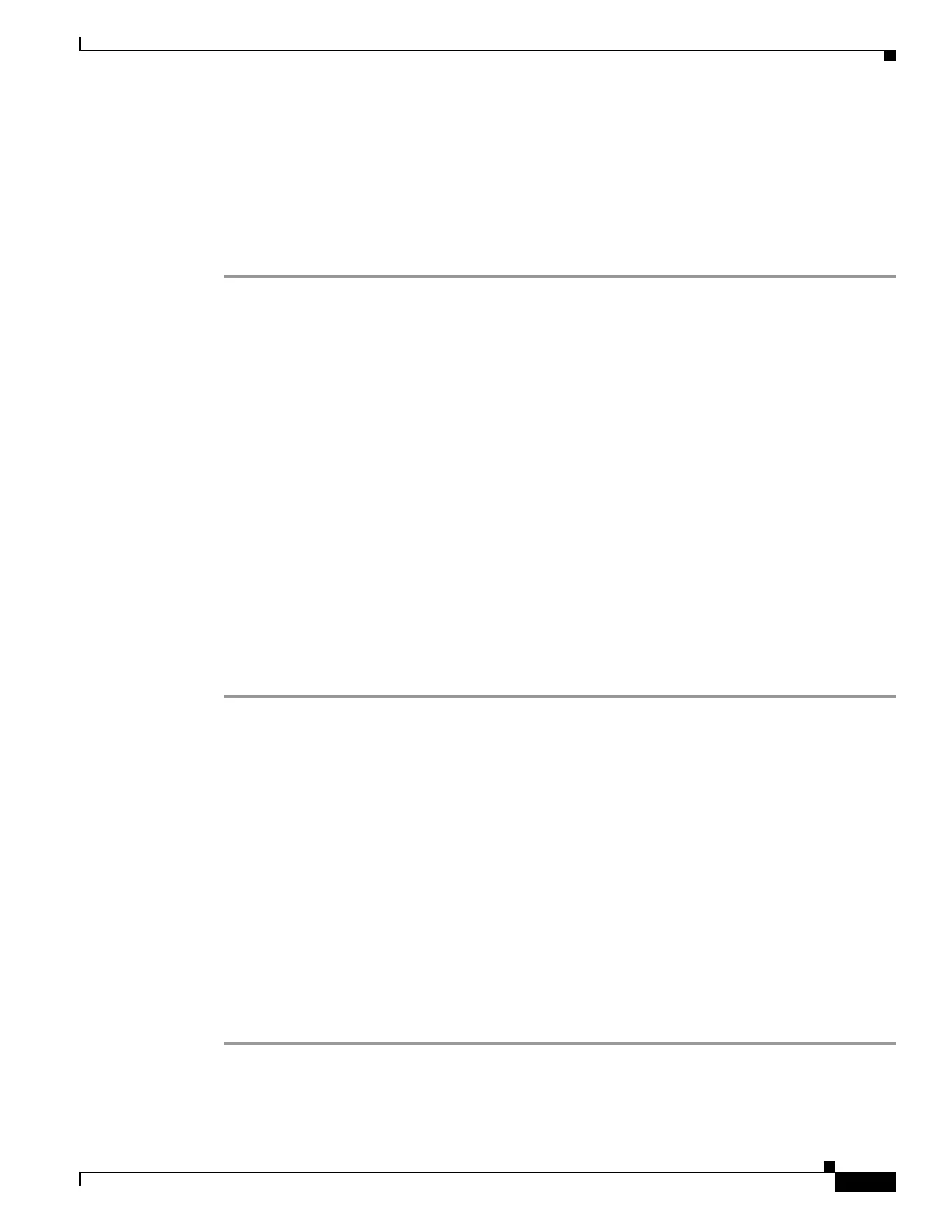5-5
Firepower 7000 and 8000 Series Installation Guide
Chapter 5 Setting Up Firepower Managed Devices
Initial Setup Page: Firepower Devices
configure manager add DC.example.com my_reg_key
However, if the device and the Firepower Management Center are separated by a NAT device, enter a
unique NAT ID along with the registration key, and specify
DONTRESOLVE instead of the hostname, for
example:
configure manager add DONTRESOLVE my_reg_key my_nat_id
To register a device to a Firepower Management Center:
Step 1 Log in to the device as a user with Configuration CLI access level:
• If you are performing the initial setup from the console, you are already logged in as the admin user,
which has the required access level.
• Otherwise, SSH to the device’s management IP address or host name.
Step 2 At the prompt, register the device to a Firepower Management Center using the configure manager add
command, which has the following syntax:
configure manager add {hostname | IPv4_address | IPv6_address | DONTRESOLVE} reg_key
[nat_id]
where:
• {hostname | IPv4_address | IPv6_address | DONTRESOLVE} specifies either the fully qualified
host name or IP address of the Firepower Management Center. If the Firepower Management Center
is not directly addressable, use
DONTRESOLVE.
• reg_key is the unique alphanumeric registration key, up to 37 characters in length, required to
register a device to the Firepower Management Center.
• nat_id is an optional alphanumeric string used during the registration process between the
Firepower Management Center and the device. It is required if the hostname is set to
DONTRESOLVE.
Step 3 Log out of the device.
The device is ready to be added to a Firepower Management Center.
Initial Setup Page: Firepower Devices
Access: Admin
In most cases, complete the setup process by logging into the device’s web interface and specifying
initial configuration options on a setup page. You can skip this step if you already used the CLI to
perform initial setup; see Performing Initial Setup on a Firepower Device Using the CLI, page 5-3.
You must change the administrator password, specify network settings if you have not already, and
accept the EULA. You can also preregister the device to a Firepower Management Center and specify a
detection mode; the detection mode and other options you choose during registration determine the
default interfaces, inline sets, and zones that the system creates, as well as the policies that it initially
applies to managed devices.
To complete the initial setup on a Firepower device using its web interface:
Step 1 Direct your browser to https://mgmt_ip/, where mgmt_ip is the IP address of the device’s management
interface.