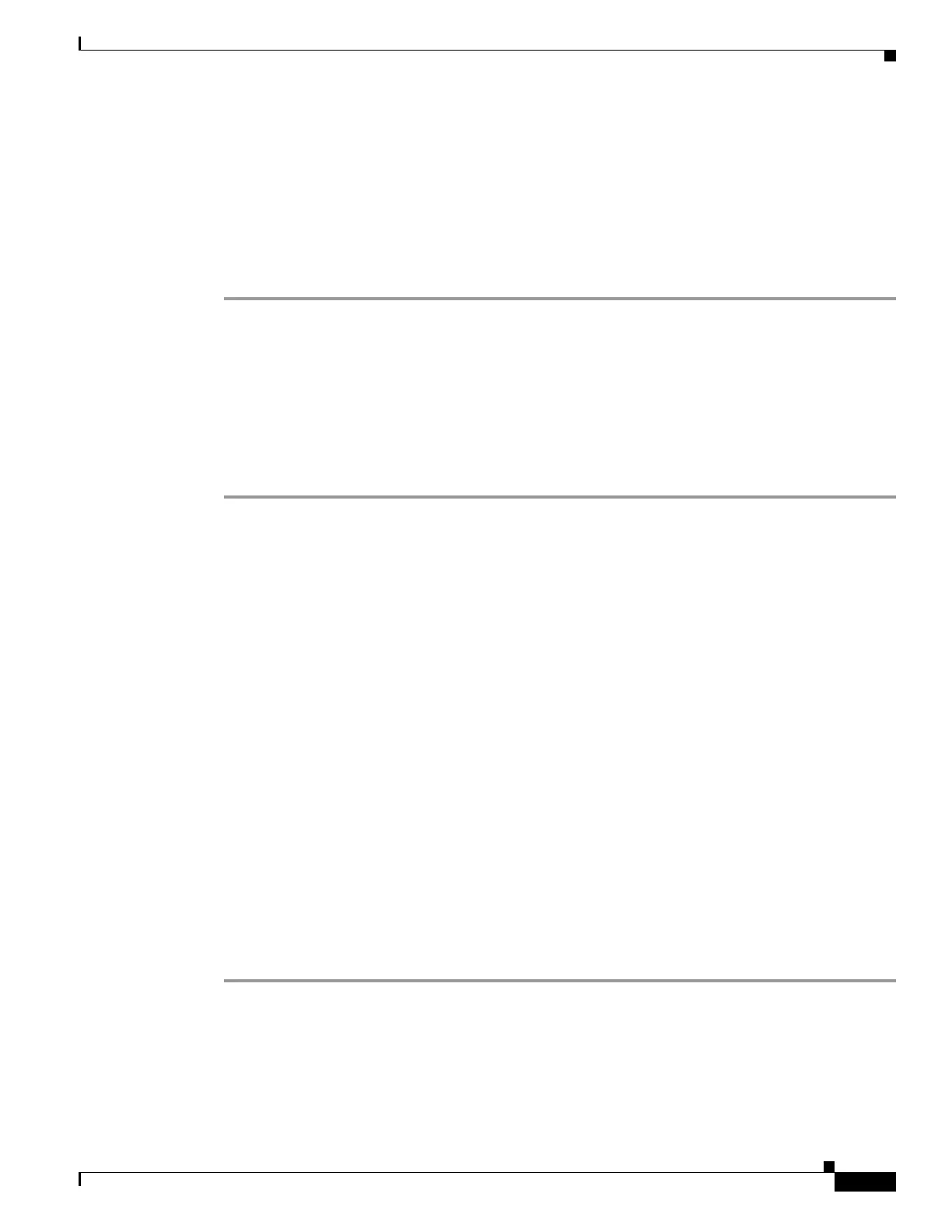4-23
Firepower 7000 and 8000 Series Installation Guide
Chapter 4 Installing a Firepower Managed Device
Redirecting Console Output
sudo /usr/local/sf/bin/configure_console.sh vga
• To access the appliance using the physical serial port:
sudo /usr/local/sf/bin/configure_console.sh serial
• To access the appliance using LOM via SOL:
sudo /usr/local/sf/bin/configure_console.sh sol
Step 3 To implement your changes, reboot the appliance by typing sudo reboot.
The appliance reboots.
Using the Web Interface
You can also redirect console output through the web interface.
To redirect the console output using the web interface:
Access: Admin
Step 1 Select System > Configuration.
Step 2
Select Console Configuration.
Step 3
Select a remote console access option:
• Select VGA to use the appliance's VGA port. This is the default option.
• Select Physical Serial Port to use the appliance's serial port, or to use LOM/SOL on a Firepower 7050
or 8000 Series device.
The LOM settings appear.
• Select Lights-Out Management to use LOM/SOL on a 7000 Series device (except the Firepower 7050).
On these devices, you cannot use SOL and a regular serial connection at the same time. LOM
settings appear.
Step 4 To configure LOM via SOL, enter the appropriate settings:
• DHCP Configuration for the appliance (DHCP or Static).
• IP Address to be used for LOM. The LOM IP address must be different from the management
interface IP address of the appliance.
•Netmask for the appliance.
• Default Gateway for the appliance.
Step 5 Click Save.
Remote console configuration for the appliance is saved. If you configured Lights-Out Management, you
must enable it for at least one user; see Enabling LOM and LOM Users, page 8-16.