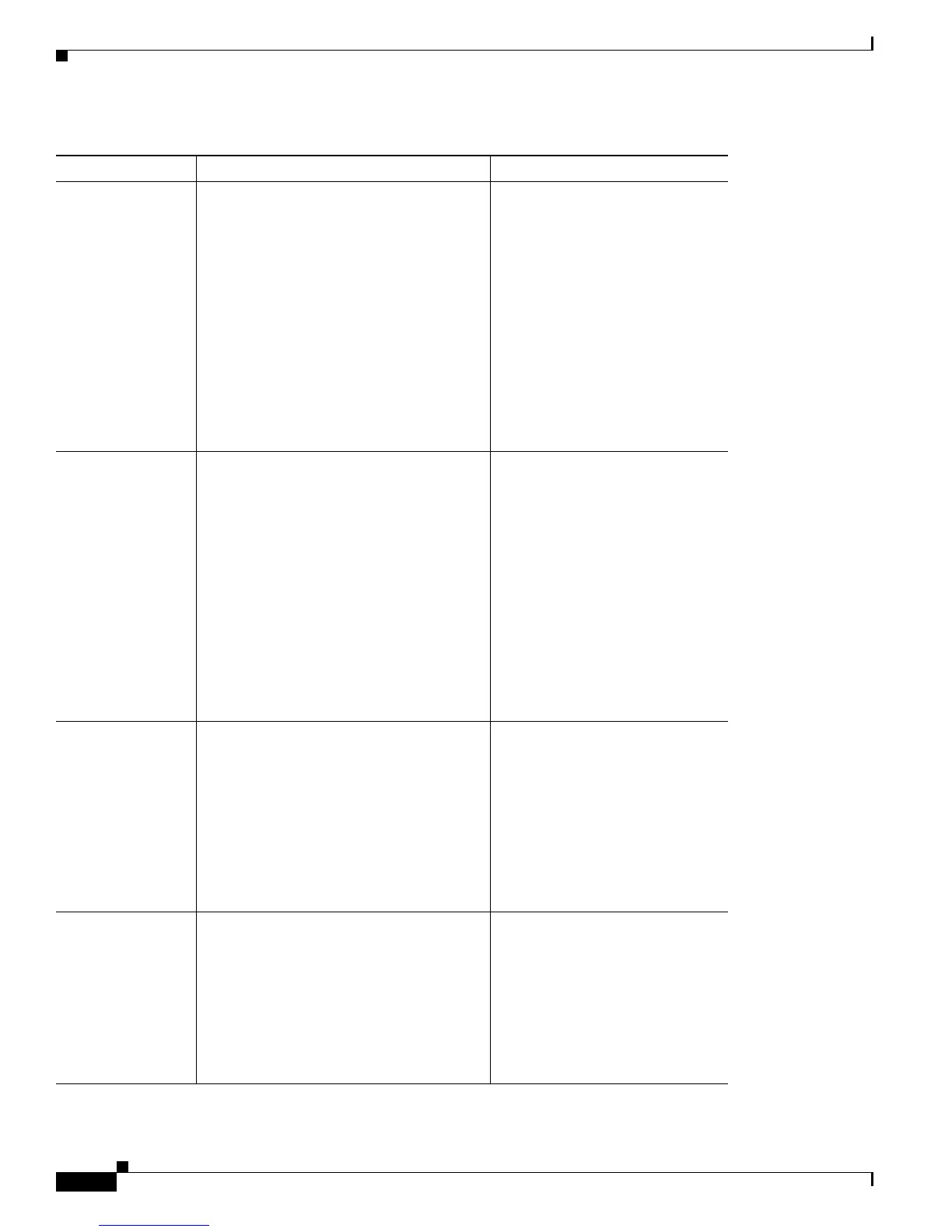4-8
Cisco Unified IP Phone 7965G and 7945G Administration Guide for Cisco Unified Communications Manager 6.0
OL-12650-01
Chapter 4 Configuring Settings on the Cisco Unified IP Phone
Network Configuration Menu
Default Router 1
Default Router 2
Default Router 3
Default Router 4
Default Router 5
Default router used by the phone (Default
Router 1) and optional backup routers
(Default Router 2–5).
1. Unlock network configuration
options.
2. Set the DHCP Enabled option
to No.
3. Scroll to the appropriate
Default Router option, press
the Edit softkey, and then
enter a new router IP address.
4. Press the Validate softkey.
5. Repeat Steps 3 and 4 as needed
to assign backup routers.
6. Press the Save softkey.
DNS Server 1
DNS Server 2
DNS Server 3
DNS Server 4
DNS Server 5
Primary Domain Name System (DNS)
server (DNS Server 1) and optional backup
DNS servers (DNS Server 2–5) used by the
phone.
1. Unlock network configuration
options.
2. Set the DHCP Enabled option
to No.
3. Scroll to the appropriate DNS
Server option, press the Edit
softkey, and then enter a new
DNS server IP address.
4. Press the Validate softkey.
5. Repeat Steps 3 and 4 as needed
to assign backup DNS servers.
6. Press the Save softkey.
Operational VLAN
ID
Auxiliary Virtual Local Area Network
(VLAN) configured on a Cisco Catalyst
switch in which the phone is a member.
If the phone has not received an auxiliary
VLAN, this option indicates the
Administrative VLAN.
If neither the auxiliary VLAN nor the
Administrative VLAN are configured, this
option is blank.
The phone obtains its Operational
VLAN ID via Cisco Discovery
Protocol (CDP) from the switch to
which the phone is attached. To
assign a VLAN ID manually, use
the Admin VLAN ID option.
Admin. VLAN ID Auxiliary VLAN in which the phone is a
member.
Used only if the phone does not receive an
auxiliary VLAN from the switch, ignored
otherwise.
1. Unlock network configuration
options.
2. Scroll to the Admin. VLAN ID
option, press the Edit softkey,
and then enter a new Admin
VLAN setting.
3. Press the Validate softkey and
then press the Save softkey.
Table 4-2 Network Configuration Menu Options (continued)
Option Description To Change
