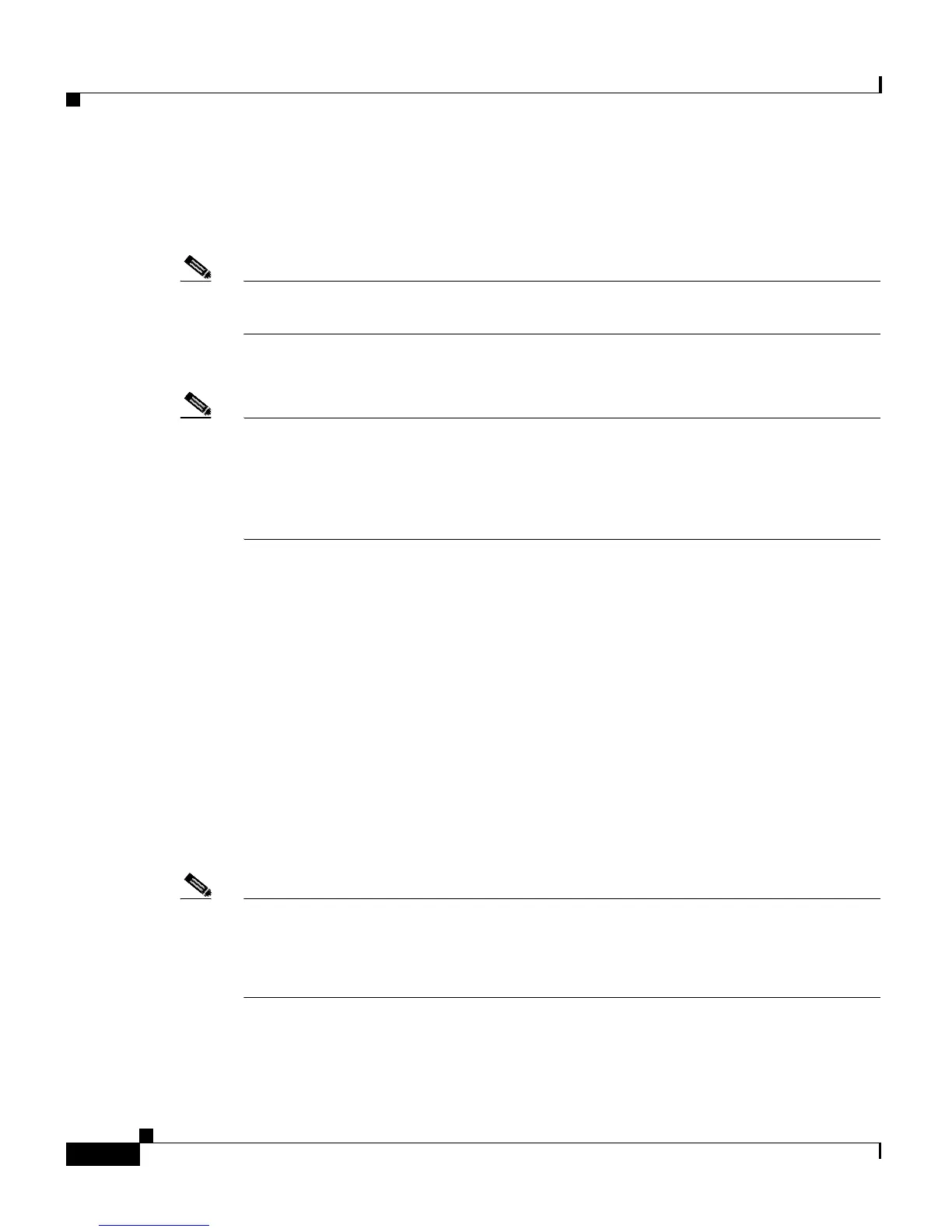Chapter 8 Special Configurations
Setting Up a Repeater Access Point
8-4
Cisco Aironet 1200 Series Access Point Software Configuration Guide
OL-2159-01
Step 6 For a 350 series access point, plug an Ethernet cable into the access point’s
Ethernet port. Plug the other end of the Ethernet cable into the side of the power
injector labelled To AP.
Note The repeater access point will not be connected to the wired LAN, so do not run
Ethernet cable from the power injector to a switch.
Step 7 Plug the power injector’s power cable into an electrical outlet.
Note Step 8, Step 9, and Step 10 describe opening the access point management system
using a terminal emulator, but you can use a crossover cable instead. Use a
crossover cable to connect the access point’s Ethernet port to the Ethernet
connection on a computer and browse to the access point’s IP address. If you use
a crossover cable to open the management system, skip to Step 11.
Step 8 Attach a nine-pin, male-to-female, straight-through serial cable to the access
point’s serial port. Plug the other end of the serial cable into the COM 1 or COM
2 port on a computer.
Step 9 Use a terminal emulator to open the access point’s management system. Assign
these port settings to the terminal emulator: 9600 baud, 8 data bits, No parity, 1
stop bit, and No flow control.
Step 10 When the terminal emulator connects with the access point, press = to display the
access point’s Summary Status page. If the repeater access point has never been
configured before, the Express Setup page will appear instead of the Summary
Status page.
Step 11 On the Express Setup page, enter the same SSID that is set on the root access
point.
Note Step 12 and Step 13 describe assigning a static IP address, subnet mask, and
gateway to the repeater. However, you can rely on your DHCP server to assign
these settings if you do not need them to remain fixed. If the repeater will use the
DHCP server, skip to Step 14.
Step 12 On the Express Setup page, enter a fixed IP address for the repeater access point
in the Default IP address field.
