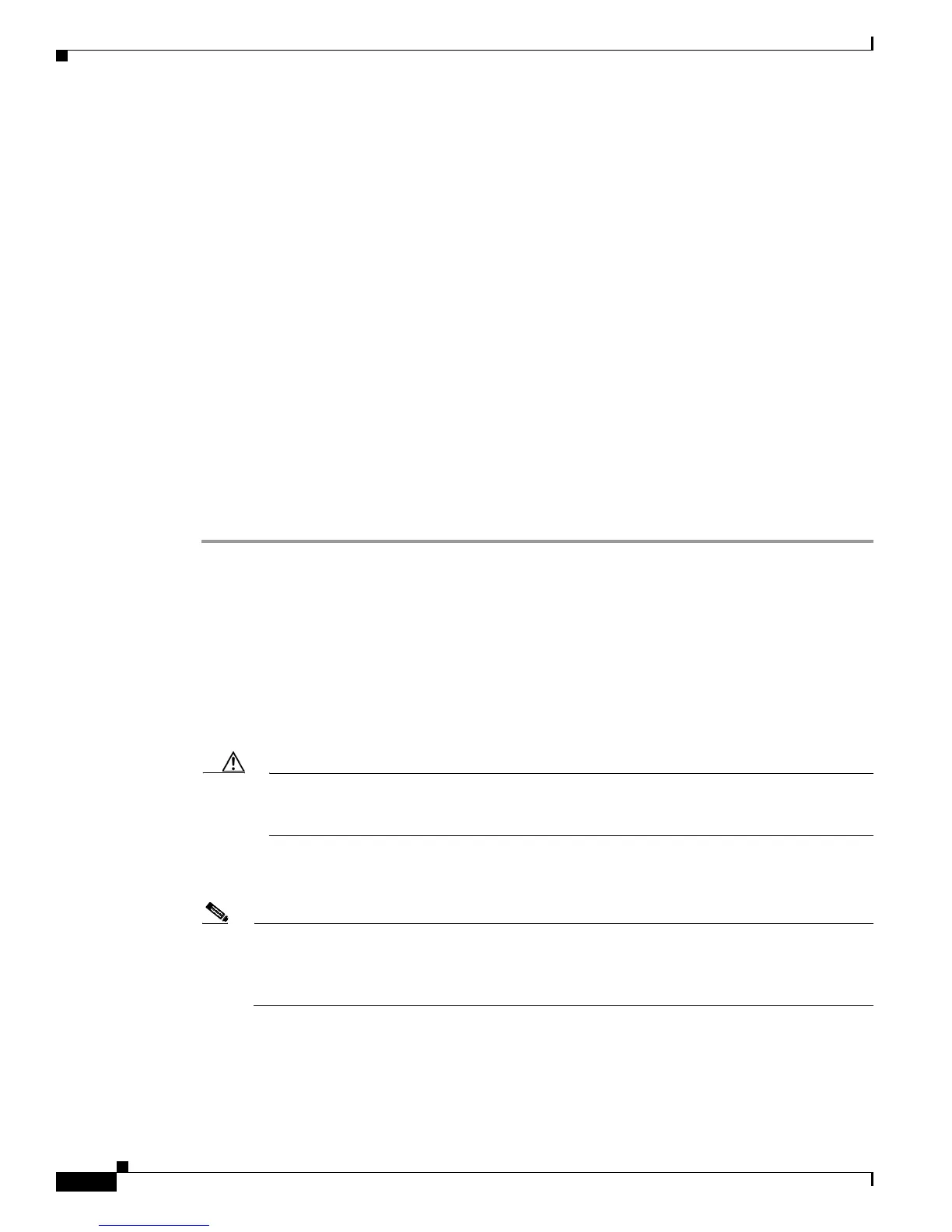8-2
Cisco ASR 1001-X Router Hardware Installation Guide
OL-32376-02
Chapter 8 Upgrading the ROMMON and CPLD
Upgrading the ROMMON
For a single form-factor platform such as the Cisco ASR 1001-X Router, all of the following commands
display the same output:
• show rom-monitor 0
• show rom-monitor F0
• show rom-monitor FP
• show rom-monitor R0
• show rom-monitor RP
In the following example, the output of the show rom-monitor command indicates that an upgrade to
Release 15.4(2r)S is not required:
Router# show rom-monitor 0
System Bootstrap, Version 15.4(2r)S, RELEASE SOFTWARE (fc1)
Copyright (c) 1994-2014 by cisco Systems, Inc.
Upgrading the ROMMON for the Cisco ASR 1001-X Router
Use this procedure to upgrade the ROMMON for the Cisco ASR 1001-X Router:
Step 1 (Optional) Run the show platform command or the show rom-monitor slot command to see the current
release number of ROMMON on the hardware.
Step 2 If the ROMMON image has not been copied onto the router, copy the PKG file that is made available as
part of this ROMMON release onto the bootflash: or usb[0-1]: file system using the copy source-location
destination-location command. For example, if you are upgrading to Release 15.4(2r)S, copy the
asr1000-rommon.154-2r.S.pkg file.
Step 3 Run the dir file-system command to verify that the ROMMON file is copied into the specified directory.
Step 4 Run the upgrade rom-monitor filename location all command to begin the ROMMON image upgrade,
where location is the path to the ROMMON file.
Caution Do not remove hardware, turn off power, or interrupt the router in any way during the
ROMMON upgrade. Although the router should be able to recover from most interruptions
during the ROMMON upgrade, certain scenarios may cause unpredictable problems.
Step 5 Messages pertaining to the upgrade are displayed on the console. After the display of these messages
stops and the router prompt is available, run the reload command to reload the router.
Note If you change the configuration register setting through Cisco IOS after initiating a ROMMON
upgrade, but before reloading the router, the configuration register setting will not be applied.
Reload the router and allow the ROMMON upgrade to be applied prior to changing the
configuration register in Cisco IOS.
Step 6 If autoboot has not been enabled by using the config-register 0x2102 command, run the boot
filesystem:/file-location command at the ROMMON prompt to boot the Cisco IOS XE image, where
filesystem:/file-location is the path to the consolidated package file. The ROMMON upgrade is not
permanent for any piece of hardware until the Cisco IOS XE image is booted.
