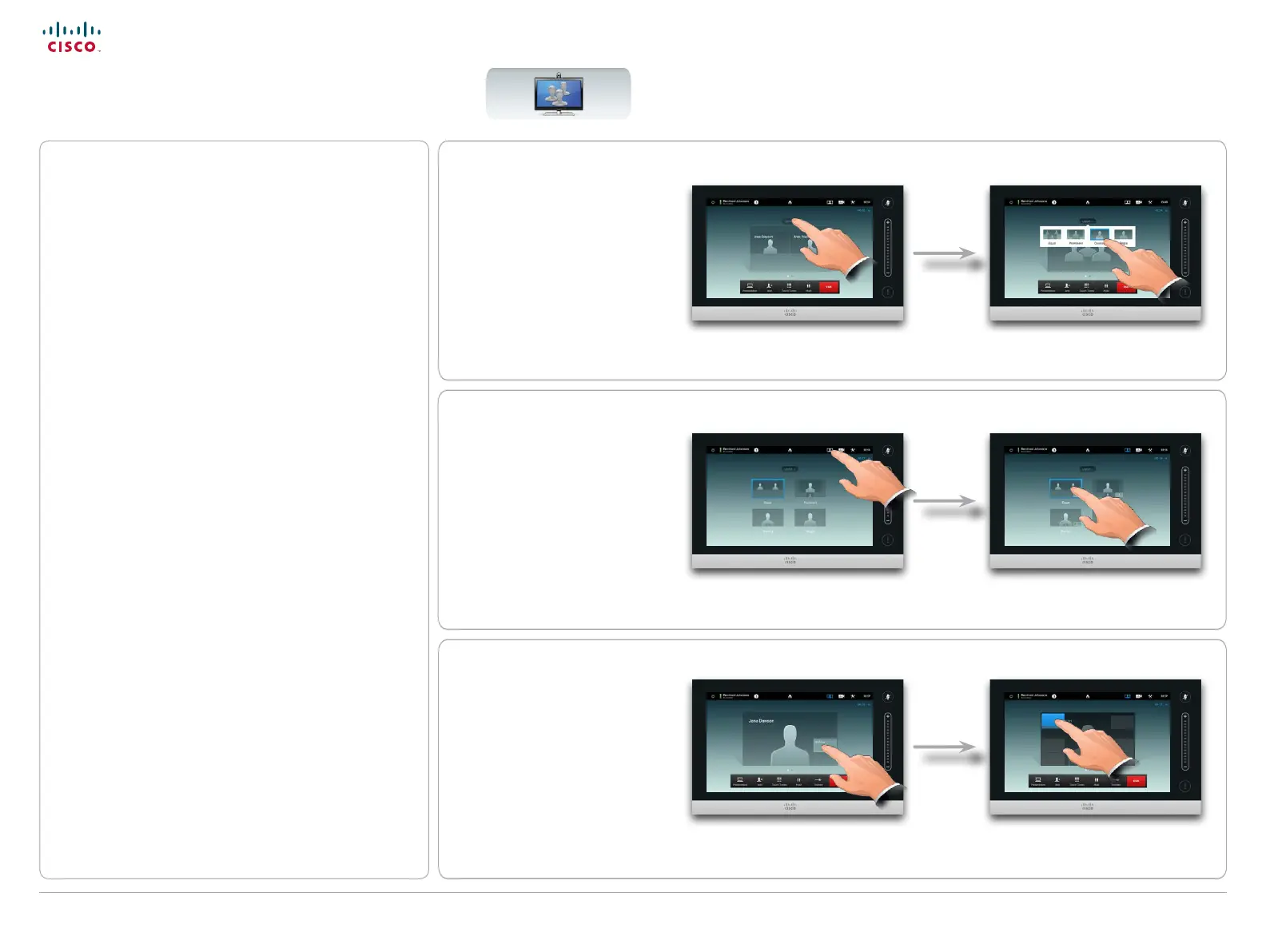22
D14582.15R1 (Rev.1 Nov 2013) User guide Prole Series, Codec C Series, Quick Set C20, SX20 Quick Set,
MX200, MX300. All contents are copyright © 2010–2013 Cisco Systems, Inc. Version TC6.2, 06.2013. English
Cisco TelePresence System Prole Series, Codec C Series, Quick Set C20, SX20 Quick Set, MX200, MX300 User guide
www.cisco.com
Layout control in a call
You may alter the screen layout when you are in a call.
The Touch pad will show the options available. The
actual options may dier from what is shown here, but
the Touch pad will always show you what is available.
The WYSIWYG (what you see is what you get)
principle applies even here.
Selecting a dierent layout
In a call tap Layout, as outlined,
then select the preferred layout, as
outlined.
To exit the layout without changing
anything, tap Layout again.
Adding a self-view PiP
Tap as outlined at all times during
a call to add self-view to your
screen (this will not be seen by
the remote participants).
The self-view will appear as a PiP
(Picture-in-Picture).
Moving the self-view PiP
Tap and hold the PiP, as outlined.
When the PiP turns blue you may drag
it to a new position, choose among six
predened positions, as outlined.
