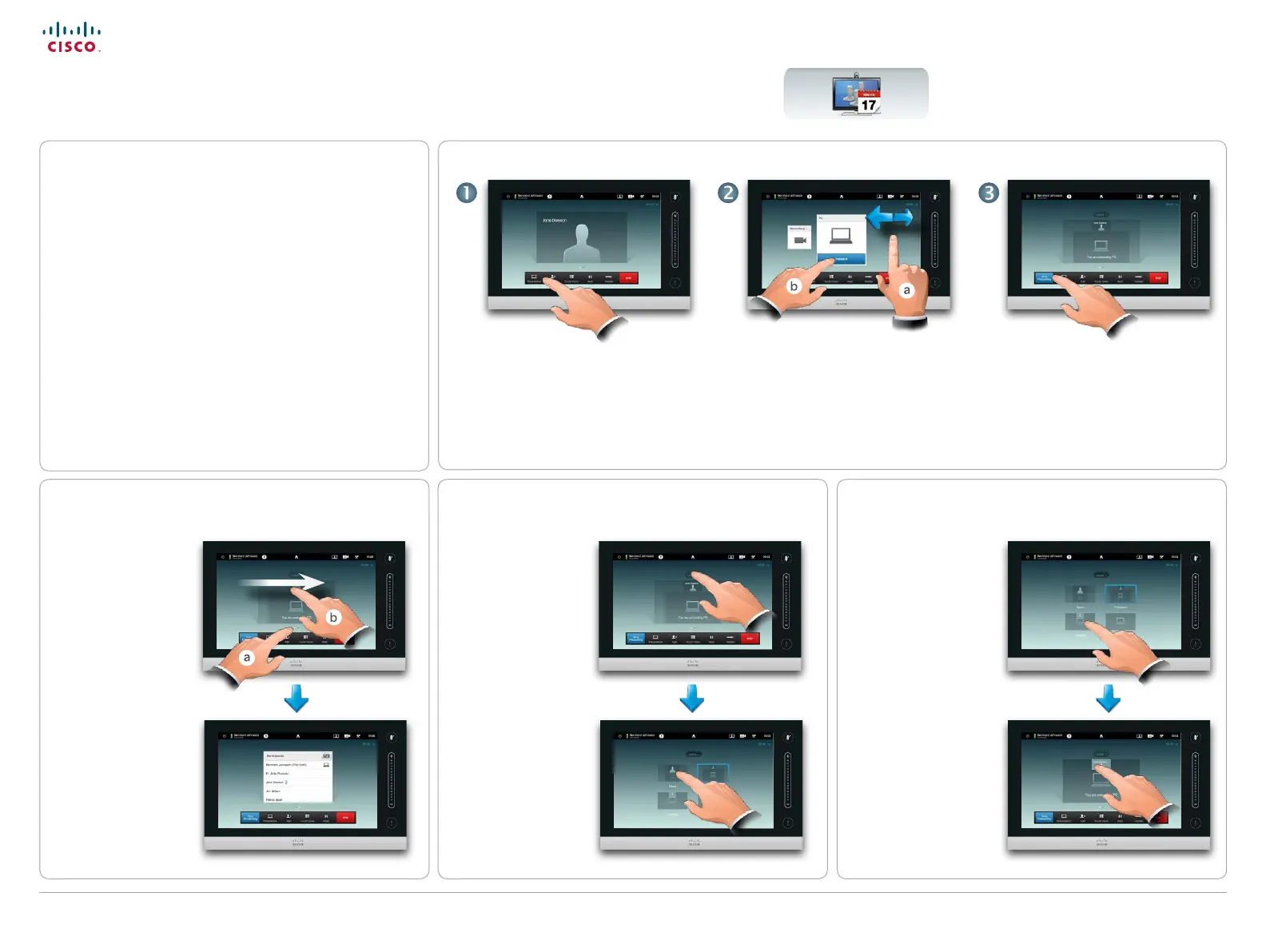26
D14582.15R1 (Rev.1 Nov 2013) User guide Prole Series, Codec C Series, Quick Set C20, SX20 Quick Set,
MX200, MX300. All contents are copyright © 2010–2013 Cisco Systems, Inc. Version TC6.2, 06.2013. English
Cisco TelePresence System Prole Series, Codec C Series, Quick Set C20, SX20 Quick Set, MX200, MX300 User guide
www.cisco.com
Sharing content—conducting
presentations
Contents can be shared in a call—or outside a call. In
the latter case you will be using your video system to
share contents in your local meeting room.
Connect your presentation source and make sure it is
switched On before connecting it to the video system.
Note that a running presentation will not be terminated
automatically when the call is ended. You will be
prompted to stop the presentation by the system.
Make sure your source is connected
and on. Tap Presentation, as
outlined.
When the presentation is over, tap
Stop Presenting, as outlined.
Scroll (a), if needed, to locate the
required source, as outlined. Then
tap Present (b). You should now see
the presentation on the screen. If the
source material cannot be shown
a warning will be displayed.
During a presentation
tap Layout, as outlined,
to display the layout
options available.
Your options may dier
from those shown here,
but layouts shown are
those you may choose
between.
Tap the layout you
prefer to start using that
layout.
You may set up your
system for a full screen
presentation with the
presenter appearing in a
PiP (Picture-in-Picture),
which is similar to self-
view. To enable this, tap
as outlined.
This option may not be
present on systems with
customized layouts.
The PiP can be moved
to a dierent position by
tapping and holding until
it turns blue. You may
then move it to a dierent
position, as outlined.
Sharing content
Changing the layoutInvoking a list of participants Full screen presentations
Tap the dot that is
not shown in bold
just above the row of
buttons to invoke a
list of participants (a).
Alternatively, swipe
your nger horizontally
across the screen (b).
The list will show who
is presenting, who
is speaking and if
someone has been
put on hold, this will be
indicated too.
Tap the other dot to
return to the initial state.
