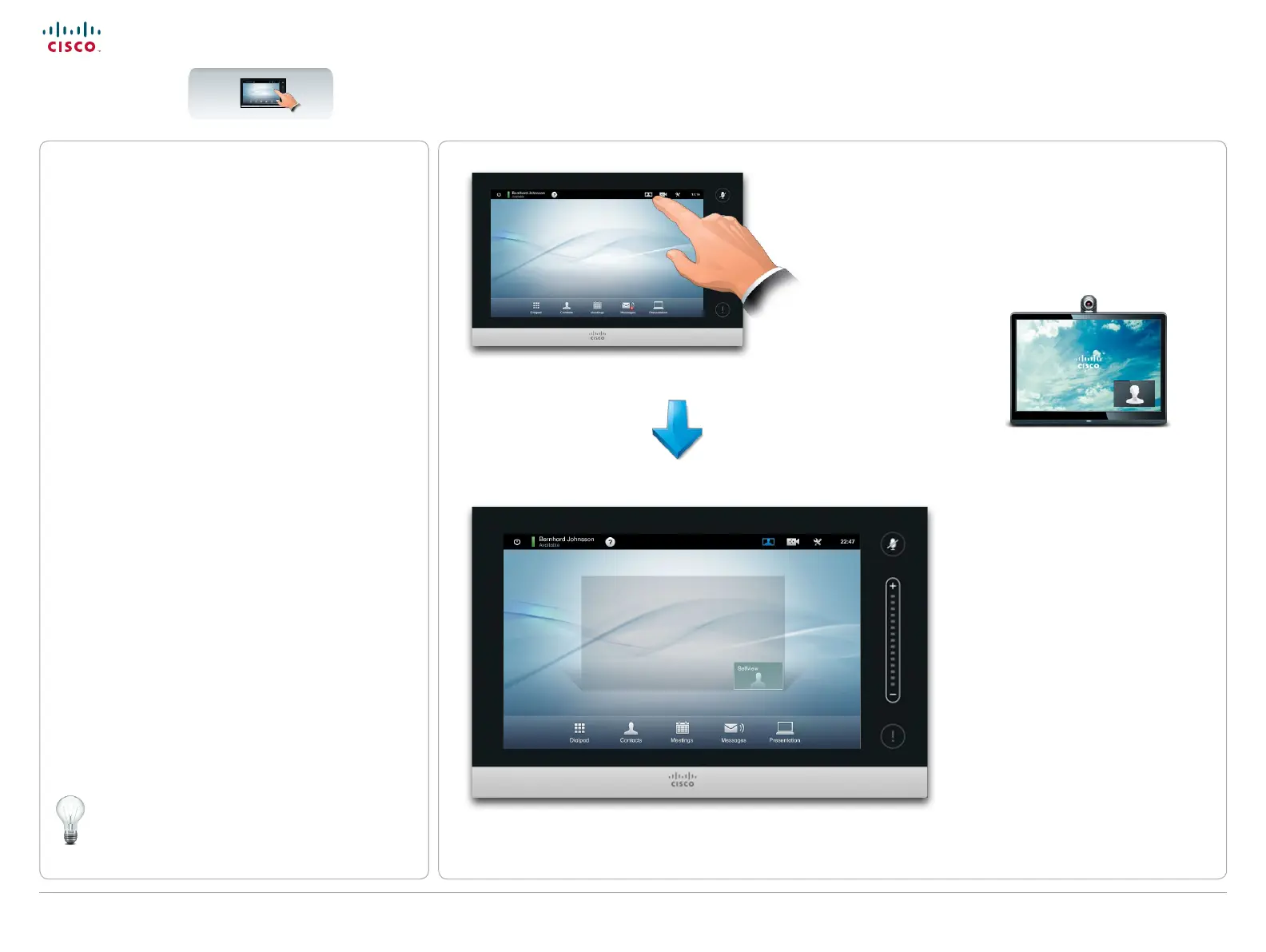6
D14582.15R1 (Rev.1 Nov 2013) User guide Prole Series, Codec C Series, Quick Set C20, SX20 Quick Set,
MX200, MX300. All contents are copyright © 2010–2013 Cisco Systems, Inc. Version TC6.2, 06.2013. English
Cisco TelePresence System Prole Series, Codec C Series, Quick Set C20, SX20 Quick Set, MX200, MX300 User guide
www.cisco.com
About self-view
Before the meeting starts we recommend that you
check the self-view of your video system.
The self-view is what the other (remote) participants
see from your system, which means the outgoing
video from your system.
The self-view will appear as a Picture-in-Picture (PiP).
If you need to make changes (direction, zoom etc.),
see the next page.
The position of self-view PiP can be changed if you
wish—see “Moving the self-view PiP” on page 22
for details on this.
Most Cisco TelePresence systems let you create predened
zoom and camera pointing directions (pan). Use these to
zoom into the person speaking, if appropriate. Do not forget
to zoom out again afterwards. More on this on the following
pages.
The self-view (the outgoing video
from your system) will be shown to
you as a Picture-in-Picture (PiP).
Tap Self-view, as outlined.
