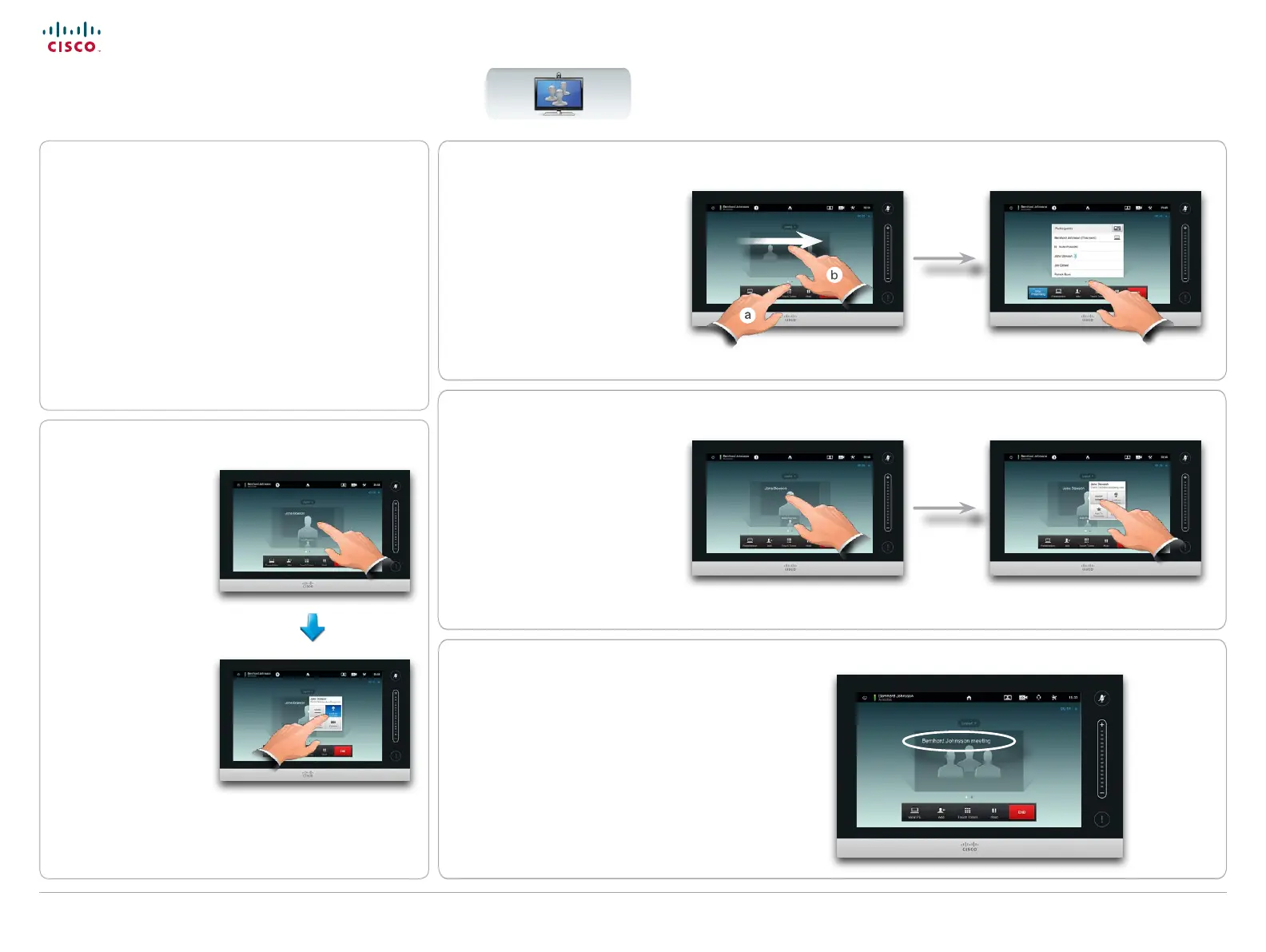23
D14582.15R1 (Rev.1 Nov 2013) User guide Prole Series, Codec C Series, Quick Set C20, SX20 Quick Set,
MX200, MX300. All contents are copyright © 2010–2013 Cisco Systems, Inc. Version TC6.2, 06.2013. English
Cisco TelePresence System Prole Series, Codec C Series, Quick Set C20, SX20 Quick Set, MX200, MX300 User guide
www.cisco.com
Meetings may have names
If the meeting has been given a name (as may be the
case when you set up a meeting by means of CUCM),
this name will be displayed as shown.
Drop
Any participant entitled to it may
disconnect any of the other
participants. Tap the participant, either
in the view as shown or in the list of
participants (see above), and then in
both cases tap Drop, as outlined.
Lock as speaker
Assume you have set your
system so that one of the
participants is shown larger
than the others.
If somebody else starts to
say something instead of
this person, the system will
switch to display the image
of that person instead. To
avoid this, you may lock the
current as speaker.
Start with a layout as
outlined and tap as shown,
then tap Lock as Speaker,
as outlined.
To unlock, repeat the
process and tap Unlock
Speaker.
Layout control in a conference
If you are in a conference you may also lock one of
the participants as speaker (override the voice control
principle), invoke a list of participants and disconnect
other participants in addition to the layout control
features described on the previous page.
Invoking a list of participants
Tap the dot that is not shown in bold
just above the row of buttons to invoke
a list of participants (a). Alternatively,
swipe your nger horizontally across
the screen (b).
The list will show who is presenting,
who is speaking and if someone has
been put on hold, this will be indicated
too.
Tap the other dot to return to the initial
state.
