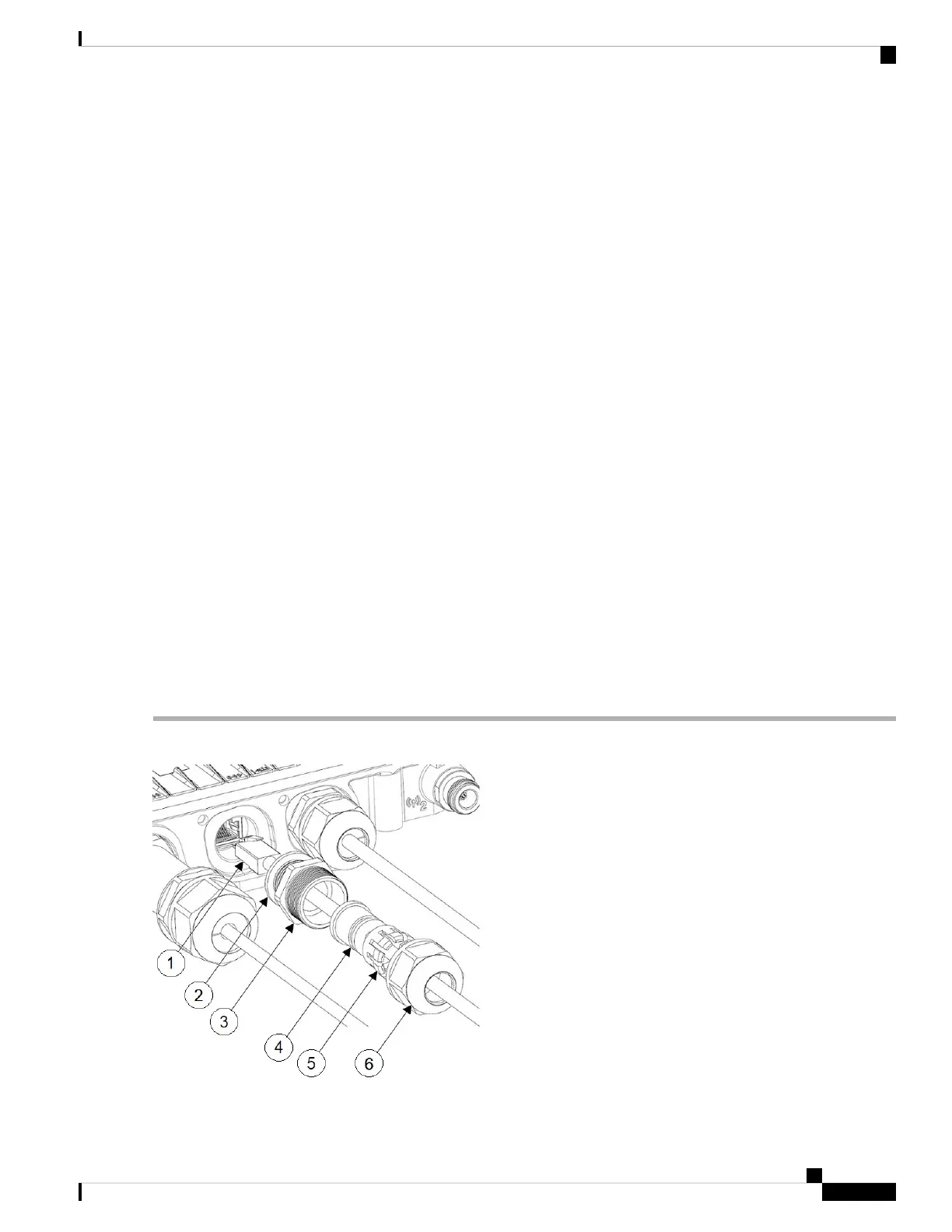Connecting Data Cables
This AP supports data connections through the Ethernet port and the Small Form-factor Pluggable (SFP) port.
If you are using the SFP port to deliver data through a fiber-optic cable, the AP must be powered by DC
power, power adapter, PoE+ power source, or a power injector.
For details on connecting to Ethernet port, see Connecting an Ethernet Cable to the Access Point, on page
41.
For details on connecting to SFP port, see Connecting to the SFP Port of the Access Point, on page 44.
Connecting an Ethernet Cable to the Access Point
Connect an Ethernet cable to the access point by using a cable gland or an M12-RJ45 adapter.
Connecting to the RJ-45 Port Using Cable Gland
Follow these steps to connect to the RJ-45 port using cable gland:
SUMMARY STEPS
1. Disassemble PG13 cable gland and slide parts over RJ-45 cable in the order shown in the following figure:
2. Plug the RJ-45 cable into the RJ-45 connector in the chassis.
3. Thread the PG13 body (with gasket) into the chassis.
4. Insert the grommet into the ferrule, and press it into the PG13 body.
5. Tighten the clamp nut onto the PG13 body until the grommet compresses onto the RJ-45 cable.
DETAILED STEPS
Step 1 Disassemble PG13 cable gland and slide parts over RJ-45 cable in the order shown in the following figure:
Cisco Catalyst IW9167E Heavy Duty Access Point Hardware Installation Guide
41
Installation Overview
Connecting Data Cables
