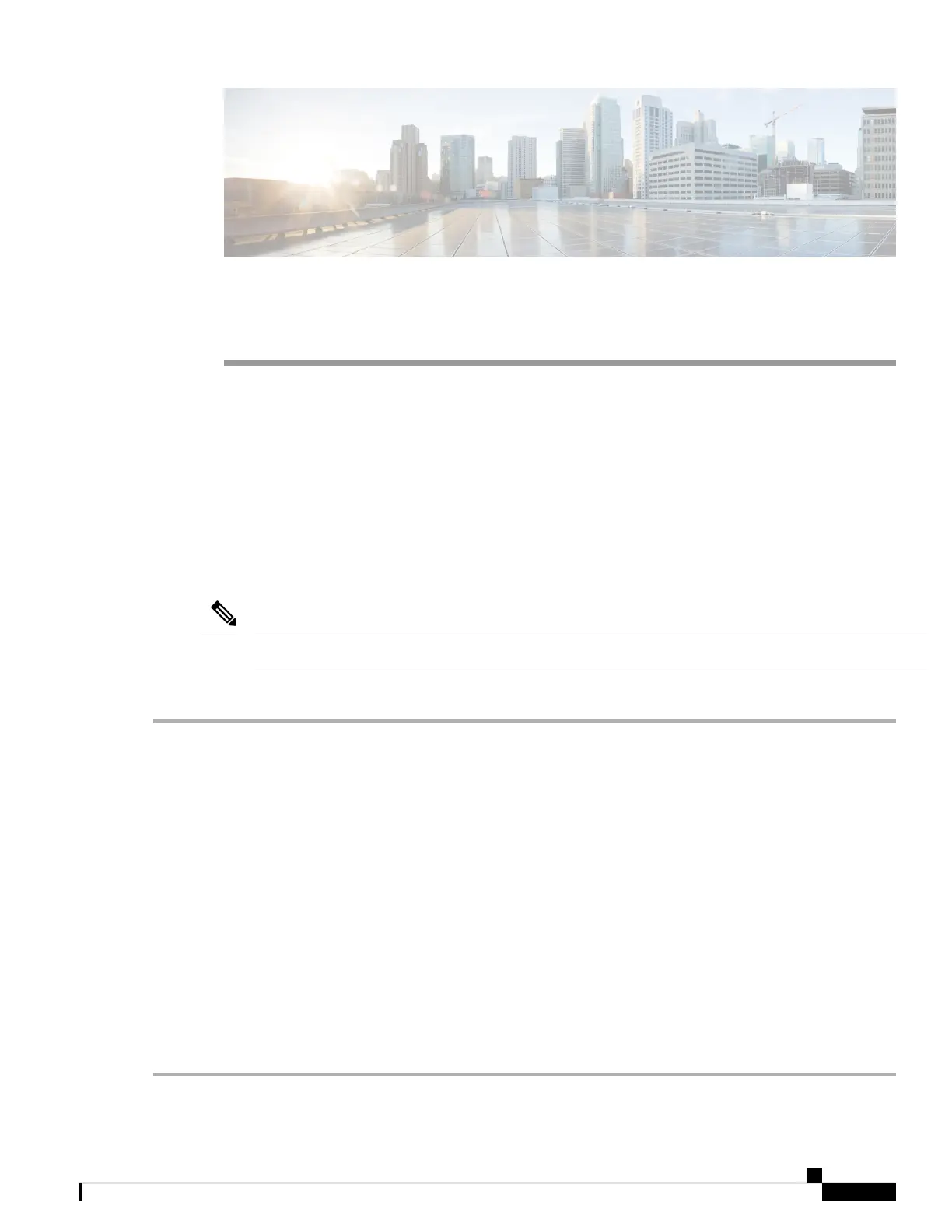CHAPTER 5
Troubleshooting
• Using the Reset Button, on page 53
• Troubleshooting the Access Point to Controller Join Process, on page 54
• Important Information for Controller-based Deployments, on page 54
• Configuring DHCP Option 43, on page 54
Using the Reset Button
Using the Reset button (see Connectors and Ports, on page 2), you can reset the AP to factory default or
clear the AP's internal storage.
Using the Reset button does not change the booting OS (CAPWAP or URWB).
Note
To reset the AP to the default factory-shipped configuration, perform the following steps:
Step 1 Press, and continue to press the Reset button on the access point during the AP boot cycle.
Step 2 Press until the AP status LED changes to blinking red. It indicates that the Reset signal has been caught by u-boot.
Step 3 Press the Reset button for less than 20 seconds to reset the AP to the default factory-shipped configuration. The AP
configuration files are cleared.
•
• Press the Reset button for more than 20 seconds, but less than 60 seconds to clear the AP internal storage, including
all the configuration files.
• If the Reset button is pressed for more than 30 seconds, but less than 60 seconds, the FIPS mode
flag is also cleared during the full factory reset of the AP. If the FIPS flag is set, the console access
is disabled.
• The AP status LED changes to solid red, and all the files in the AP storage directory are cleared.
• If you keep the Reset button pressed for more than 60 seconds, the button is assumed as being
faulty and no changes are made.
Note
Cisco Catalyst IW9167E Heavy Duty Access Point Hardware Installation Guide
53
