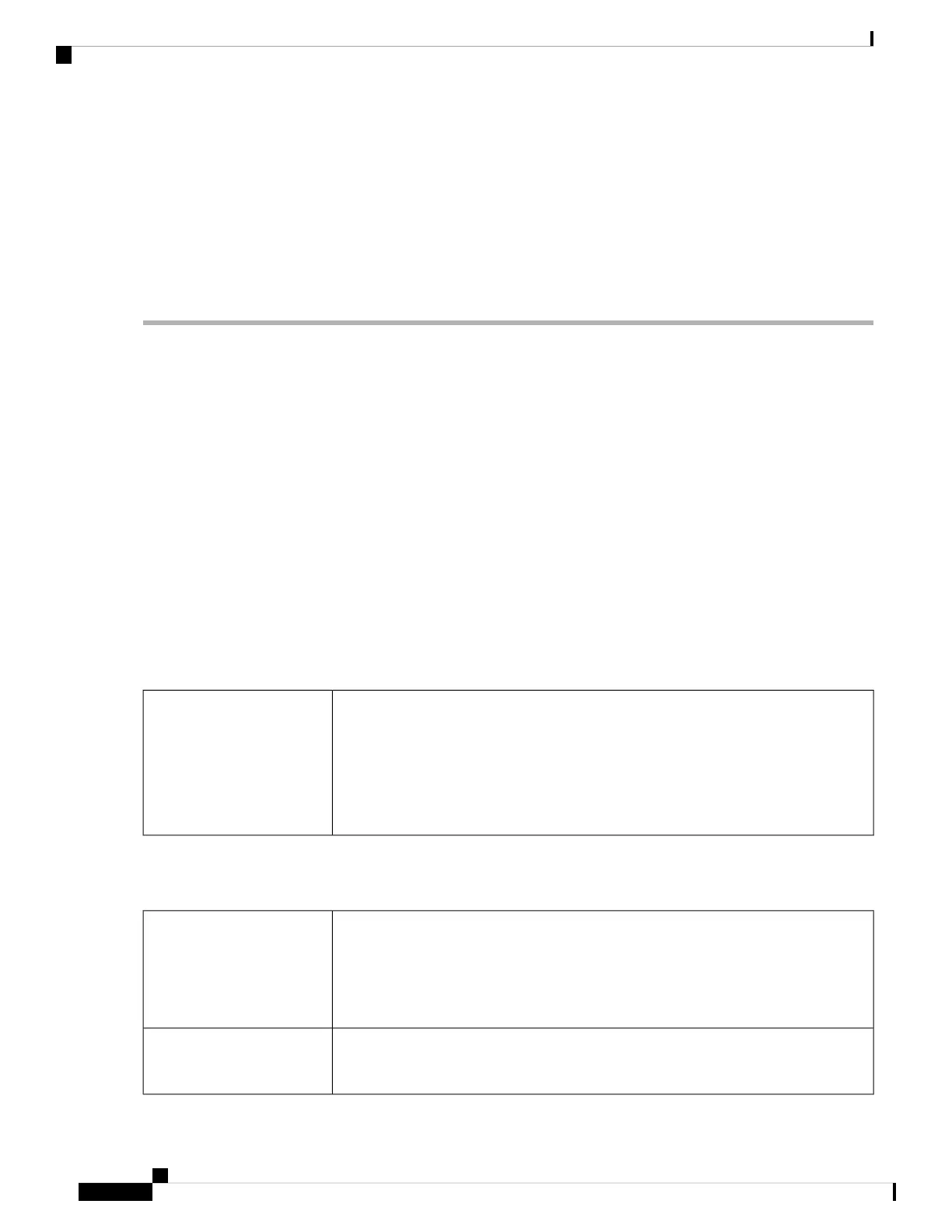host-to-gateway tunnel. For example, a user can configure a VPN tunnel at a branch-site to connect to the
router at corporate-site, so that the branch-site can securely access corporate network. The client to server
VPN is useful when connecting from Laptop/PC from home to a corporate network through VPN server.
The VPN allows a remote host to act as if they were located on the same local network. The RV260 series
router supports 20 tunnels by default. The VPN Setup Wizard guides the user when configuring a secure
connection for a site-to-site IPSec tunnel. This simplifies the configuration by avoiding complex and optional
parameters, so any user can set up the IPSec tunnel in a fast and efficient manner.
To start the VPN Setup Wizard, follow these steps:
Step 1 Click VPN > VPN Setup Wizard.
Step 2 In the Getting Started section, enter a connection name in the Enter a connection name box.
Step 3 Select an interface from the drop-down list.
Step 4 Click Next.
Step 5 In the Remote Router Settings section, select a Remote Connection Type from the drop-down list. If you select Static
IP or FQDN, enter the remote connection in the Remote Connection field.
Step 6 Click Next, to move to the next screen.
Step 7 In the Local and Remote Networks section, under Local Traffic Selection, select the Local IP (Subnet, Single or Any)
from the drop-down list. If you select Subnet, enter the IP address and subnet mask. If you select Single, enter the IP
address.
Step 8 Under Remote Traffic Selection, select the Remote IP (Subnet or Single) from the drop-down list. If you select Subnet,
then enter the IP address and subnet mask. If you select Single, enter the IP address.
Step 9 Click Next.
Step 10 In the Local and Remote Networks section, select a name for IPSec profile from the drop-down list.
• When IPSec profile is default enter the following:
Preshared key to use to authenticate the remote IKE peer. You can enter up to 30
keyboard characters or hexadecimal values, such as My_@123 or 4d795f40313233.
Both ends of the VPN tunnel must use the same Preshared Key.
It is recommend that you change the Preshared Key periodically to maximize VPN
security.
You can enable to Show Pre-shared Key by selecting Enable.
Preshared Key
• When IPSec profile is New Profile and IKE version 1 and 2, enter the following:
Phase 1 Options
Select a DH group (Group 2 or Group 5) from the drop-down list. DH is a key
exchange protocol, with two groups of different prime key lengths: Group 2 has up to
1,024 bits, and Group 5 has up to 1,536 bits.
For faster speed and lower security, choose Group 2. For slower speed and higher
security, choose Group 5. Group 2 is selected by default.
Diffie-Hellman (DH) Group
Select an encryption option (3DES, AES-128, AES-192, or AES-256) from the
drop-down list. This method determines the algorithm used to encrypt or decrypt
ESP/ISAKMP packets.
Encryption
RV260x Administration Guide
90
VPN
VPN Setup Wizard