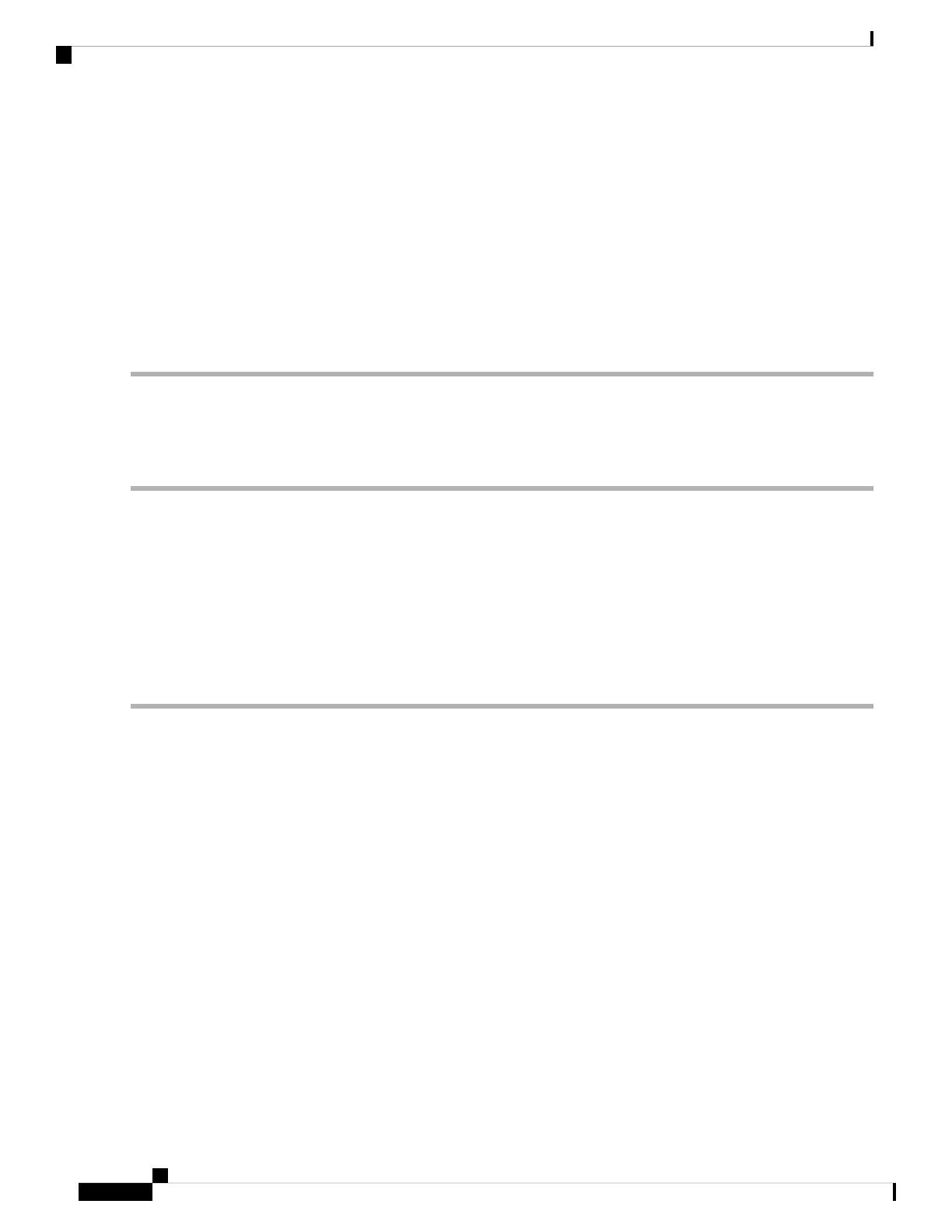Manual Upgrade
In the Manual Upgrade section, you can upload and upgrade to a newer firmware image, language file, or USB dongle
driver.
During a firmware upgrade, do not try to go online, turn off the device, shut down the PC, or interrupt the
process in any way, until the operation is complete. This process takes about a minute, including the reboot
process. Interrupting the upgrade process at specific points when the flash memory is being written to, may
corrupt it, and render the router unusable.
Caution
Step 2 If you choose to upgrade from the USB drive, the router searches the USB flash drive for a firmware image file whose
name has one or more of the following: PID, MAC address, and Serial Number. If there are multiple firmware files in
the USB flash drive, the router checks the one with the most specific name, i.e. priority from high to low.
Manual Upgrade
To update the router with a newer version of the firmware.
Step 1 Select Administration > File Management.
Step 2 In the Manual Upgrade section, select the file type.
Step 3 In the Upgrade From section, select an option (Cisco.com, PC, or USB).
a) If you select Cisco.com, click Upgrade to upgrade the firmware or Download to USB to save the firmware image
file.
b) If you select PC or USB, click Browse to locate the firmware file on your PC and click Upgrade.
Step 4 Check Reset all configuration/setting to factory defaults to reset all the configuration and apply factory defaults.
Step 5 Click Upgrade to upload the selected image to the device.
Auto Update
The router supports loading a firmware from USB flash drive if the USB stick is present during the system
bootup. The router will search the USB flash drive for a firmware image file whose name has one or more of
the following: PID, MAC address, and Serial Number. If there are multiple firmware files in the USB flash
drive, the router will check the one with the most specific name, i.e. priority from high to low.
• PID-MAC-SN.IMG
• PID-SN.IMG
• PID-MAC.IMG
• PID.IMG
The files with other names will be ignored. If the version is higher than the current version, it will be upgraded
to this image and the DUT will reboot. After that, the upgrade process will start again.
If it does not find a more recent image in the USB1, then it will check the USB2 using the same logic.
The router also supports loading a configuration file from a USB flash drive during the system bootup.
RV260x Administration Guide
24
Administration
Manual Upgrade