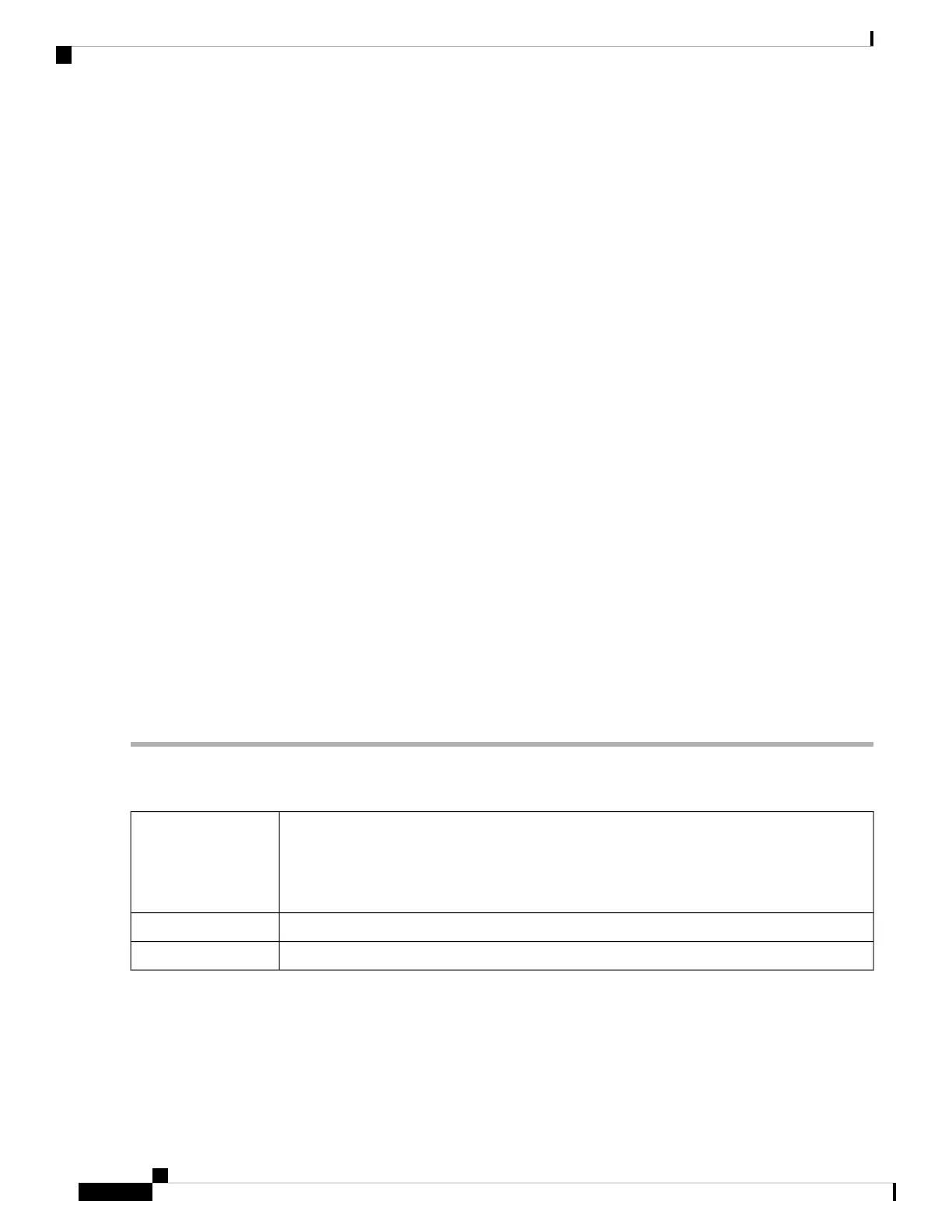• Connect Time – Amount of time connected.
• Action –Action status.
PPTP Tunnel Status
Point-to-Point Tunneling Protocol has the capability to encrypt data with 128-bit. It is used to ensure that
messages sent from one VPN node to another are secure.
• Tunnel(s) Used – PPTP Tunnels used for the VPN connection.
• Tunnel(s) Available – Available tunnels for the PPTP connection.
The Connection Table displays the status of the established tunnels. You can also connect or disconnect the
connections.
• Session ID – Session ID of the proposed or current connection.
• User Name – Name of the connected user.
• Remote Address – IP address of the remote connection.
• PPTP IP Address – IP address of the PPTP.
• Connect Time – Time of the tunneling time.
• Action – Connect or disconnect the tunnel.
View Logs
The View Logs page displays all of the device’s logs. You can filter these logs based on category, severity,
or keyword. You can also refresh, clear, and export these logs to a PC or USB. To view the device’s logs,
follow these steps:
Step 1 Click Status and Statistics > View Logs.
Step 2 Under Logs Filtered By, select the appropriate option.
Click any of the following to view logs:
• All – Displays all the logs.
• Category – Displays the selected category logs.
Category
Select one of the options displayed to view the logs based on the severity.Severity
Enter a keyword to display the logs based on the keyword.Keyword
Step 3 Click Show Logs.
To configure log settings, see Log, on page 34.
Note
Step 4 Click any of the following options:
• Refresh – Click to refresh logs.
RV260x Administration Guide
20
Status and Statistics
View Logs