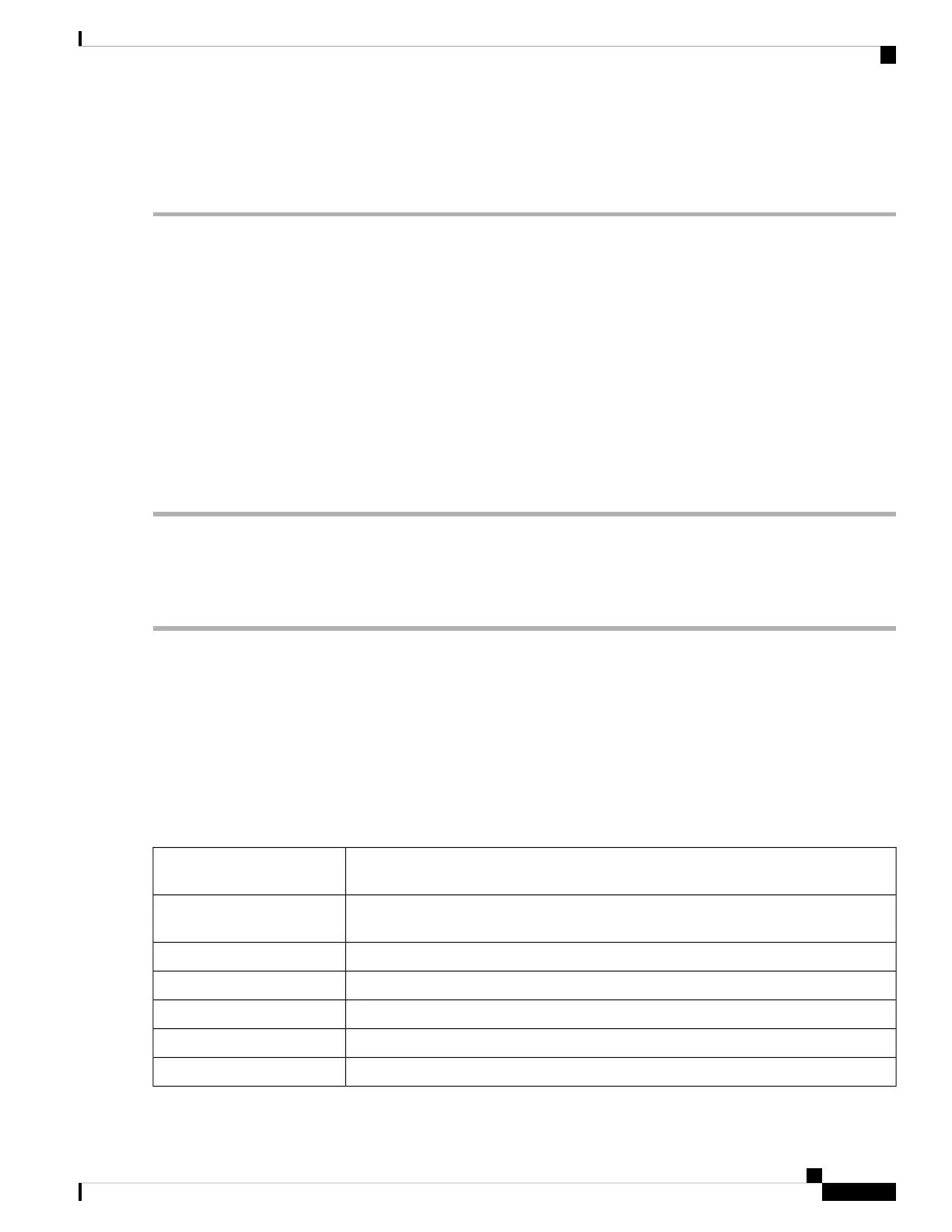Import Certificate
To import a certificate, follow these steps:
Step 1 Click Import Certificate.
Step 2 Select the type of certificate to import from the drop-down list:
• CA Certificate
• Local Device Certificate
• PKCS#12 Encoded File.
Step 3 Enter a certificate name. (For PKCS#12, you must enter a password).
Step 4 In the Upload Certificate file section, check Import from PC and click Browse to upload and import the certificate from
a specific location.
Step 5 Check Import From USB and click Refresh to upload and import the certificate from a USB key.
Step 6 Click Upload.
Generate CSR/Certificate
To generate a CSR/certificate, follow these steps:
Step 1 Click Generate CSR/Certificate.
Step 2 Select the type of certificate to generate from one of the following options in the drop-down list.
a) Self-Signed Certificate – Select this certificate and provide relevant details. You must provide the valid duration in
days.
b) CA Certificate – Select this certificate type and provide relevant details to get it signed by self.
c) Certificate Signing Request – Select this certificate type and provide the relevant details.
d) Certificate Signed by CA Certificate – Select this certificate type and provide relevant details to get the certificate
signed by CA.
Step 3 Enter the following information:
Enter a name for certificate. Certificate name should not contain spaces or special
characters.
Certificate Name
Enter a name and select one of the following: IP Address, FQDN, or Email.Subject Alternative Name
(optional)
Select a country from the drop-down list.Country Name
Enter a State or Province.State or Province Name
Enter a locality name.Locality Name
Enter the name of the organization.Organization Name
Enter the name of the organization unit.Organization Unit Name
RV260x Administration Guide
27
Administration
Import Certificate