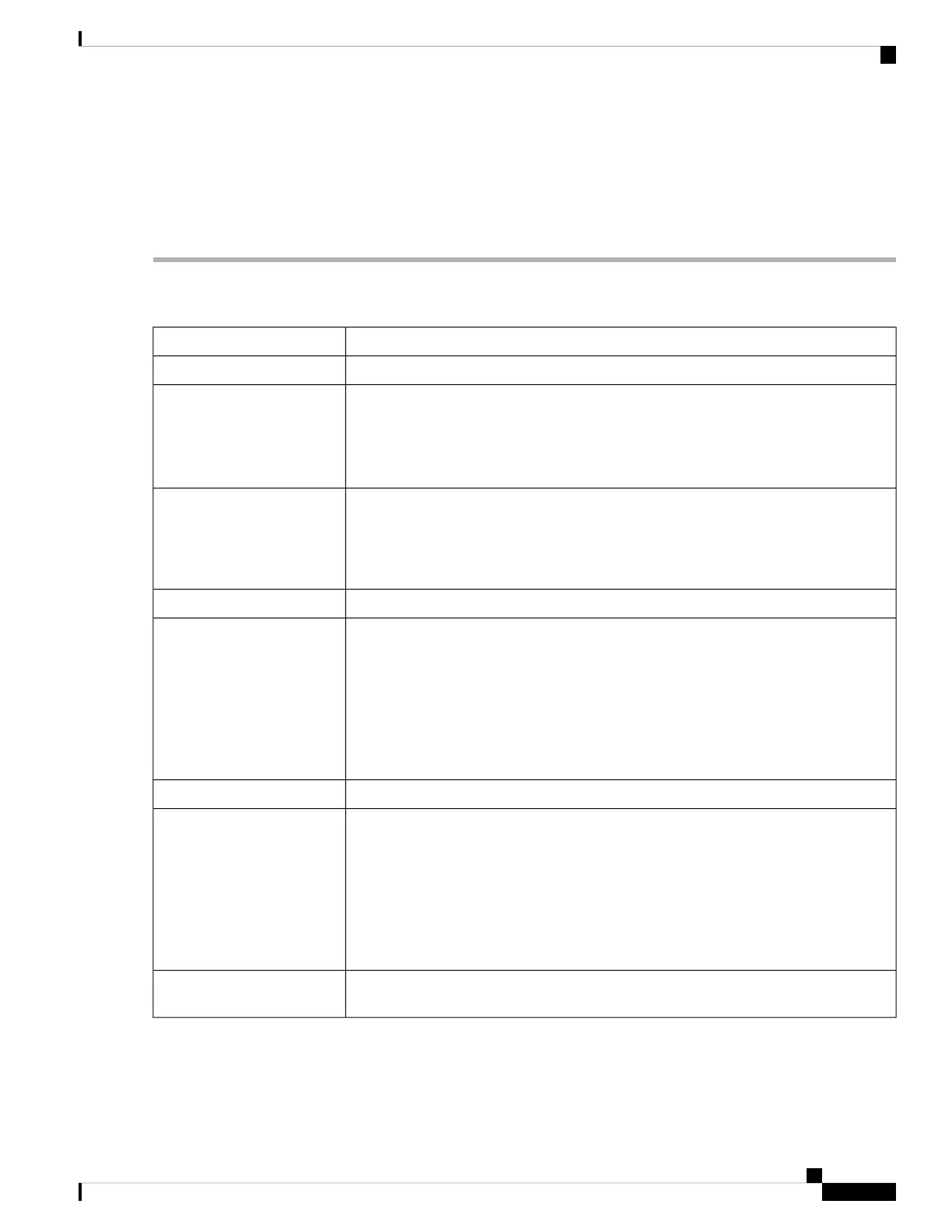Access Rules
Rules can be configured for filtering the packets based on particular parameters like IP address or ports. To
configure the access rules, follow these steps:
Step 1 Select Firewall > Access Rules.
Step 2 In the IPv4 or IPv6 Access Rules Table, click Add or select the row and click Edit and enter the following:
Check Enable to enable the specific access rule. Uncheck to disable.Rule Status
Choose Allow or Deny from the drop-down list.Action
• IPv4 – Select the service to apply IPv4 rule.
• IPv6 – Select the service to apply IPv6 rule.
• Services– Select the service from the drop-down list.
Services
Select an option from the drop-down list.
• Always – Logs appear for packet that matches the rules.
• Never – No log required.
Log
Select the source interface from the drop-down list.Source Interface
Select the source IP address to which the rule is applied and enter the following:
• Any – Select to match all IP addresses
• Single – Enter an IP address.
• Subnet – Enter a subnet of a network.
• IP Range – Enter the range of IP addresses.
Source Address
Select the source interface from the drop-down list.Destination Interface
Select the source IP address to which the rule is applied and enter the following:
• Any – Select to match all IP addresses
• Single – Enter an IP address.
• Subnet – Enter a subnet of a network.
• IP Range – Enter the range of IP addresses.
Destination Address
Select Always, Business, Evening hours, Marketing, or Work hours from the
drop-down list to apply the firewall rule. Then, click here to configure the schedules.
Schedule Name
Step 3 Click Apply.
Step 4 Click Restore Defaults, to restore the default settings.
Step 5 Click Service Management.
RV260x Administration Guide
79
Firewall
Access Rules