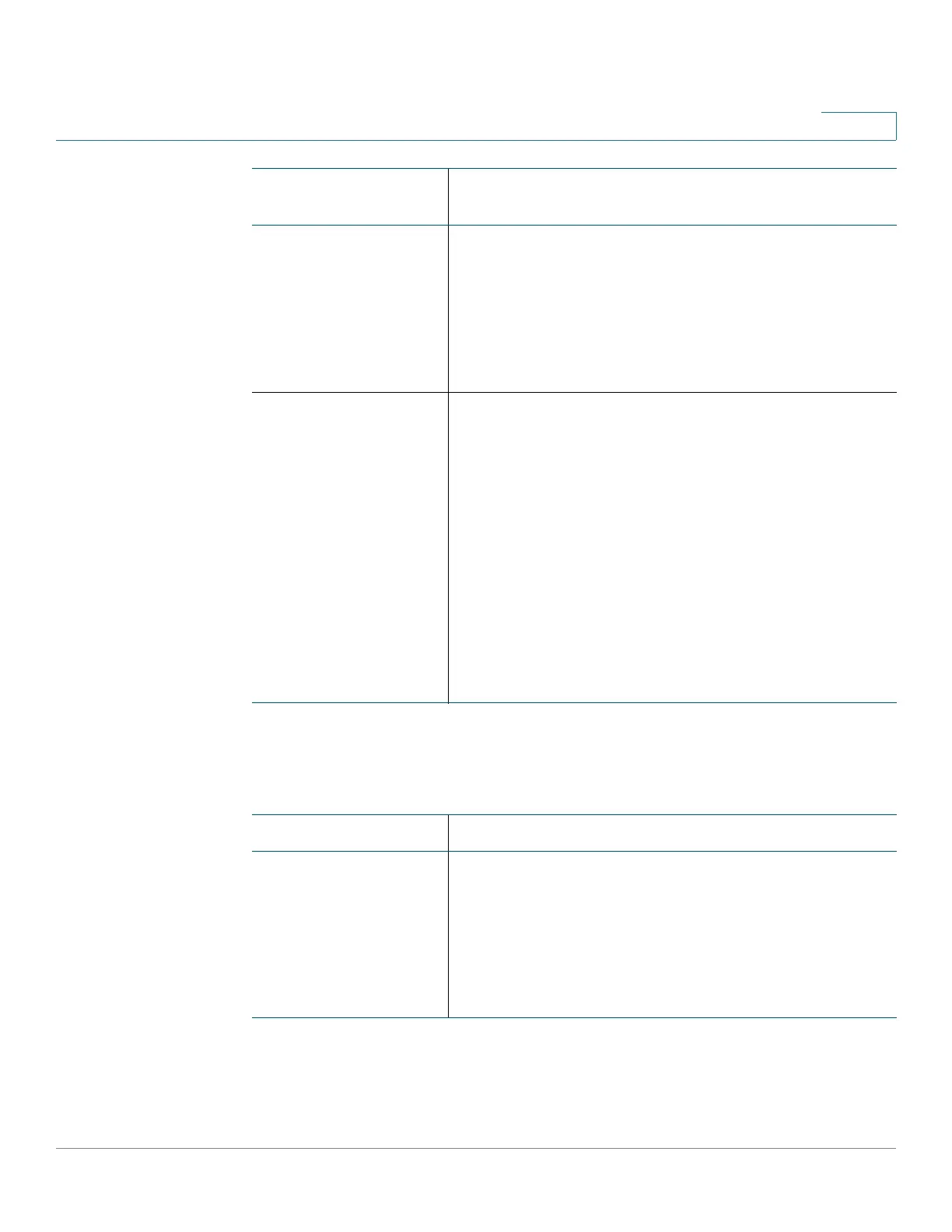Getting Started
Window Navigation
Cisco 220 Series Smart Switches Administration Guide Release 1.1.0.x 18
1
Management Buttons
The following table describes the commonly-used buttons that appear on various
pages in the system.
Alert The SYSLOG Alert Status icon appears when a
SYSLOG message, above the critical severity level, is
logged. Click the icon to open the RAM Memory page.
After you access this page, the SYSLOG Alert Status
icon is no longer displayed. To display the page when
there is not an active SYSLOG message, click Status
and Statistics > View Log > RAM Memory.
Save A flashing red X icon displayed to the left of the Save
application link indicates that Running Configuration
changes have been made have not yet been saved to
the Startup Configuration file. The flashing of the red X
can be disabled on the Copy/Save Configuration page.
Click Save to display the Copy/Save Configuration
page. Save the Running Configuration file by copying it
to the Startup Configuration file type on the switch.
After this save, the red X icon and the Save application
link are no longer displayed. When the switch is
rebooted, it copies the Startup Configuration to the
Running Configuration and sets the switch parameters
according to the data in the Running Configuration.
Application Link
Name
Description
Button Name Description
Add Click to display the related Add page and add an entry
to a table. Enter the information and click Apply to save
it to the Running Configuration. Click Close to return to
the main page. Click Save to display the Copy/Save
Configuration page and save the Running
Configuration to the Startup Configuration file type on
the switch.
