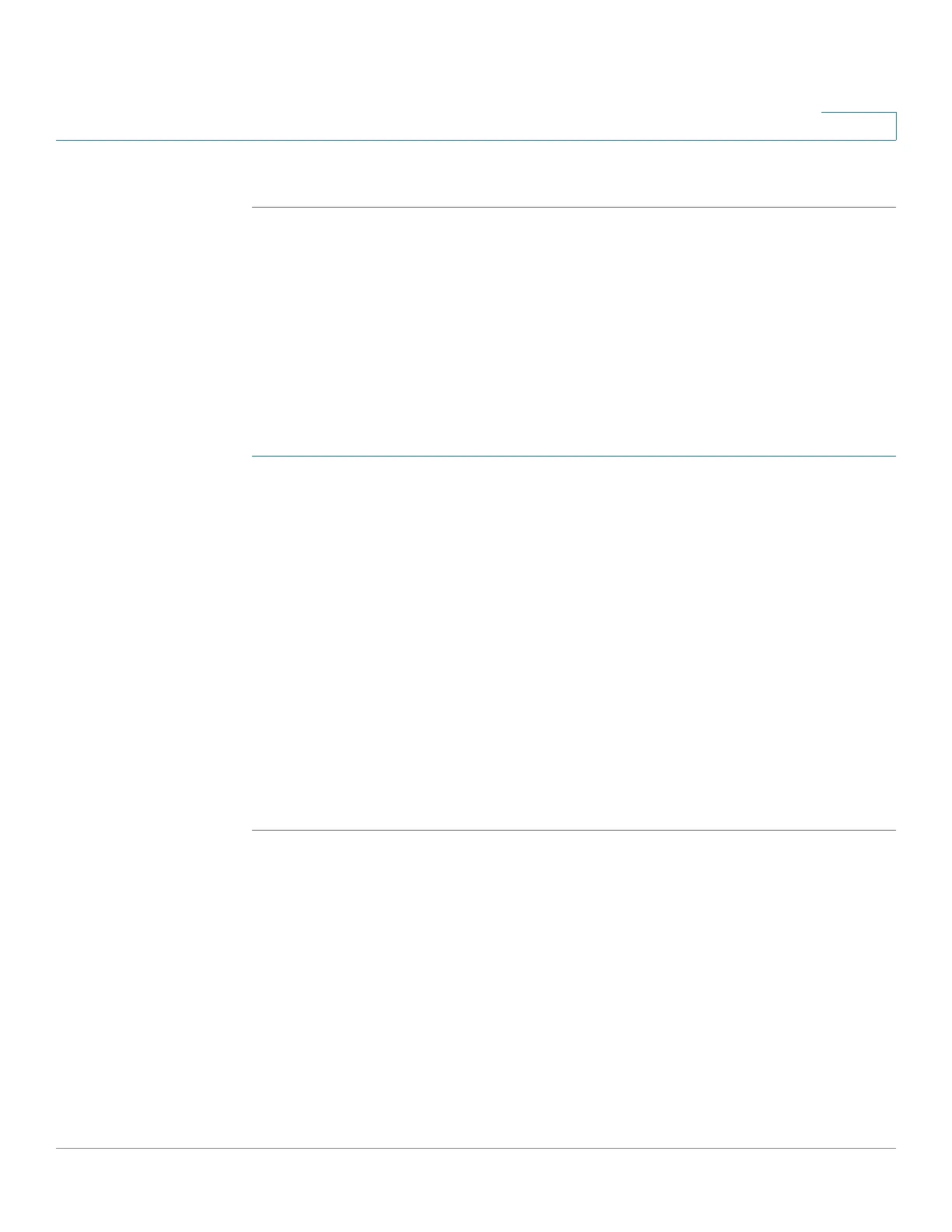Quality of Service
Workflow to Configure QoS Settings
Cisco 220 Series Smart Switches Administration Guide Release 1.1.0.x 258
18
STEP 5 Click Apply. The Running Configuration is updated.
Configuring Bandwidth
Use the Bandwidth page to define two sets of values that determine how much
traffic the switch can receive and send.
The ingress rate limit is the number of bits per second that can be received from
the ingress interface. Excess bandwidth above this limit is discarded.
To enter bandwidth limitation:
STEP 1 Click Quality of Service > General > Bandwidth.
STEP 2 To limit the bandwidth on a port, select the port and click Edit.
STEP 3 Enter the following information:
• Interface—Select the port to be configured.
• Ingress Rate Limit—Check Enable to enable the ingress rate limit, and enter
the maximum amount of bandwidth allowed on the port in the Ingress Rate
Limit field.
• Egress Shaping Rates—Check Enable to enable egress shaping on the
port, and enter the maximum bandwidth for the egress interface in the
Committed Information Rate (CIR) field.
STEP 4 Click Apply. The bandwidth settings are modified, and the Running Configuration
is updated.
Configuring Egress Shaping per Queue
In addition to limiting transmission rate per port, which is done on the Bandwidth
page, the switch can limit the transmission rate of selected egressing frames on a
per-queue per-port basis. Egress rate limiting is performed by shaping the output
load.
The switch limits all frames except for management frames. Any frames that are
not limited are ignored in the rate calculations, meaning that their size is not
included in the limit total.
