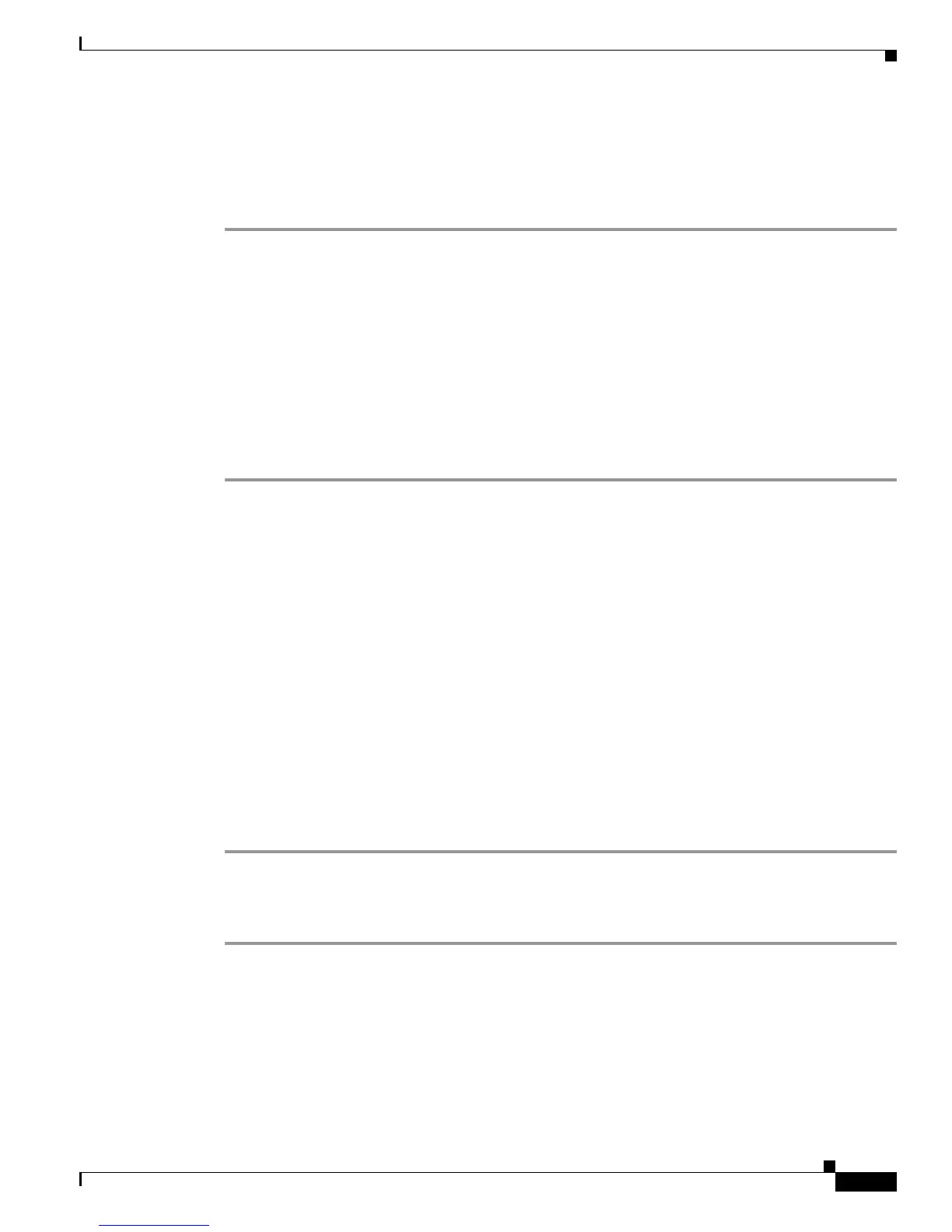5-7
Cisco SCE 2000 4xGBE Installation and Configuration Guide
OL-7824-06
Chapter 5 Connecting the Management Interfaces and Performing Initial System Configuration
Initial System Configuration
2. The current subnet mask is displayed.
3. The current IP address of the default gateway is displayed.
DETAILED STEPS
Step 1 The current IP address is displayed.
• To accept the displayed value, press Enter.
• To change the value, type the desired value in the format “x.x.x.x” and press Enter.
Step 2 The current subnet mask is displayed.
• To accept the displayed value, press Enter.
• To change the value, type the desired value in the format “x.x.x.x” and press Enter.
Step 3 The current IP address of the default gateway is displayed.
• To accept the displayed value, press Enter.
• To change the value, type the desired value in the format “x.x.x.x” and press Enter.
EXAMPLE:
The following example displays a typical configuration of the IP address (10.1.5.109), subnet mask
(255.255.0.0), and default gateway (10.1.1.3).
Since the IP address and the subnet mask are related, when the IP address is changed, there is no longer
a default value of the subnet mask, and it must be entered explicitly.
Enter IP address [10.1.1.201]:10.1.5.109Enter IP subnet mask:255.255.0.0Enter IP address
of default gateway [10.1.1.3]:
Step 2: How to Configure the Hostname
The hostname is used to identify the SCE 2000 . It appears as part of the CLI prompt and is also returned
as the value of the MIB-II object sysName.
The maximum length is 20 characters.
The default hostname is SCE 2000 .
Step 1 The current hostname is displayed.
• To accept the displayed value, press Enter.
• To change the value, type any desired character string and press Enter.
EXAMPLE:
Enter hostname [SCE 2000]:
Step 3: How to Set the Passwords
Configure the passwords as follows:
