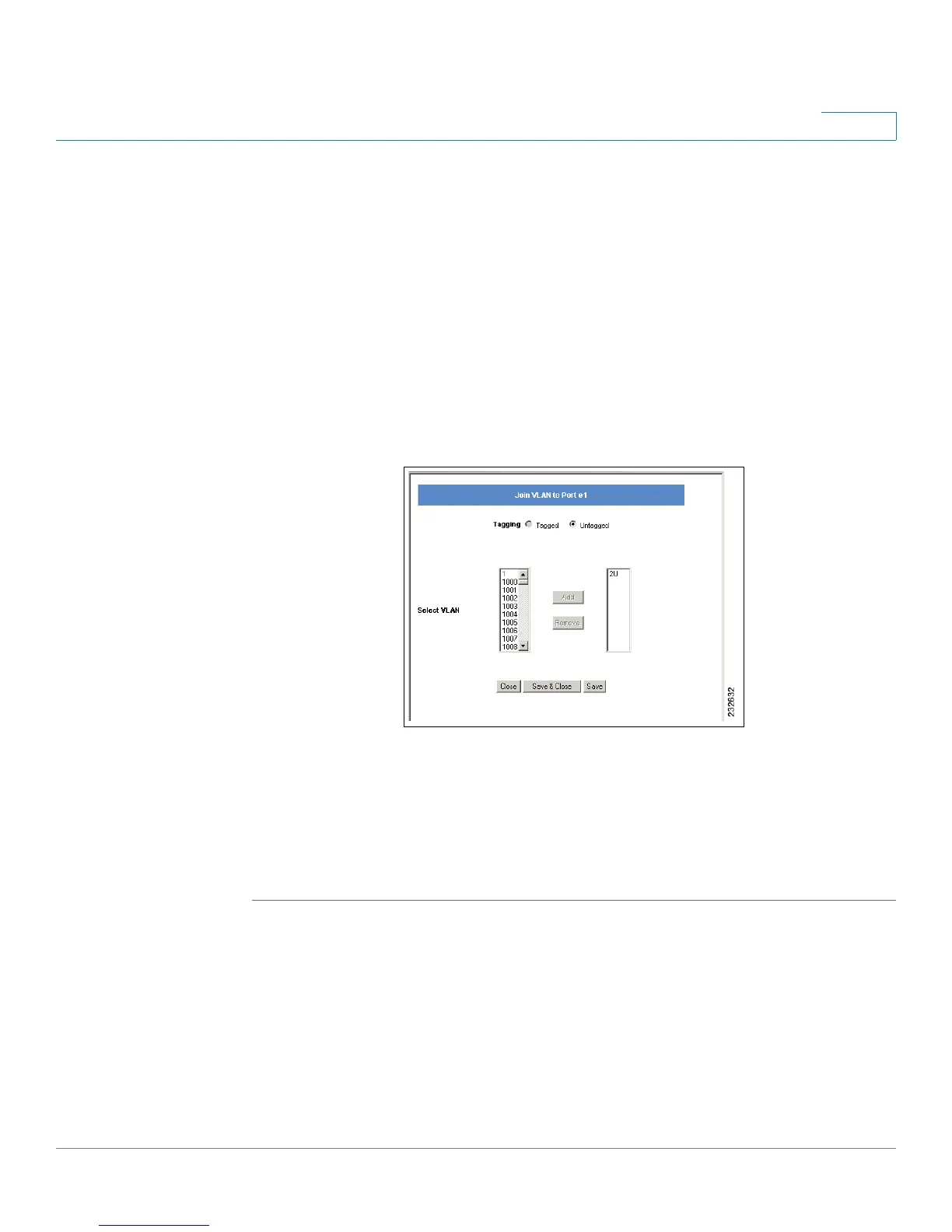VLAN Management
VLAN to Port
SPS208G/SPS224G4/SPS2024 Service Provider Switches User Guide 63
4
The
Show All Ports Table
contains the following columns:
• Port — Lists the Ethernet ports, Gigabit ports, and LAGs.
• Mode — Indicates the possible port mode: Access, Trunk, General, or
Customer.
• PVID — Indicates the port default VLAN ID.
• VLANs — Indicates the VLAN for which the port membership is configured.
STEP 3 In the
VLAN To Port
table, click Join VLAN in the relevant port entry. The
Join VLAN
To P o r t
Screen
opens.
Figure 23 Join VLAN To Port Screen
STEP 4 Define the selected VLAN as
Tagged
or
Untagged
.
STEP 5 From the left list, select the relevant VLAN and click Add. The selected VLAN then
appears in the right list. Up to 20 VLANs at a single time may be joined to the port.
STEP 6 Click Save & Close to save the modifications and close the
Join VLAN To Port
Screen
(clicking Save keeps the
Join VLAN To Port Screen
open).