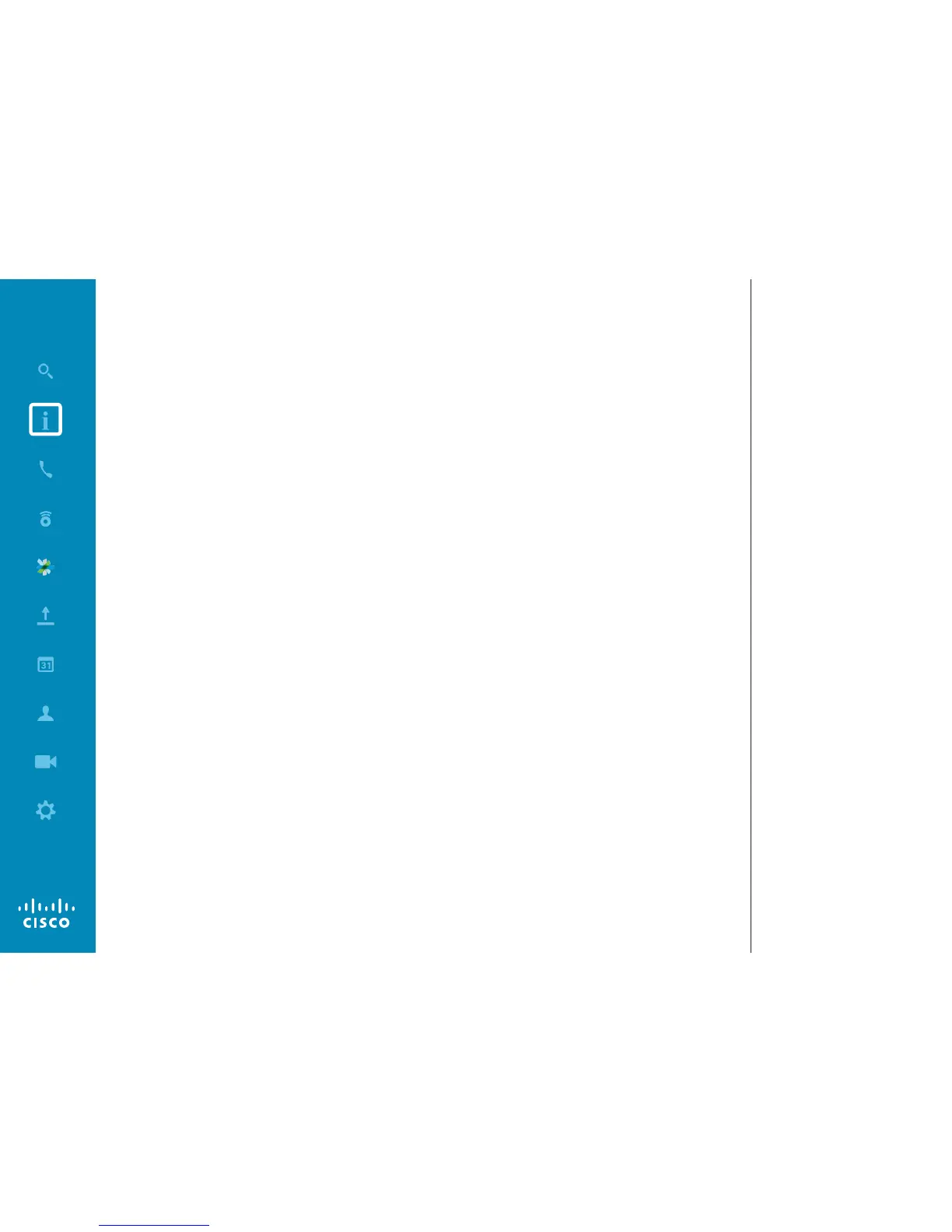A successful video conference provides
a face-to-face meeting, even if the
participants are miles or continents apart.
Keep in mind that it still is a meeting—
normal etiquette and dress code apply
even here.
General
•
Consider setting the unit to Automatic
Answer.
•
Do not forget to rehearse to the extent
needed.
In the Meeting Room
•
Make sure the microphone is placed at
the front of the table to ensure that all
speech will be detected. The best position
is at least 2 m (6.5’) in front of the system,
on a at surface with at least 0.3 m (1’) of
table in front.
•
Directive microphones should point
away from the video system.
•
Make sure that no obstacles block the
view to the microphone at all times.
•
Microphones should always be placed
away from noise sources like computer
and projector fans placed on the table.
The noise from such sources is often
perceived as surprisingly loud by the
remote participants.
•
If you use a document or whiteboard
camera try to arrange the participants
so that the camera is close to the leader
of the meeting, or alternatively, close to
a designated controller.
•
When a whiteboard is used, the meeting
will be perceived as better to the remote
participants if the whiteboard is visible
through the main camera, as well as
through a dedicated whiteboard camera.
Broadcasting companies normally do
this to let viewers see that the presenter
actually is in the same room.
•
Remember to arrange all the peripherals
so that one participant can reach each
of them to point, change the display,
record or perform other functions during
the conference.
•
To help ensure the most natural meeting
environment, position the camera on
the top center of the receiving monitor,
if possible. The camera should point
directly at the meeting participants to
guarantee eye contact with those at the
far end. Check this out by means of the
Selfview feature of your video system.
The Selfview shows what the remote
party can see from your system (the
outgoing video).
•
If you are going to share content you will
normally make use of duo video. That
implies the use of two video streams,
one showing the presentation and the
other showing the presenter—or the
group of presenters. Smaller systems
may force you to choose between
watching the presentation or the
presenter.
•
For duo video some attention is needed.
Duo video is sometimes shown side–by–
side with half the screen showing the
presentation and the other half showing
the presenter. Provide the impression
that you seem to look towards the
presentation instead of the impression
that you sit with your back towards it,
when all is viewed on the remote monitor.
If in doubt, look straight into the camera
to avoid this situation.
Ease of Use
•
To help meeting participants dial, add
presentations and use other functionality
during a call, consider stationing
a poster, table tent or other quick-
reference guide in the room.
Other Tips
Use Camera Presets
Cisco TelePresence systems let you
create predened zoom and camera
pointing directions (pan and tilt).
Use these to zoom into the person
speaking, if appropriate. Do not
forget to zoom out again afterwards.
Loudspeaker Volume
The audio system will use the
loudspeakers built into the monitor
or the Cisco Digital Natural Audio
Module.
For some systems you can set the
default volume level by adjusting
the volume on the monitor with the
monitor remote.
Brightness Control
To adjust brightness, colors or other
settings of the monitor, use the
monitor’s own remote control. Adjust
the monitor to suit the conditions
of the conference room. The
monitors supplied by Cisco have
on-screen menus that are very easy
to use. For more information on
conguring the monitor as such, see
the corresponding user guides and
administration manuals.
Best Practice
Introduction to Video Conferencing
