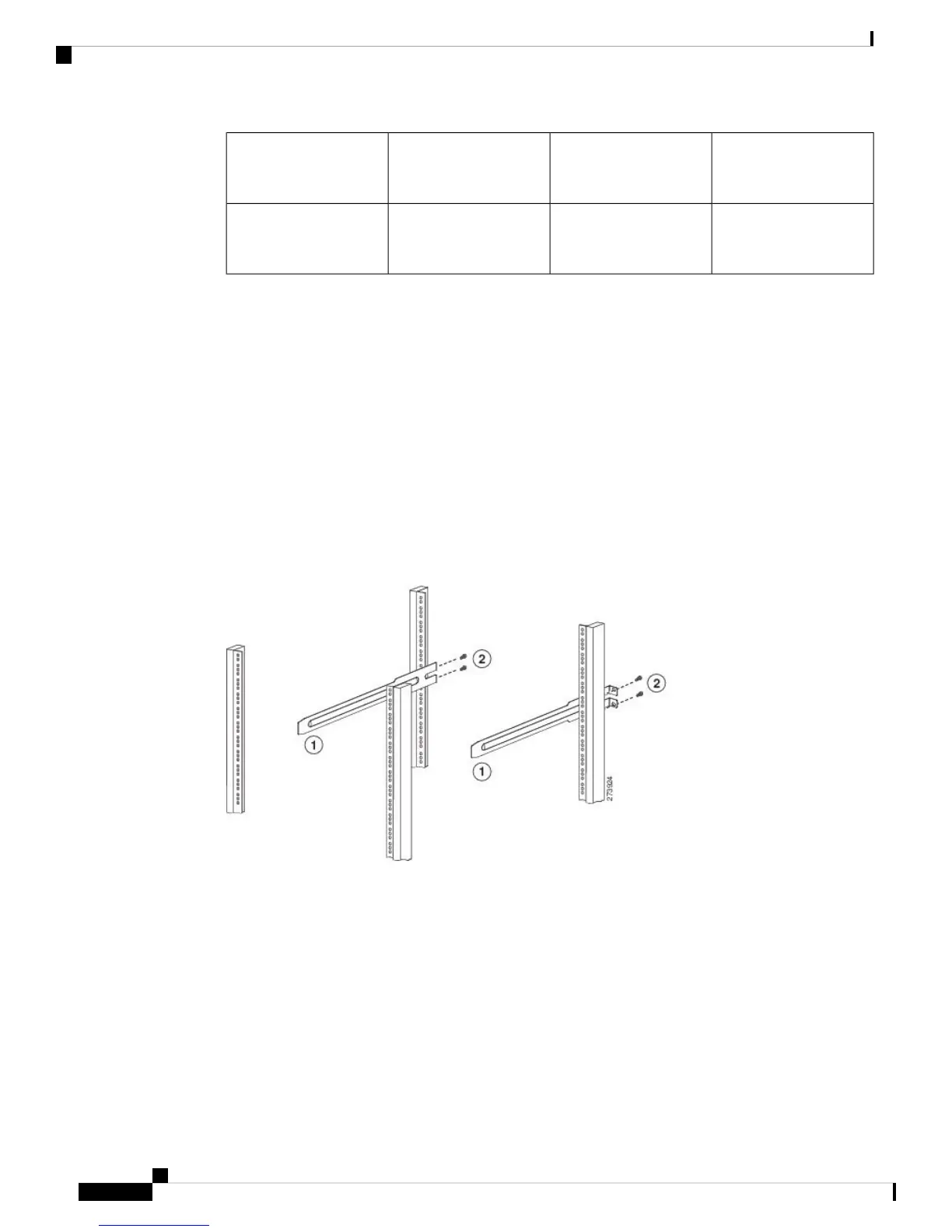Four M4 screws used to
attach the bracket to the
chassis
6Front rack-mount bracket
aligned to the front of the
chassis
5
Two M4 screws used to
attach the bracket to the
chassis
8Rear rack-mount guide7
Step 2 Install the rear rack-mount guides on the chassis as follows:
a) Align the two screw holes on a rear rack-mount bracket to the middle two screw holes in the remaining
six screw holes on a side of the chassis. If you are aligning the bracket to holes that are near the front end
of the chassis, see callout 3 in the previous figure. Otherwise, see callout 7 in the previous figure.
b) Attach the bracket to the chassis with two of the flat-head M4 screws. See callout 4 or 8 in the previous
figure.
c) Repeat Step 2 with the other rear rack-mount bracket on the other side of the chassis.
Step 3 Attach the slider rails to the rack. Use 2 12-24 screws or 2 10-32 screws, depending on the rack rail thread
type. For racks with square holes, insert the 12-24 cage nuts in position behind the mounting holes in the
slider rails.
a) Repeat with the other slider rail on the other side of the rack.
b) Use the tape measure and level to verify that the rails are horizontal and at the same height.
Figure 7: Installing the Slider Rails
Step 4 Insert the chassis into the rack:
a) Holding the chassis with both hands, position the two rear rack-mount brackets on the chassis between
the two posts that do not have slider rails attached to them (see the following figure).
b) Align the two rear rack-mount guides on either side of the chassis with the slider rails installed in the rack.
Slide the rack-mount glides onto the slider rails, and then gently slide the chassis all the way into the rack.
If the chassis does not slide easily, try realigning the rack-mount glides on the slider rails.
Cisco UCS 6454 Fabric Interconnect Hardware Installation Guide
22
Installing the Cisco UCS Fabric Interconnect
Installing the Cisco UCS Chassis in a Cabinet or Rack
