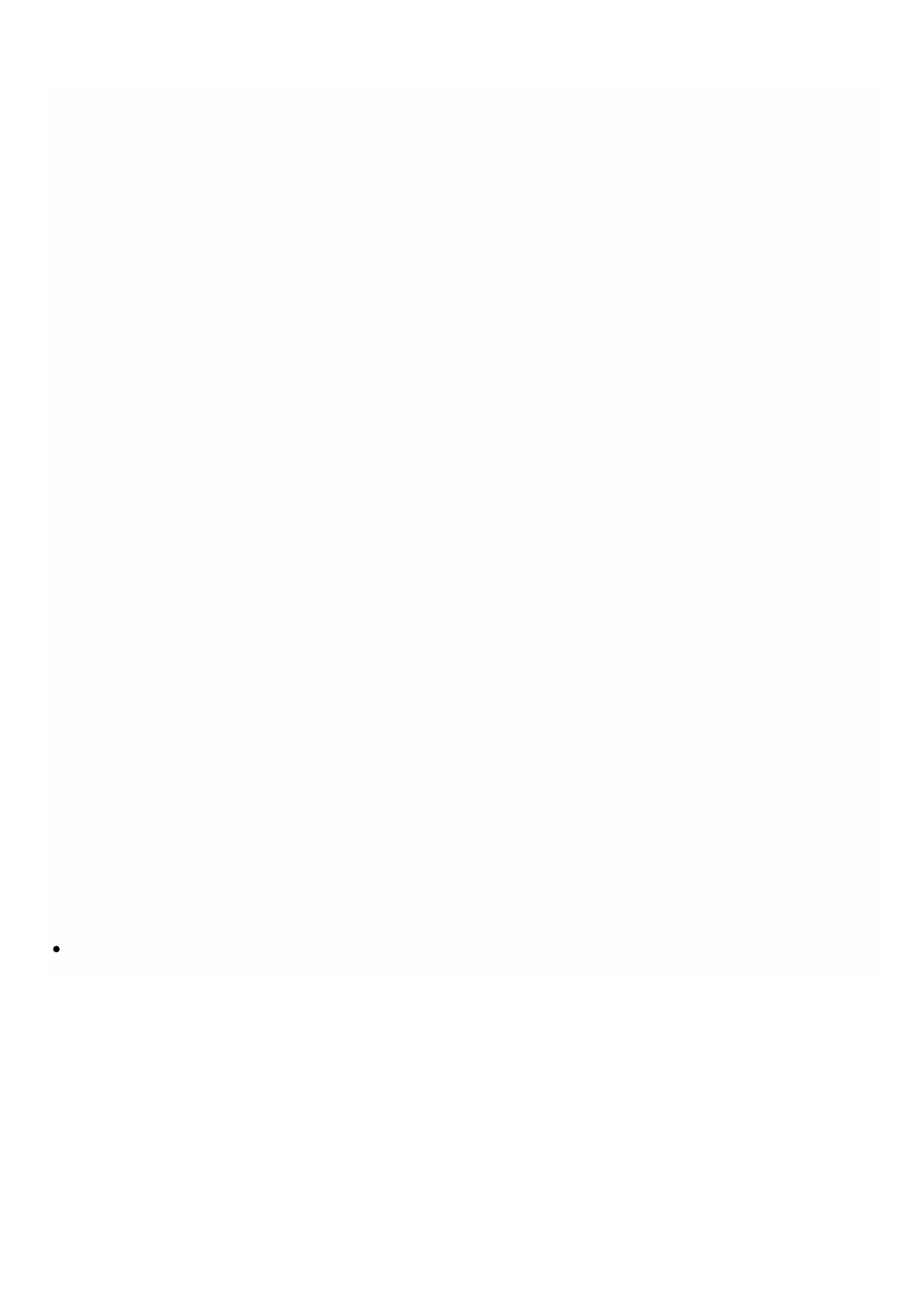© 1999-2017 Citrix Systems, Inc. All rights reserved. p.47https://docs.citrix.com
Installing NetScaler Gateway VPX by Using vSphere
May 11, 2015
To install NetScaler Gateway VPX on VMware ESX or VMware ESXi, you must first install VMware on a computer with
adequate hardware resources. To perform the NetScaler Gateway VPX installation, you use vSphere, which you must install
on a remote computer that can connect to the VMware host through the network. After you install NetScaler Gateway
VPX, you can create virtual hardware components on VMware and then use vSphere to allocate them to NetScaler
Gateway VPX.
To use the virtual image of the NetScaler Gateway software, you need to obtain the exported virtual image file (.ova) and
import it to VMware by using vSphere.
After you install and configure VMware ESX and vSphere, you can use vSphere to install NetScaler Gateway VPX on
VMware. Each instance of NetScaler Gateway VPX is a virtual NetScaler Gateway appliance running the same firmware as a
physical appliance. NetScaler Gateway VPX and Access Gateway VPX Versions 10 and 9.3 support the VMware hypervisor
and vSphere management tool.
Caution: During installation, you must attach at least one network interface. If you do not attach a network interface, the
virtual appliance will automatically restart and enter recovery mode. Subsequent logon attempts will fail. You will then need
to delete the virtual appliance and reinstall it.
To import the virtual image file to the vSphere Client
Make sure that the VMware computer or server is running.
1. Open the VMware vSphere Client. Click Start > VMware > VMware Vsphere Client.
2. Log on with your vSphere credentials.
3. Click File and then click Deploy OVF Template. The Deploy OVF Wizard opens.
4. In Source, select Deploy from file, browse to the .ova file on your computer, select the file and then click Next.
5. In OVF Template Details, click Next.
6. In Name and Location, type a name for the template, such as Citrix Access Gateway and then click Next.
7. In Ready to Complete, confirm the deployment settings, such as the host and cluster name, datastore, and network
mapping and then click Finish.
Expand the IP address and the virtual appliance appears. If you want to install another NetScaler Gateway VPX image file,
repeat Steps 3 through 7.
To turn on the virtual appliance
In the navigation pane, right-click the Citrix NetScaler Gateway VPX virtual image, click Power and then click Power On.
