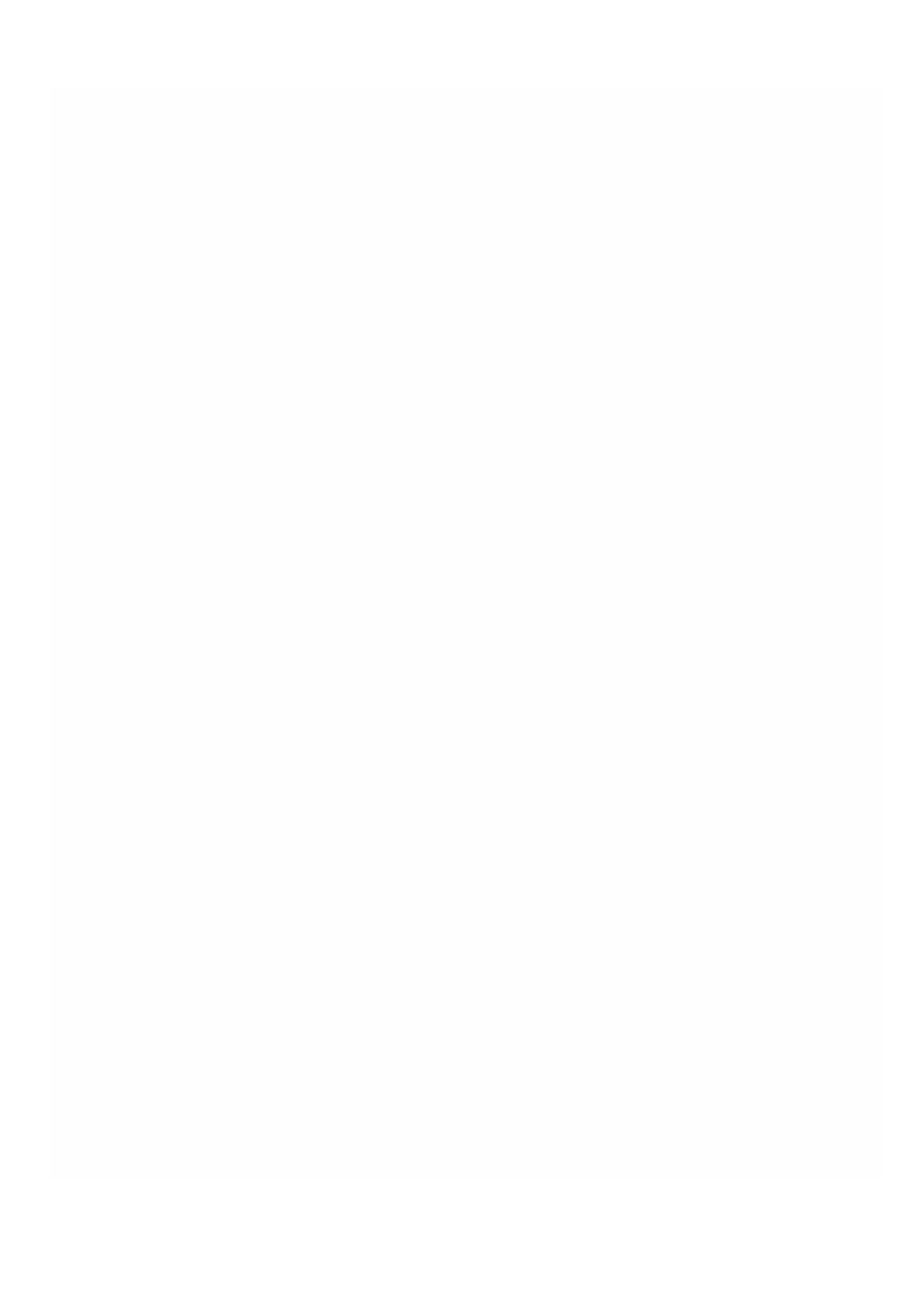© 1999-2017 Citrix Systems, Inc. All rights reserved. p.178https://docs.citrix.com
To upload SSL key files to the SDX appliance
1. In the navigation pane, expand Management Service, and then click SSL Certificate Files.
2. In the SSL Certificate pane, on the SSL Keys tab, click Upload.
3. In the Upload SSL Key File dialog box, click Browse and select the key file you want to upload.
4. Click Upload to upload the key file to the SDX appliance. The key file appears in the SSL Keys pane.
To create a backup by downloading an SSL key file
1. In the SSL Certificate pane, on the SSL Keys tab, select the file that you want to download, and then click Download.
2. In the message box, from the Save list, select Save as.
3. In the Save As message box, browse to the location where you want to save the file, and then click Save.
Installing an SSL Certificate on a NetScaler Instance
The Management Service lets you install SSL certificates on one or more NetScaler instances. Before you begin installing
the SSL certificate, make sure that you have uploaded the SSL certificate and key files to the SDX appliance.
To install SSL certificates on a NetScaler instance
1. In the navigation pane, click NetScaler.
2. In the details pane, under NetScaler Configuration, click Install SSL Certificates.
3. In the Install SSL Certificates dialog box, specify values for the following parameters.
Certificate File*
Specify the file name of the valid certificate. The certificate file must be present on the SDX appliance.
Key File*
Specify the file name of the private-key used to create the certificate. The key file must be present on the SDX
appliance.
Certificate Name*
Specify the name of the certificate-key pair to be added to the NetScaler. Maximum length: 31
Certificate Format*
Specify the format of the SSL certificate supported on the NetScaler. A NetScaler appliance supports the PEM and DER
formats for SSL certificates.
Password
Specify the pass-phrase that was used to encrypt the private-key. This option can be used to load encrypted private-
keys. Max length: 32.
Note: Password protected private key is supported only for the PEM format.
Save Conf iguration*
Specify whether the configuration needs to be saved on the NetScaler. Default value is false.
Instance IP Address*
Specify the IP addresses of the NetScaler instances on which you want to install the SSL certificate.
4. Click OK, and then click Close.
Updating an SSL Certificate on a NetScaler Instance
You can update some parameters, such as the certificate file, key file, and certificate format of an SSL certificate that is
installed on a NetScaler instance. You cannot modify the IP address and certificate name.