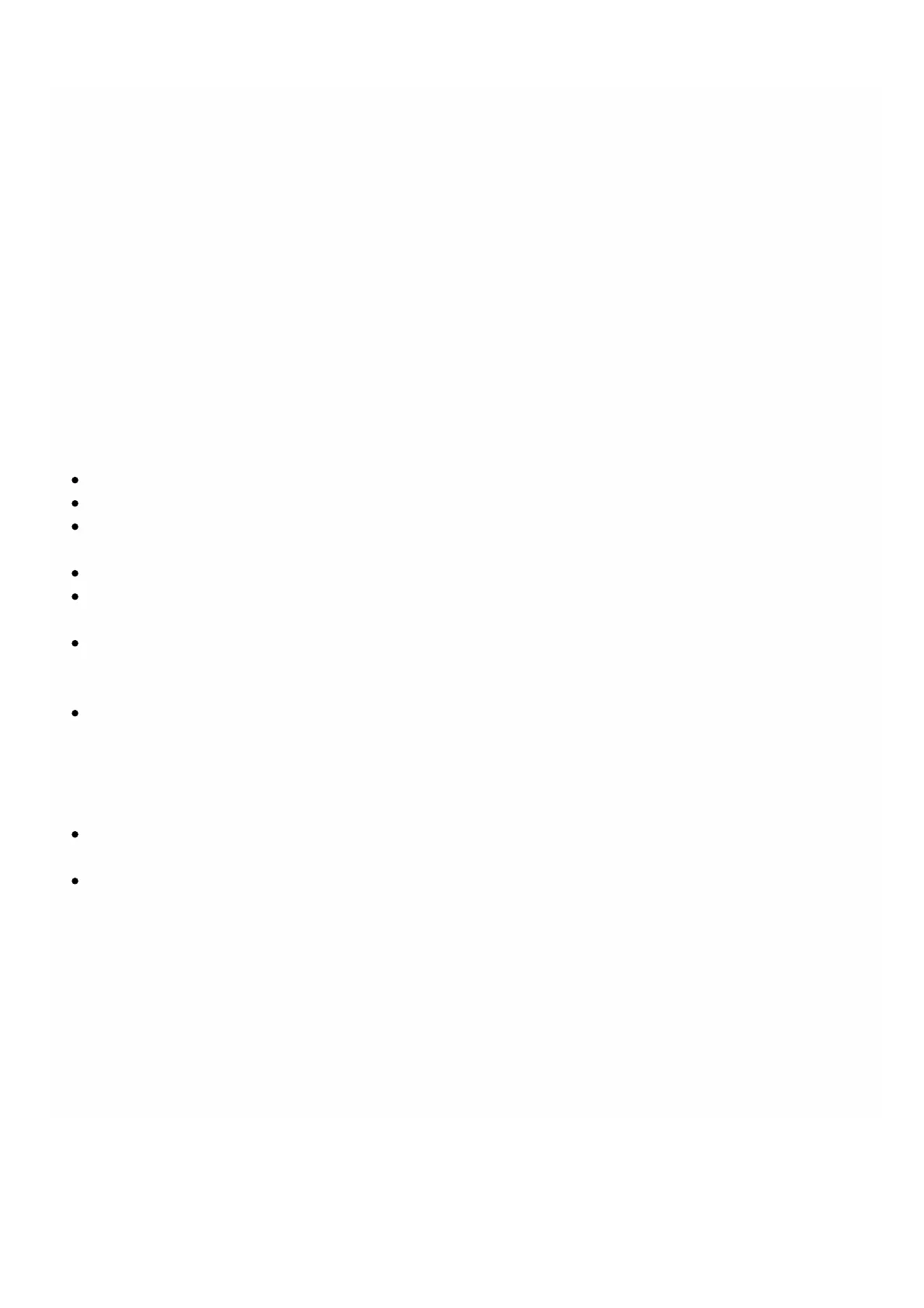© 1999-2017 Citrix Systems, Inc. All rights reserved. p.182https://docs.citrix.com
Change Management for NetScaler VPX Instances
Jul 10 , 2013
You can track any changes to the configuration on a NetScaler VPX instance from the Management Service. The details
pane lists the device name with IP address, date and time when it was last updated, and whether there is any difference
between the saved configuration and the running configuration. Select a device to view its running configuration, saved
configuration, history of configuration changes, and any difference between the configurations before and after an
upgrade. You can download the configuration of a NetScaler VPX instance to your local computer. By default, the
Management Service polls all the instances every 24 hours, but you can change this interval. You can create an audit
template by copying the commands from an existing configuration file. You can later use this template to find any changes
in the configuration of an instance and take corrective action if required.
To view change management for NetScaler VPX instances
1. On the Configuration tab, navigate to NetScaler > Change Management.
2. In the Change Management pane, select a VPX instance, and then from the Action list, select one of the following:
Running Configuration—Displays the running configuration of the selected VPX instance in a new window.
Saved Configuration—Displays the saved configuration of the selected VPX instance in a new window.
Saved Vs. Running Diff— Displays the saved configuration, the running configuration, and the corrective command
(the difference).
Revision History Diff— Displays the difference between the base configuration file and the second configuration file.
Pre vs. Post Upgrade Diff— Displays the difference in the configuration before and after an upgrade, and the
corrective command (the difference).
Template Diff— Displays the difference between the saved or running configuration and the template. You can save
this difference as a batch file. To apply the configuration from the template to the instance, apply this batch file to
the instance.
Download— Downloads the configuration of the selected VPX instance and saves it on a local device.
To poll for updates to the configuration of any of the NetScaler instances
1. On the Configuration tab, navigate to NetScaler > Change Management.
2. In the Change Management pane, from the Action list, select one of the following:
Poll Now— Management Service performs an immediate poll for updates to the configuration (ns.conf) of any of the
NetScaler VPX instances installed on the appliance.
Configure Polling Interval— Time after which the Management Service polls for updates to the configuration (ns.conf)
of any of the NetScaler VPX instances installed on the appliance. The default polling interval is 24 hours.
To configure an audit template for a NetScaler instance
1. Open an existing configuration file and copy its list of commands.
2. On the Configuration tab, navigate to NetScaler > Change Management > Audit Templates.
3. In the details pane, click Add.
4. In the Add Template dialog box, add a name and description for the template.
5. In the Command text box, paste the list of commands that you copied from the configuration file
6. Click Create, and then click Close.