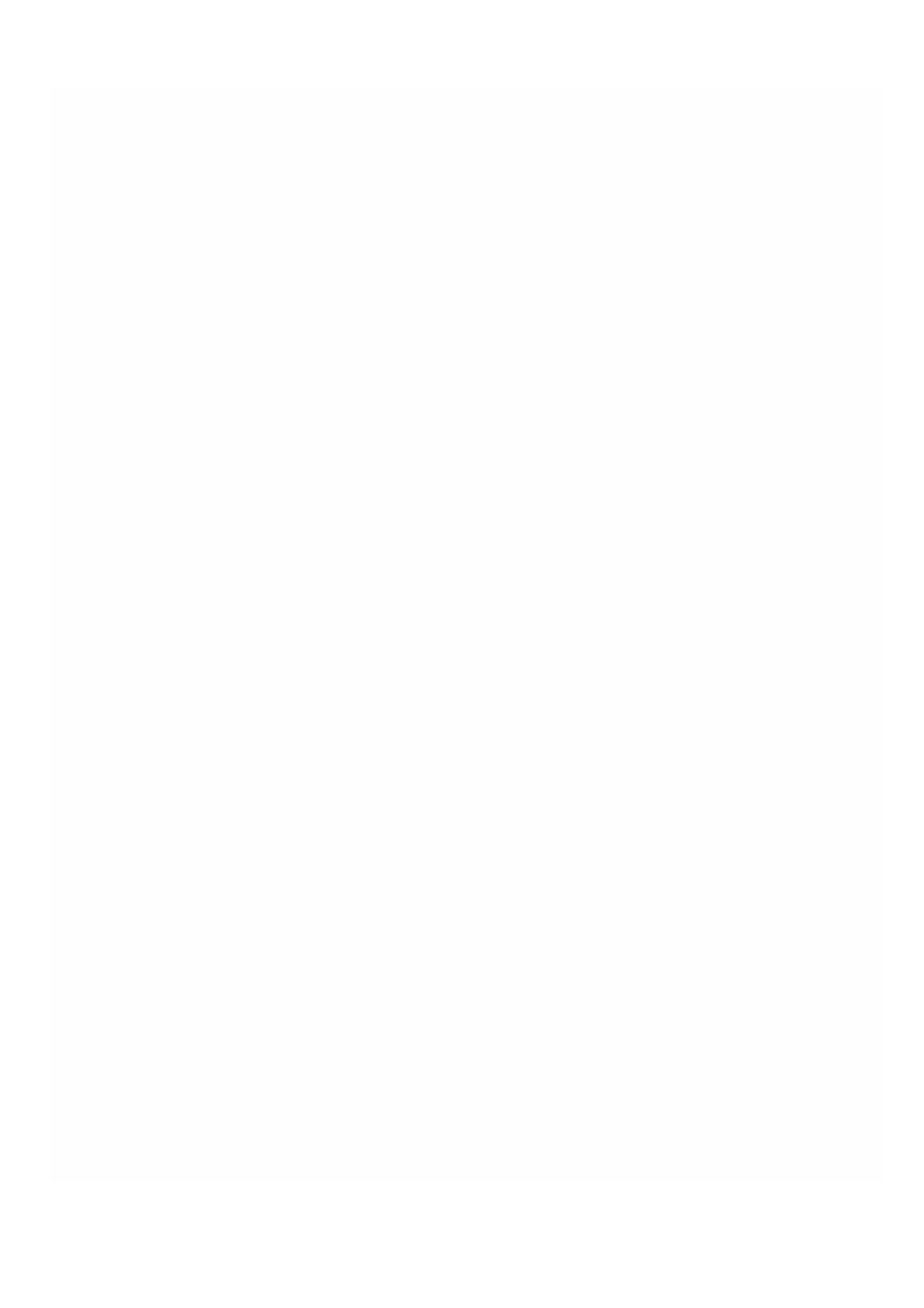© 1999-2017 Citrix Systems, Inc. All rights reserved. p.183https://docs.citrix.com
Monitoring NetScaler Instances
Apr 18, 20 15
A high-level view of the performance of the appliance and the NetScaler VPX instances provisioned on the appliance are
displayed on the Monitoring page of the Management Service user interface. After provisioning and configuring the
NetScaler instance, you can perform various tasks to monitor the NetScaler instance.
The Management Service user interface displays the list and description of all the NetScaler VPX instances provisioned on
the SDX appliance. Use the NetScaler Instances pane to view details, such as the instance name and IP address, CPU and
memory utilization, number of packets received and transmitted on the instance, the throughput and total memory
assigned to the instance.
Clicking the IP address of the NetScaler VPX instance opens the configuration utility (GUI) of that instance in a new tab or
browser.
To view the properties of NetScaler VPX instances
1. On the Configuration tab, in the left pane, expand NetScaler Configuration, and then click Instances.
Note: You can also view the properties of a NetScaler VPX instance from the Home tab.
2. In the NetScaler Instance pane, you can view the following details for the NetScaler instance:
Name
The host name assigned to the NetScaler instance while provisioning.
VM State
The state of the virtual machine.
NetScaler State
The state of the NetScaler instance.
IP Address
The IP address of the NetScaler instance. Clicking the IP address opens the GUI of this instance in a new tab or browser.
Rx (Mbps)
The packets received on the NetScaler instance.
Tx (Mbps)
The packets transmitted by the NetScaler instance.
HTTP Req/s
The total number of HTT P requests received on the NetScaler instance every second.
CPU Usage (%)
The percentage of CPU utilization on the NetScaler.
Memory Usage (%)
The percentage of memory utilization on the NetScaler.
3. Click the arrow next to the name of a NetScaler instance to view the properties of that instance, or click Expand All to
view the properties of all the NetScaler instances. You can view the following properties:
Netmask
The netmask IP address of the NetScaler instance.
Gateway
The IP address of the default gateway, the router that forwards traffic outside of the subnet in which the instance is