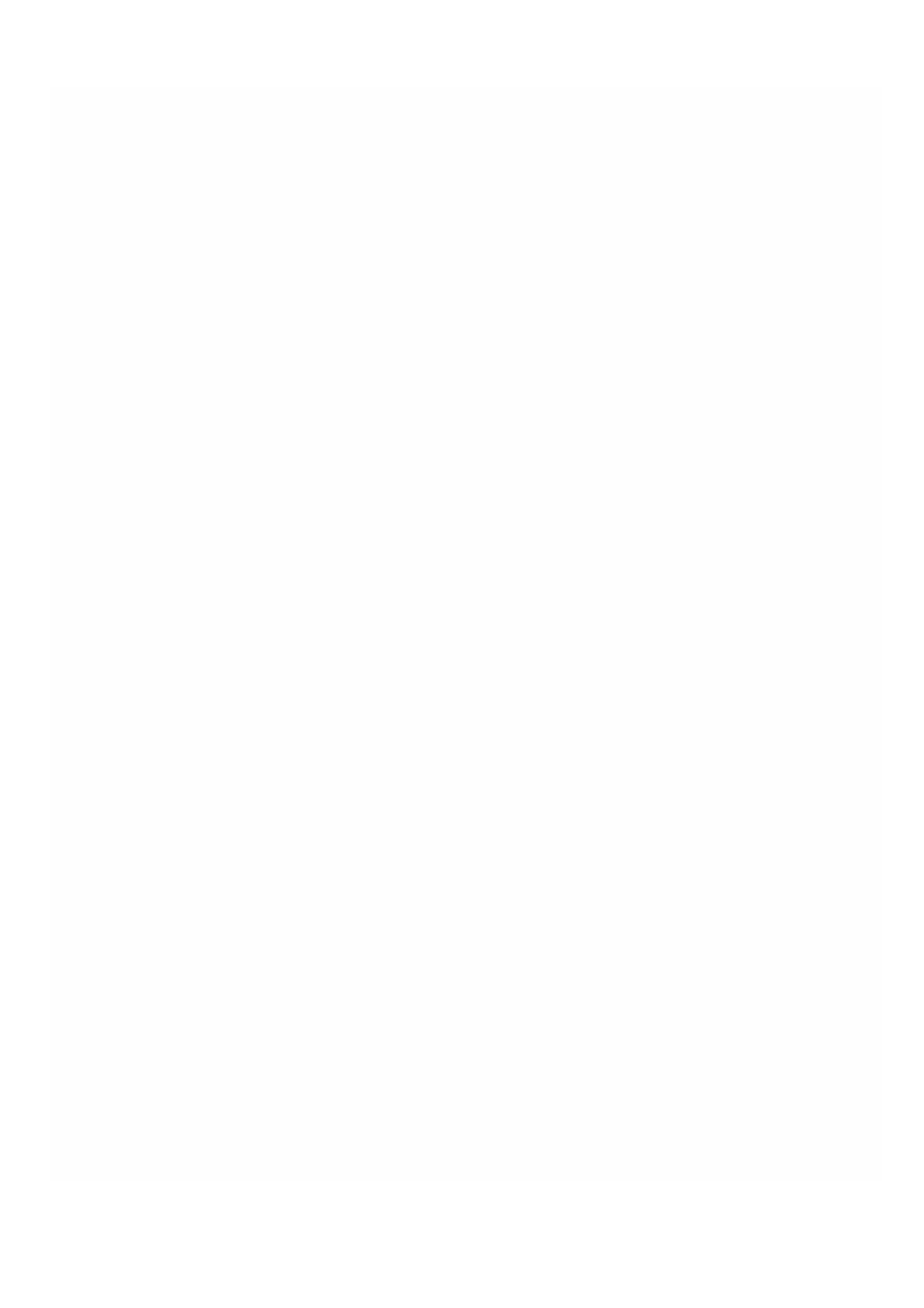© 1999-2017 Citrix Systems, Inc. All rights reserved. p.215https://docs.citrix.com
Palo Alto Networks VM-Series
Aug 31, 2015
Note: Provisioning Palo Alto VM-Series instances on a NetScaler SDX appliance is supported only on NetScaler release
10.1.e.
Palo Alto Networks VM-Series virtual firewalls use the same PAN-OS™ feature set that is available in the company's physical
security appliances, providing all key network security functions. VM-Series on Citrix NetScaler SDX enables consolidation of
advanced security and ADC capabilities on a single platform, for secure, reliable access to applications by businesses,
business units, and service-provider customers. The combination of VM-Series on Citrix NetScaler SDX also provides a
complete, validated, security and ADC solution for Citrix XenApp and XenDesktop deployments.
You can provision, monitor, manage, and troubleshoot an instance from the Management Service.
Note: The total number of instances that you can provision on an SDX appliance depends on the NetScaler SDX hardware
resources available .
Important: You must upgrade your XenServer version to version 6.1.0 and install the xs-netscaler-6.1.0-2.6.32.43 -
0.4.1.xs1.6.10.777.170770-100012 supplemental pack.
Note: SR-IOV interfaces (1/x and 10/x) that are part of a channel do not appear in the list of interfaces because channels
are not supported on a Websense protector instance. For more information about Palo Alto Network VM-Series, see Palo
Alto Network Documentation.
Provisioning a PaloAlto VM-Series Instance
Before you can provision a Palo Alto VM-Series instance, you must download an XVA image from the Palo Alto Networks
website, https://support.paloaltonetworks.com/Updates/SoftwareUpdates/. After you have downloaded the XVA image,
upload it to the NetScaler SDX appliance. Make sure you are using Management Service version 10.1 build 120.130403.e or
later on the NetScaler SDX appliance.
To upload an XVA image to the SDX appliance
1. On the Configuration tab, navigate to PaloAlto VM-Series > Sof tware Images.
2. In the details pane, under XVA Files, from the Action drop-down list, click Upload.
3. In the dialog box that appears, click Browse, and then select the XVA file that you want to upload.
4. Click Upload. The XVA file appears in the XVA Files pane.
To provision a Palo Alto VM-Series instance
1. On the Configuration tab, navigate to PaloAlto VM-Series > Instances.
2. In the details pane, click Add.
3. In the Provision PaloAlto VM-Series wizard, follow the instructions on the screen.
4. Click Finish, and then click Close.
After you provision the instance, log on to the instance and perform the detailed configuration.
To modify the values of the parameters of a provisioned instance, in the details pane, select the instance that you want to
modify, and then click Modify. In the Modify PaloAlto VM-Series wizard, set the parameters to values suitable for your
environment.
Note: If you modify any of the interface parameters or the name of the instance, the instance stops and restarts to put
the change into effect.