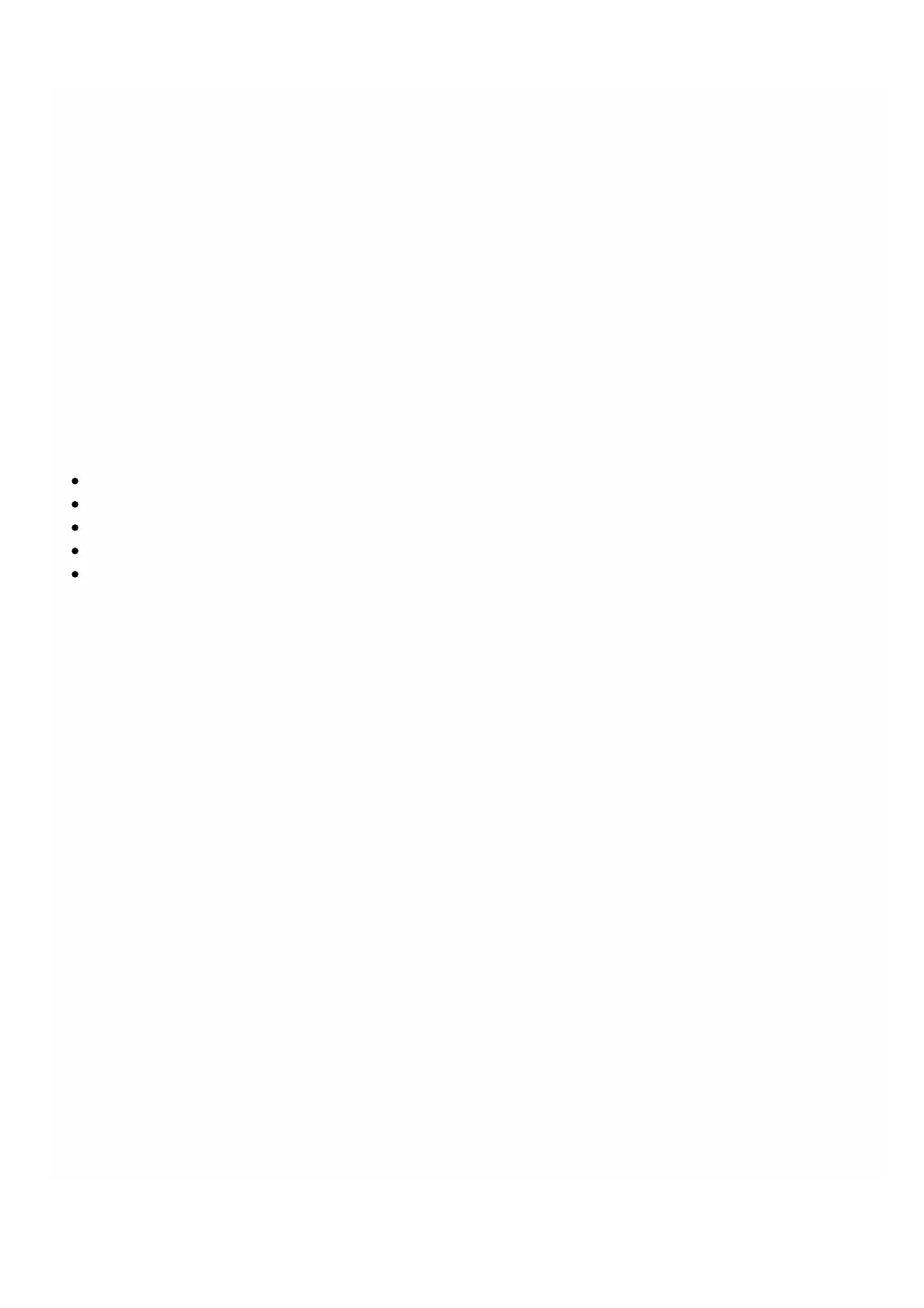© 1999-2017 Citrix Systems, Inc. All rights reserved. p.216https://docs.citrix.com
Monitoring a Palo Alto VM-Series Instance
The SDX appliance collects statistics, such as the version of SDXTools running on the instance, of a Palo Alto VM-Series
instance.
To view the statistics related to a Palo Alto VM-Series instance
1. Navigate to PaloAlto VM-Series > Instances.
2. In the details pane, click the arrow next to the name of the instance.
Managing a PaloAlto VM-Series Instance
You can start, stop, restart, force stop, or force restart a PaloAlto VM-Series instance from the Management Service.
On the Configuration tab, expand PaloAlto VM-Series.
1. Navigate to PaloAlto VM-Series > Instances.
2. In the details pane, select the instance on which you want to perform the operation, and then select one of the
following options:
Start
Shut Down
Reboot
Force Shutdown
Force Reboot
3. In the Confirm message box, click Yes.
Troubleshooting a PaloAlto VM-Series Instance
You can ping a PaloAlto VM-Series instance from the Management Service to check whether the device is reachable. You
can trace the route of a packet from the Management Service to an instance to determine the number of hops involved in
reaching the instance.
You can rediscover an instance to view the latest state and configuration of an instance. During rediscovery, the
Management Service fetches the configuration and the version of the PaloAlto VM-Series running on the SDX appliance.
By default, the Management Service schedules instances for rediscovery once every 30 minutes.
On the Configuration tab, expand PaloAlto VM-Series.
To Ping an instance
1. Click Instances.
2. In the details pane, select the instance that you want to ping, and from the Action list, click Ping. The Pingmessage box
shows whether the ping is successful.
To Trace the route an instance
1. Click Instances.
2. In the details pane, select the instance that you want to ping, and from the Action list, click TraceRoute. The
Traceroute message box displays the route to the instance.
To rediscover an instance
1. Click Instances.