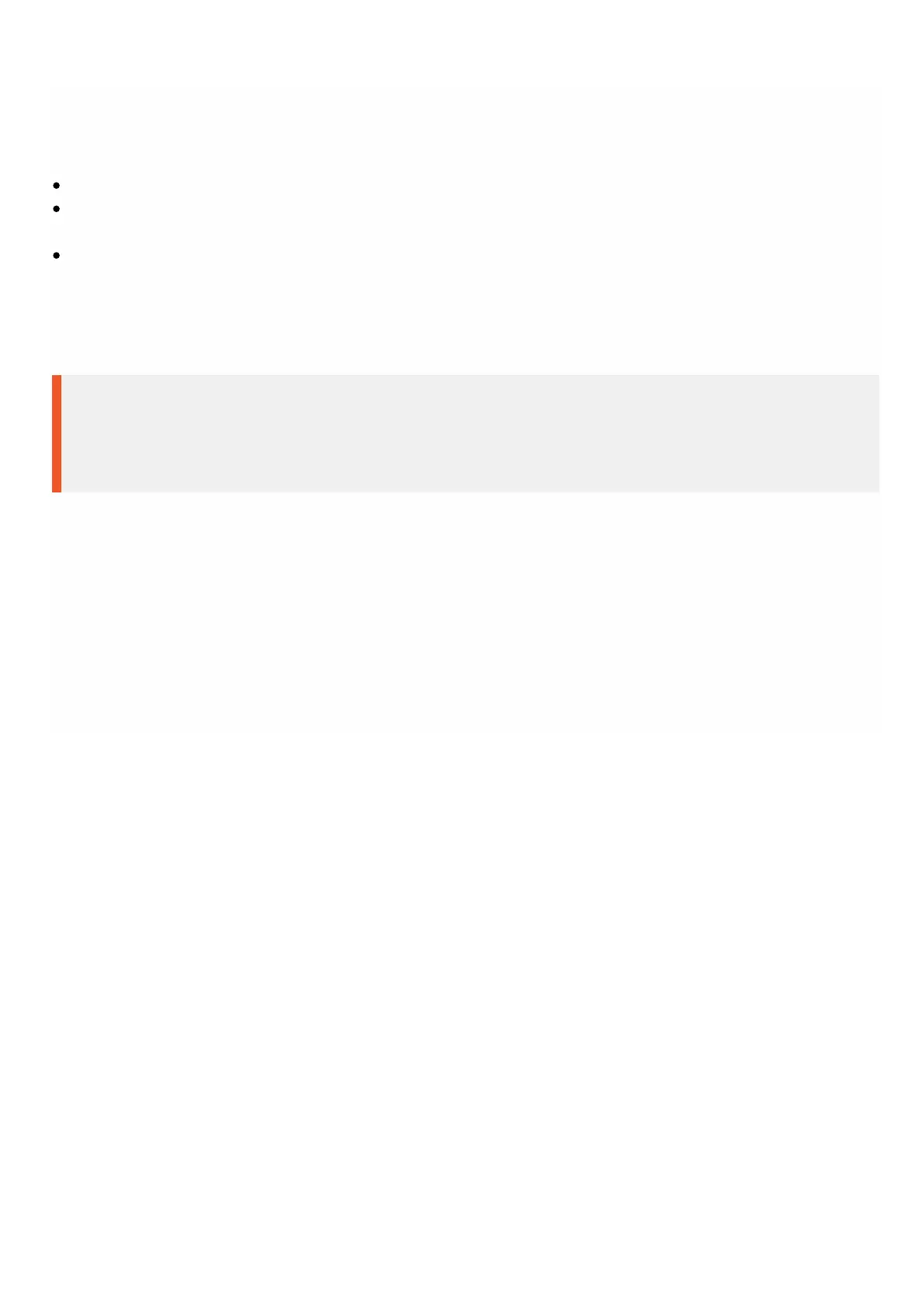© 1999-2017 Citrix Systems, Inc. All rights reserved. p.85https://docs.citrix.com
Before you start upgrading any instance, ensure that you understand the licensing framework and types of licenses. A
software edition upgrade might require new licenses, such as upgrading from the standard edition to the enterprise edition,
the standard edition to the platinum edition, or the enterprise edition to the platinum edition. Also note the following:
To prevent any loss of configuration, save the configuration on each instance before you upgrade any instances.
You can also upgrade an individual instance from the Instances node. To do so, select the instance from the Instances
node. In the details pane, select the instance, and then in the Actions drop down menu, click Upgrade.
If you have configured a channel from the NetScaler instance and want to upgrade the instance from NetScaler release
10 to NetScaler release 10.1 or later, you must delete all the channels from the NetScaler instance, upgrade the instance,
and then create LACP channels from the Management Service. If you are downgrading the NetScaler instance from
NetScaler release 10.1 to NetScaler release 10.0, you must delete all the LACP channels from the Management Service,
downgrade the instance, and then create the LACP channels from the NetScaler VPX instance.
Important
Use the NetScaler Management Service only and not the VPX GUI to upgrade NetScaler VPX instances, so that during backups the
upgrade images are part of the backup file. Such backup files help you restore the instance smoothly.
To Upgrade NetScaler VPX Instances
1. On the Configuration tab, in the navigation pane, click NetScaler.
2. In the details pane, under NetScaler Configuration, click Upgrade.
3. In the Upgrade NetScaler dialog box, in Sof tware Image, select the NetScaler upgrade build file of the version to which
you want to upgrade.
4. From the Instance IP Address drop-down list, select the IP addresses of the instances that you want to upgrade.
5. Click OK, and then click Close.