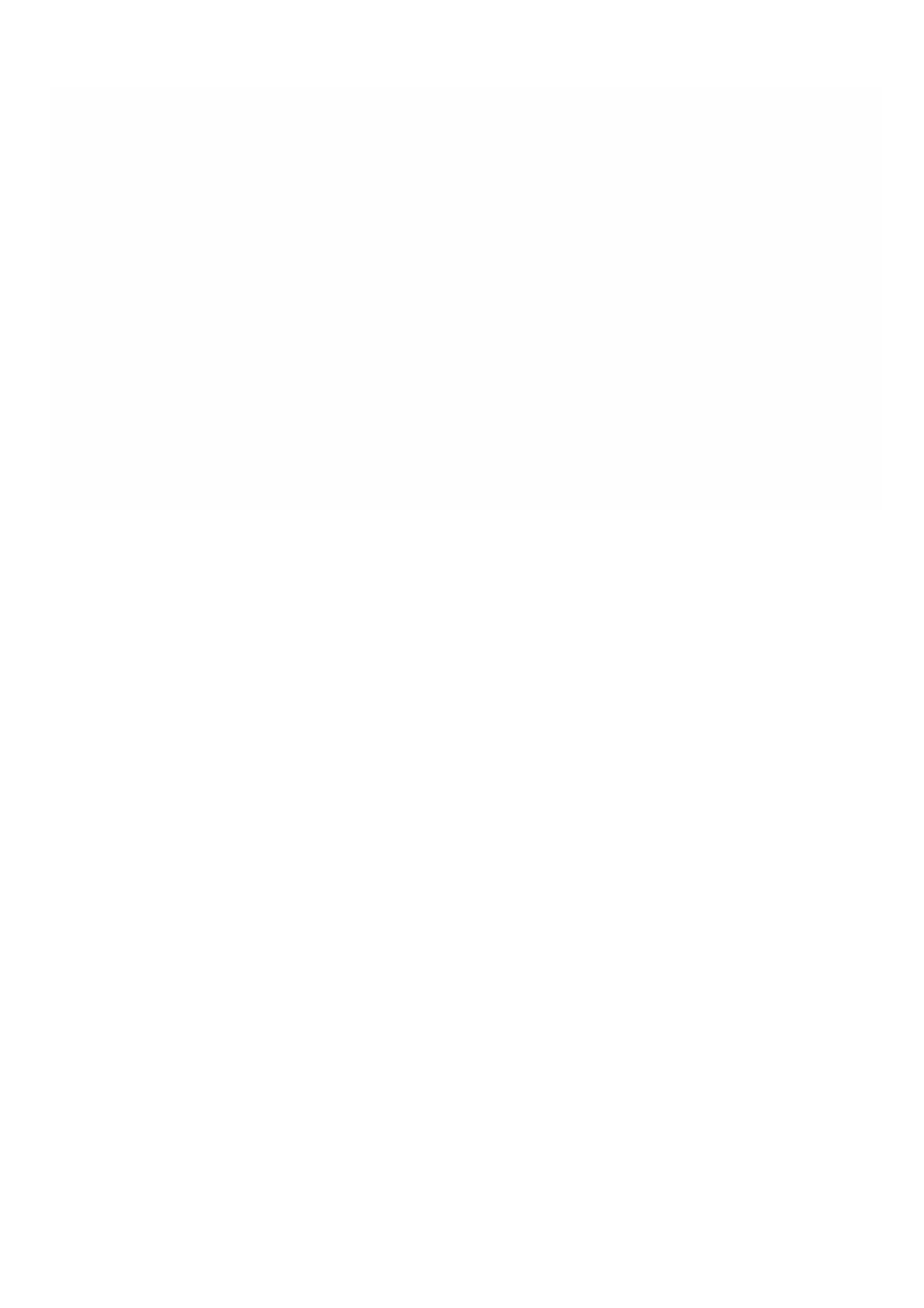© 1999-2017 Citrix Systems, Inc. All rights reserved. p.100https://docs.citrix.com
repository associated with the failed SSDs, delete the logical drive, replace both the failed SSDs with new Citrix certified
SSDs, and create the logical drive again.
To replace two f ailed SSDs
1. In the Management Service, on the Dashboard tab, in the right-side panel, under Storage Repositories, click Details to
identify the storage repository associated with the failed SSDs.
For example, if SSDs in slot 5 and slot 6 have failed, the storage repository associated with these SSDs is VPX-SR-2.
2. Navigate to Conf iguration > NetScaler > Instances, select a VPX instance, click the drop down arrow, and see the Disk
Allocation column to check if that VPX instance is hosted on the storage repository associated with the failed SSDs. If
yes, delete the VPX instance. Delete all VPX instances hosted on that storage repository.
3. Navigate to Conf iguration > System > RAID > Logical Drives, and delete the logical drive associated with the failed
SSDs.
For example, if SSDs in slot 5 and slot 6 have failed, you must select the logical drive md_d2, and click Delete.
4. Replace the failed SSDs with new Citrix certified SSDs in the corresponding pair of slots.
5. Create the logical drive associated with the replaced SSDs. For example, select md_d2, and click Create.
The logical drive with the replaced SSDs is created and is ready for use. You can now provision VPX instances that you
deleted earlier.