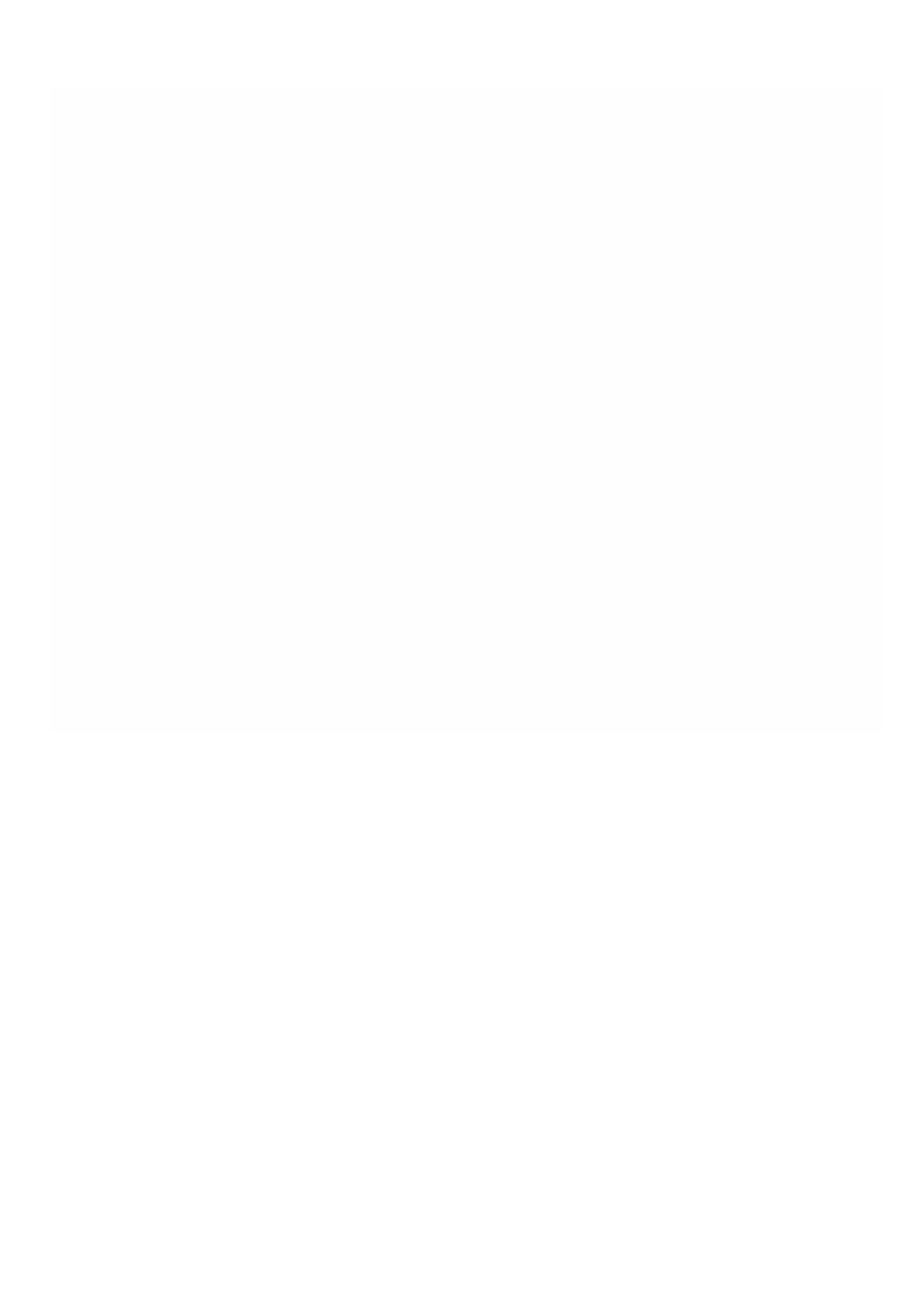© 1999-2017 Citrix Systems, Inc. All rights reserved. p.101https://docs.citrix.com
NetScaler SDX Licensing Overview
Apr 18, 20 15
The process of allocating your licenses has been greatly simplified. The new licensing framework allows you to focus on
getting maximum value from Citrix products.
In the Management Service configuration utility (GUI), you can use your hardware serial number (HSN) or your license
activation code (LAC) to allocate your licenses. Alternatively, if a license is already present on your local computer, you can
upload it to the appliance.
For all other functionality, such as returning or reallocating your license, you must use the licensing portal. Optionally, you
can still use the licensing portal for license allocation. For more information about the licensing portal, see
http://support.citrix.com/article/CTX131110.
If your license is already linked to your hardware, the license allocation process can use the hardware serial number.
Otherwise, you must type the license activation code (LAC).
To allocate your license by using the hardware serial number or the license activation code, click System > Licenses. Select
from options under the Update Licenses section to allocate license.
Note: You do not need to restart your appliance after you have allocated the license.
Uploading your License
Updated: 2014-08-24
If you downloaded your license file to your local computer by accessing the licensing portal, you must upload the license to
the appliance.
To upload license, click System > Licenses. Select from options under the Update Licenses section to upload a license.