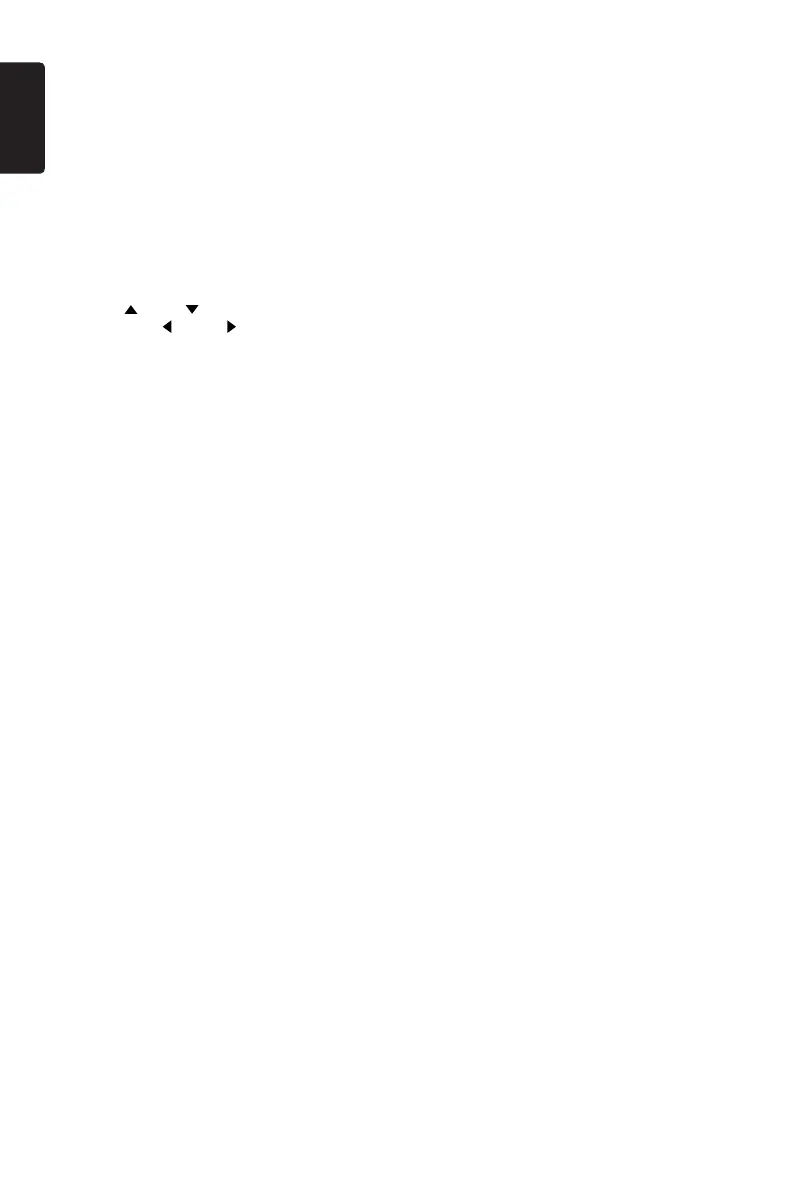English
12
NX502E
Sound
BeatEQ
Touch the button to the right of “Beat EQ” to
show EQ setting menu. You can select : “Bass
Boost”, “Impact”, “Excite”, “Custom” or “Off”.
To adjust the value, touch [-] or [+] button on
the screen.
Touch [Back] to exit.
Balance/Fader
Touch [Set] to the right of “Balance/Fader” to
show Balance/Fader setting menu.
Touch [ ] or [ ] button to adjust Fader,
and touch [
] or [ ] button to adjust
Balance.
Touch [Center] to reset the value.
Touch [Back] to exit.
Subwoofercontrol
Touch [-] or [+] button on the right of “Sub
woofer control” to adjust sub woofer level.
Subwooferphase
Touch to select sub woofer phase Normal or
Reverse.
Highpasslter
Touch the button to the right of “High pass
lter” to show the sub-menu, then select the
lter: “Through”, “55Hz”, “85Hz” or “120Hz”.
Touch [Cancel] to exit.
Lowpasslter
Touch the button to the right of “Low pass
Filter” to show the sub-menu, then select the
lter: “Through”, “62Hz”, “95Hz” or “135Hz”.
Touch [Cancel] to exit.
MagnaBassEx
Touch [On] to turn on the loudness.
Display
DimmerMode
Touch [Auto], [Day] or [Night] to choose
dimmer mode.
Auto: The dimmer is controlled by your car
light.
Dimmer
Touch [-] or [+] button to the right of “Dimmer”
to adjust dimmer.
The setting is only for Day or Night.
Setup
Touch [Setup] on the right of screen to
spread the setting list. then touch the button
to the right of desired option to adjust or
show the sub-menu. Touch [Close] to close
the list.
AUX
• Input Aux Sense (AUX1)
Choose “Low”, “Middle“ or “High” input
sense of auxiliary device.
Bluetooth
• Bluetooth
Choose Bluetooth function on or off.
• TelephoneSpeaker
Choose Front Left or Front Right speaker
at telephone mode.
• ToneSelect
Touch [Auto] to use ringtones of your
mobile phone.
Touch [Internal] to use preset ringtone of
the unit.
• SoftwareUpdate
Update the software.
Camera
• CameraInterrupt
Choose [On], the screen will switch to rear
camera menu automatically when backing.
DVD
• MenuLanguage
Select menu language from list.
• AudioLanguage
Select audio language from list.
• SubtitleLanguage
Select subtitle language from list.
• SetPassword
To set password for parental control,
Touch [Set] to show password menu.
Input numbers by touching the digit and
