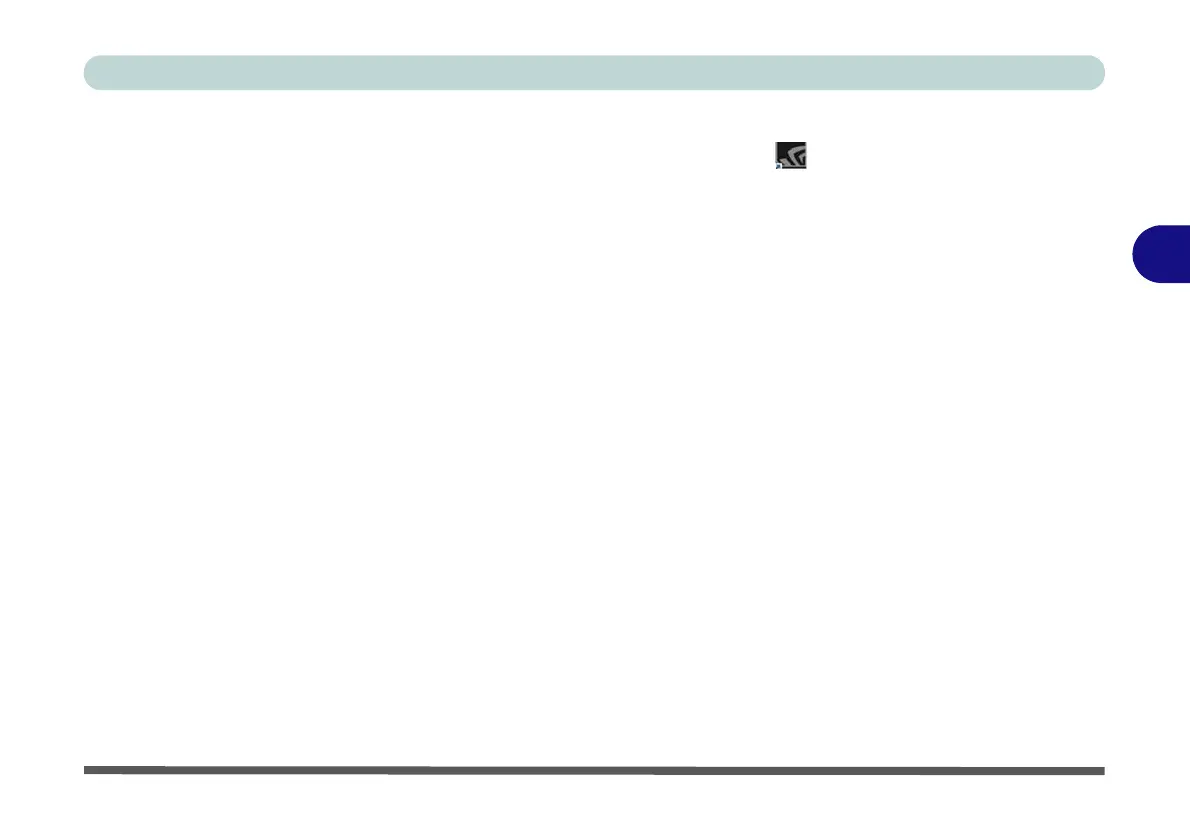Drivers & Utilities
Driver Installation 4 - 7
4
Driver Installation Procedure
Insert the Device Drivers & Utilities + User’s Manual
disc into an attached DVD drive and click Install Driv-
ers (button).
Chipset
Note: While installing the Chipset driver the screen
may resize several times, however this is normal be-
havior.
1. Click 1.Install Chipset Driver > Yes.
2. Click Next > Accept > Install.
3. Click Restart Now to restart the computer.
NVIDIA Video (VGA)
1. Click 2.Install NVIDIA VGA Driver > Yes.
2. Click AGREE AND CONTINUE (button) to
accept the terms of the license agreement.
3. Click Next.
4. Click the Close to complete the installation.
5. After all the drivers have been installed (an
internet connection is required) run the
NVIDIA GeForce Experience by clicking the
desktop icon (or App).
6. Restart the computer and run the application
again after restart
.
Note: After installing the video driver go to the Dis-
play/Display Settings control panel to adjust the vid-
eo settings to the highest resolution.
NVIDIA Apps
1. Click 3.Install NVIDIA Apps > Yes.
2. Click AGREE AND CONTINUE (button) to
accept the terms of the license agreement.
3. Click Next.
4. Click Close to complete the installation.
