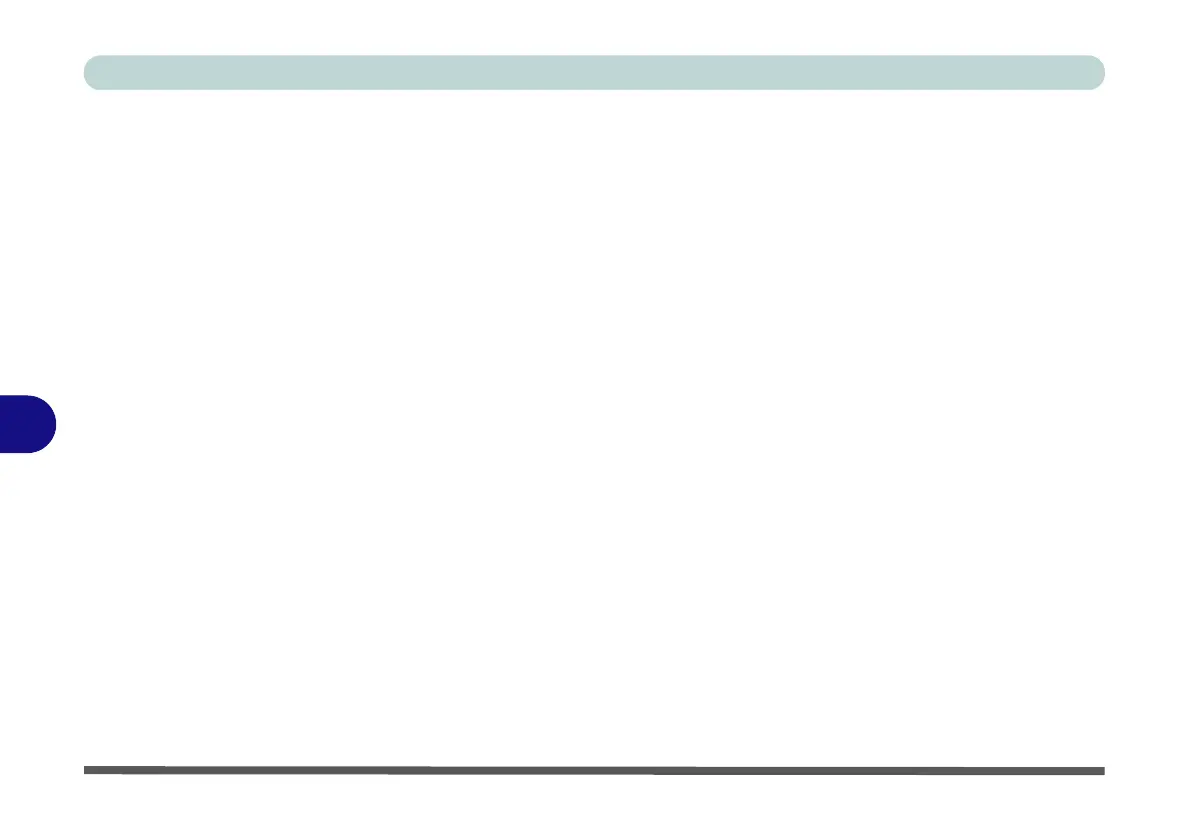Troubleshooting
7 - 2 Basic Hints and Tips
7
Basic Hints and Tips
Many of the following may seem obvious but they are often the solution to a problem when your computer ap-
pears not to be working.
• Power - Is the computer actually plugged into a working electrical outlet? If plugged into a power strip,
make sure it is actually working. Check the LED Power Indicators (see
“LED Indicators” on page 1 - 9)
to see the computer’s power status.
• Connections - Check all the cables to make sure that there are no loose connections anywhere.
• Power Savings - Make sure that the system is not in Hibernate or Sleep mode by pressing the keys config-
ured in your Power Options (see “Configuring the Power Buttons” on page 3 - 9), the Fn + F12 key com-
bination, or power button to wake-up the system.
• Brightness - Check the brightness of the screen by pressing the Fn + F8 and F9 keys to adjust the bright-
ness (see Table 1 - 5, on page 1 - 20).
• Display Choice - Press Fn + F7 to make sure the system is not set to “external only” display.
• Boot Drive - Make sure there are no optical media and/or USB storage devices in any connected drive.