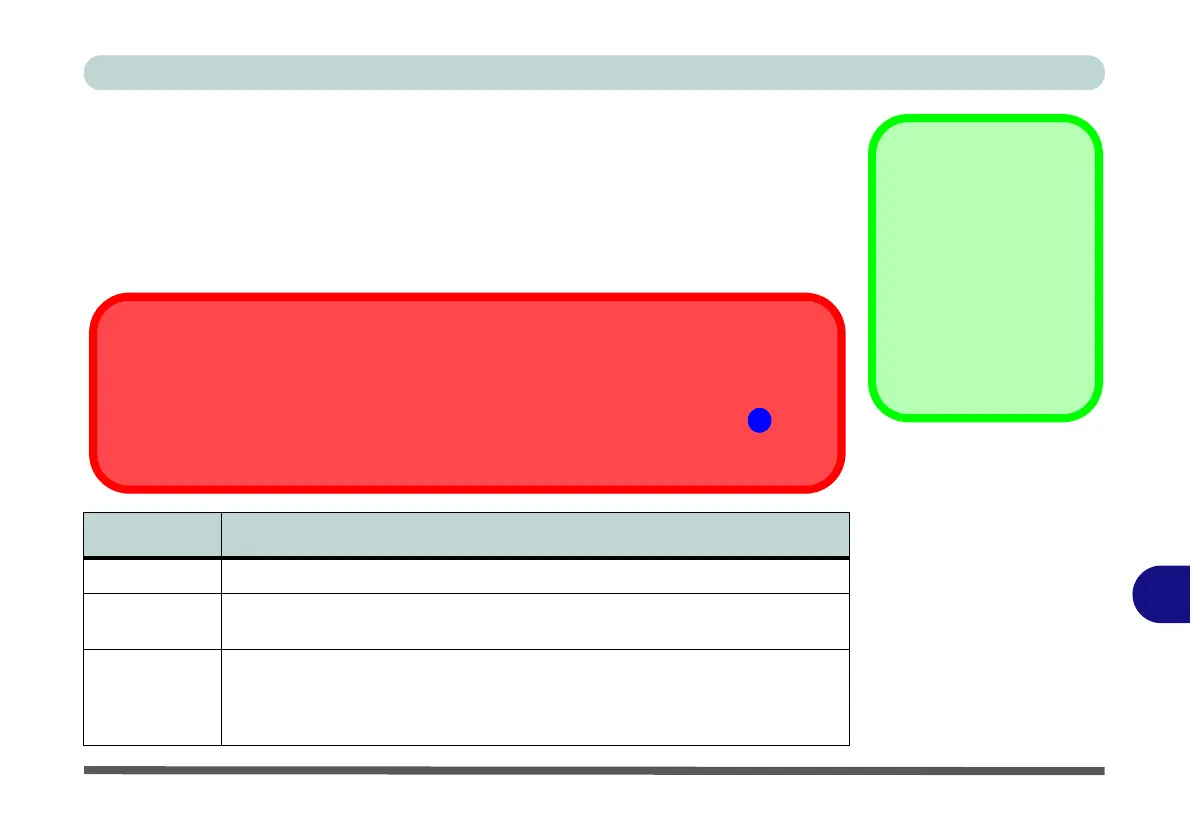NVIDIA Video Driver Controls
Display Devices C - 15
C
Display Devices
Note that you can use an HDMI (High-Definition Multimedia Interface) cable con-
nected to the HDMI-Out port and/or DisplayPort compatible cable connected to a
DisplayPort to connect an external display. You can also use the Thunderbolt Port
connected to a compatible display device (see below). See your external display de-
vice’s manual to see which formats it supports.
Display Mode Description
Single One of the connected displays is used as the display device
Clone
Clone simply shows an exact copy of the Primary display desktop on the other
display(s). This mode will drive multiple displays with the same content
Extend
Extend treats connected displays as separate devices, and they act as a virtual
desktop resulting in a large workspace. When enabled, you can drag any icons or
windows across to the other display desktop. It is therefore possible to have one
program visible in one display, and a different program visible in the other display
Sound Blaster
Audio & HDMI
Connection
Note that Sound Blaster
audio will be disabled
when you are connect-
ing to an external dis-
play through an HDMI
connection.
Table C - 1
Display Modes
Thunderbolt Support
If you want to use the Thunderbolt port to support display devices then you will need to set it up in the
BIOS (see
“DDI Control (Advanced Menu > Advanced Chipset Control)” on page 5 -
10). When the Thunderbolt port is set to be used for display only, then DisplayPort 2 ( in Fig-
ure 1 - 12 on page 1 - 21) will be disabled. You can also set the level of security for the Thunderbolt
port in the BIOS.