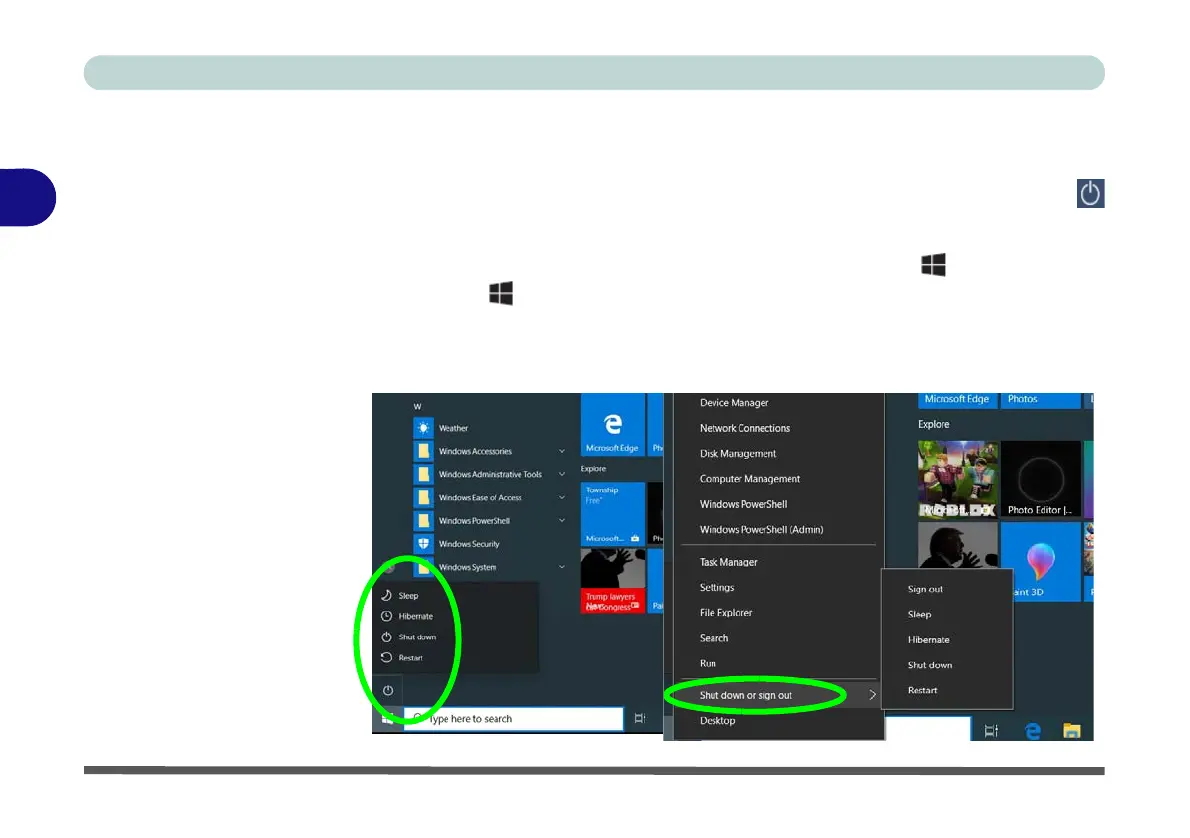Power Management
3 - 4 Shutting the Computer Down
3
Shutting the Computer Down
Note that you should always shut your computer down by choosing the Shut down
command as this will help prevent hard disk or system problems. Use the Power
item in the Start Menu and select Shut down.
You can also use the context menu (right-click the Start Menu
icon or press the
Windows logo + X key combination) to Sign out, Sleep, Hibernate, Shut
down, and Restart.
If you want to add Hibernate/Sleep to the Power Menu see “Adding Hibernate/
Sleep to the Power Menu” on page 3 - 10.
Figure 3 - 1
Shut Down/Restart