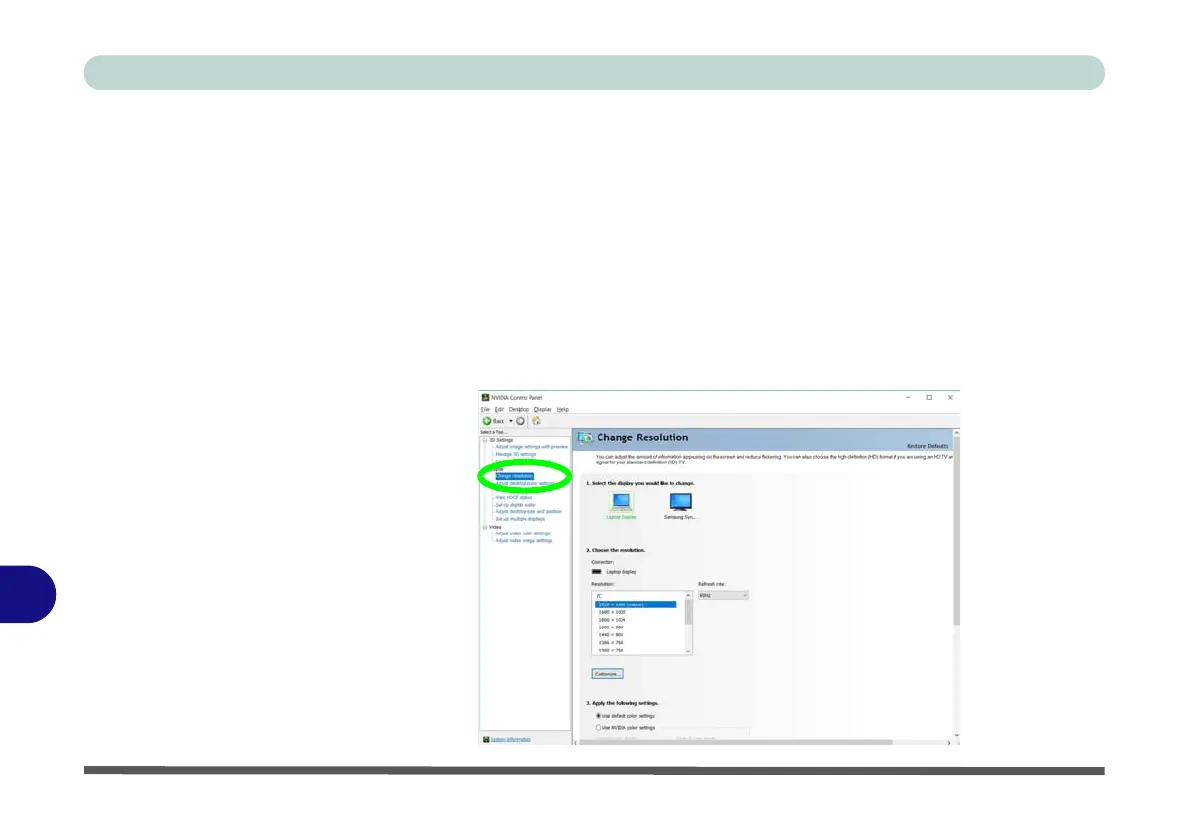NVIDIA Video Driver Controls
C - 14 Change Resolution
C
Change Resolution
You can Change Resolution for your attached displays from the NVIDIA control
panel.
1. Attach your external display to the appropriate port, and turn it on.
2. Go to NVIDIA Control Panel
(see page
C - 11
).
3. Double-click Display (if the sub-menus are not visible), and then click Change
resolution.
4. Click to select the display, and then adjust the settings from “2.Choose the
resolution.” and “3.Apply the following settings.”
5.
Click
Apply
to save the settings.
Figure C - 9
Change Resolution