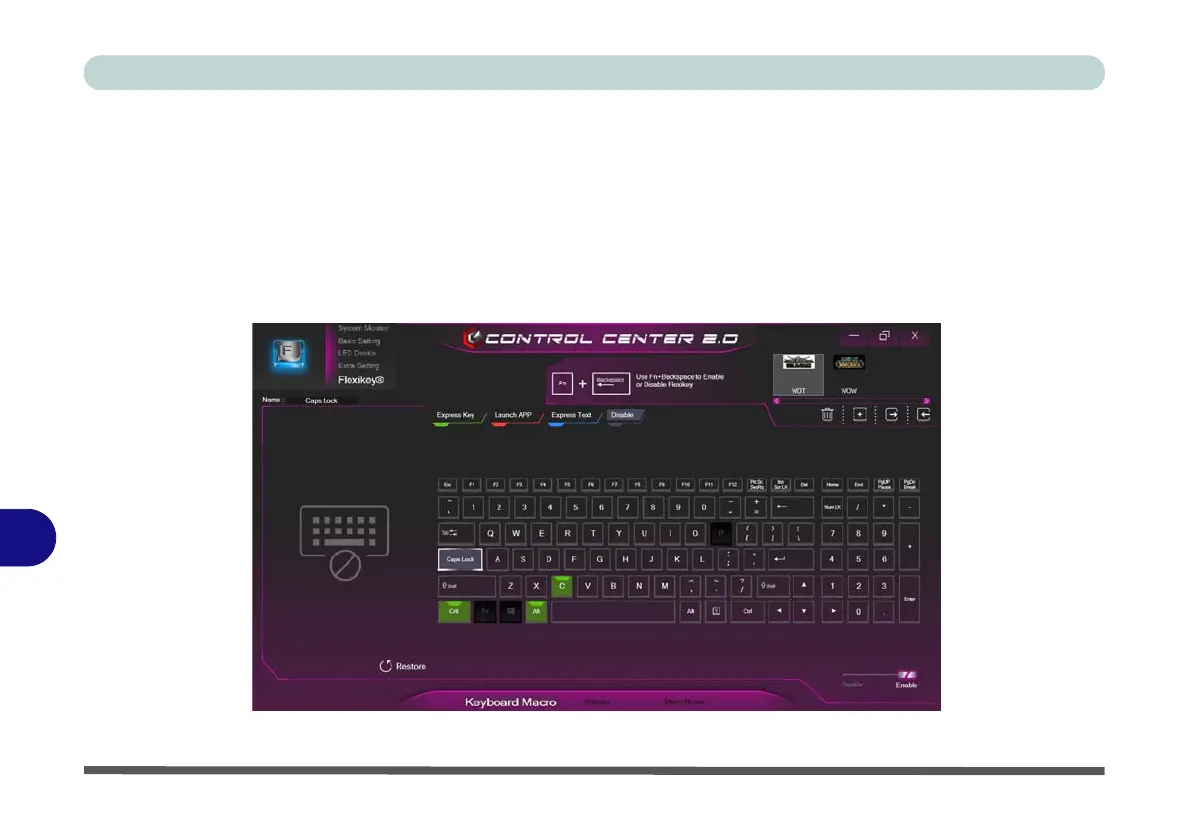Control Center
B - 36 Keyboard Settings - Disable
B
Keyboard Settings - Disable
You can use the program to disable any keys not required.
1.
Enable
and select the keyboard under your chosen profile,
click to select a key to disable,
and then click to select
Disable
.
2. The key will now be disabled.
3. If you want to enable the key again, select it and click on Restore.
4. The key will be disabled under your chosen Profile, and the key will appear in Gray.
Figure B - 31 - Macro Keyboard - Disable