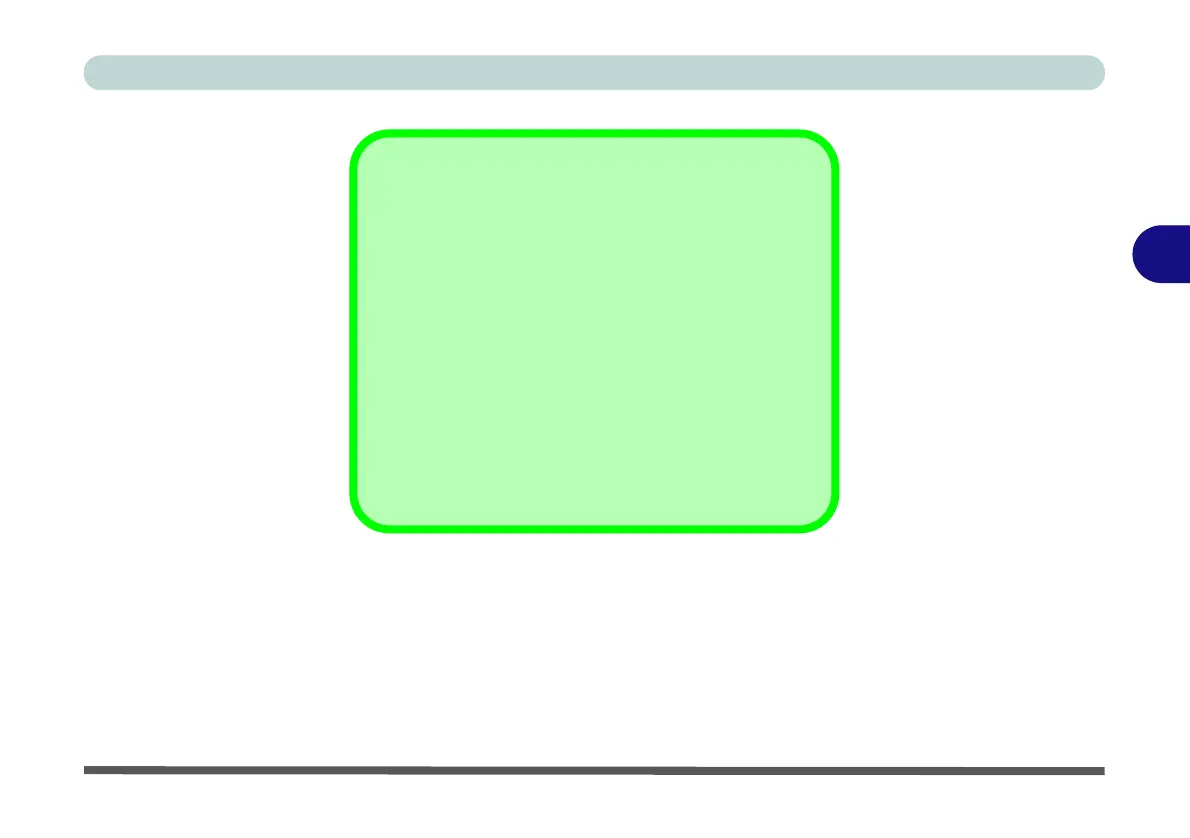Windows Update
After installing all the drivers make sure you enable
Check for updates in order to get all the latest security
updates etc. (all updates will include the latest hotfixes
from Microsoft).
To enable Windows Update make sure you are con-
nected to the internet:
1. Click the Start Menu and select the Settings item.
2. Click Update & Security.
3. Click Check for updates (Windows Update).
4. The computer will now check for updates (you
need to be connected to the internet).
5. The system will install any available updates.