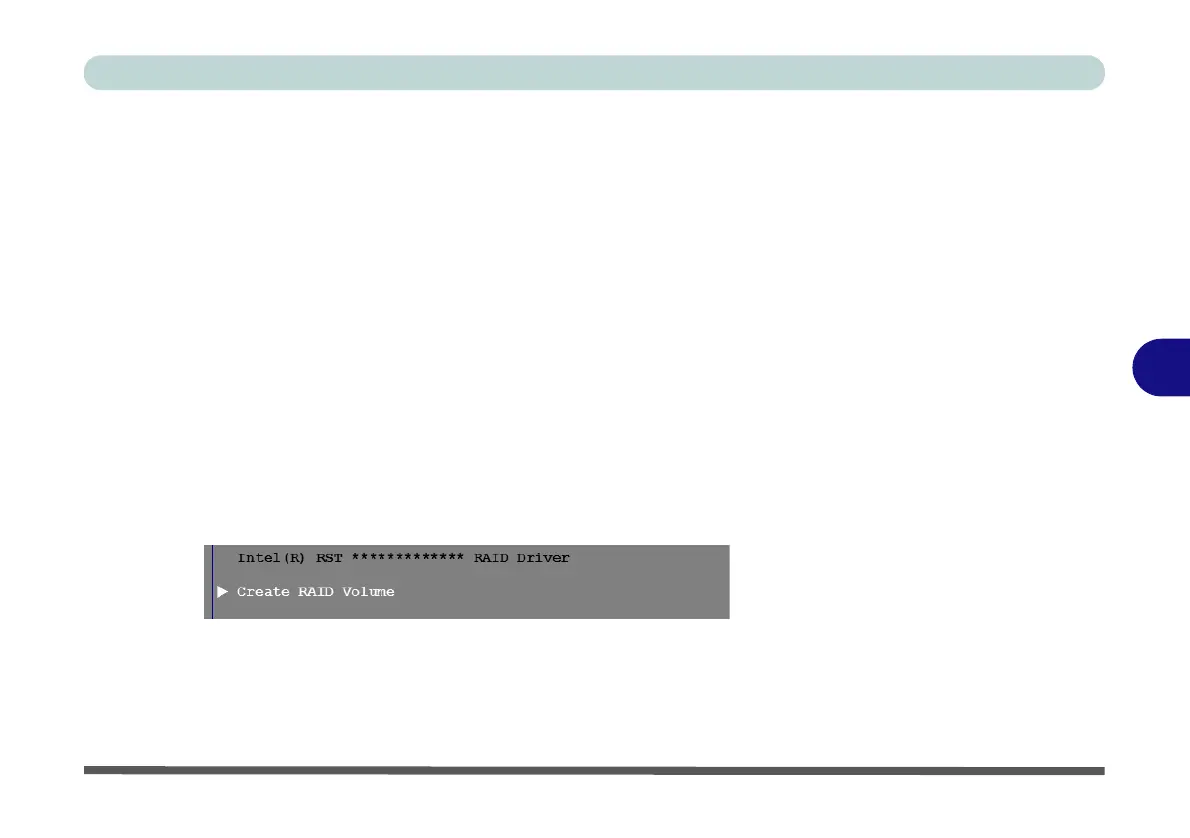Modules
Setting Up SATA RAID, Optane™ or AHCI Mode 6 - 13
6
1. Go to the operable computer and insert a USB Flash drive.
2. Insert the Device Drivers & Utilities + User’s Manual disc into the CD/DVD drive
of the operable computer.
3. Copy the f6flpy-x64 folder from the location below (D: denotes your DVD drive) on
the Device Drivers & Utilities + User’s Manual disc to the USB flash drive or
external USB hard disk.
• D:\Options\RAID\f6flpy-x64\
4. Start-up your notebook computer and press <F2> to enter the BIOS.
5. Go to the Boot menu, select UEFI Setting and press <Enter> (see page 5 - 19).
6. Set UEFI Boot to “Enabled”.
7. Press <Esc> to exit the menu and go to the Advanced menu.
8. Select SATA Mode (see page 5 - 14), press <Enter> and select “Intel RST
Premium”.
9. Press <F4> and <Yes> to “Save Changes and Reset”.
10. As the computer restarts press <F2> to enter the BIOS again.
11. Go to Intel(R) Rapid Storage Technology (Advanced menu) and press <Enter>.
12. Select Create RAID Volume and press <Enter>.
13. You can now setup your RAID volume using any two installed disks.
14. Go to Name: and press <Enter>.
15. Type a name of your choice for your RAID volume and press <Enter>.
Figure 6 - 5
Create RAID Volume
(Advanced > Intel(R)
Rapid Storage
Technology
