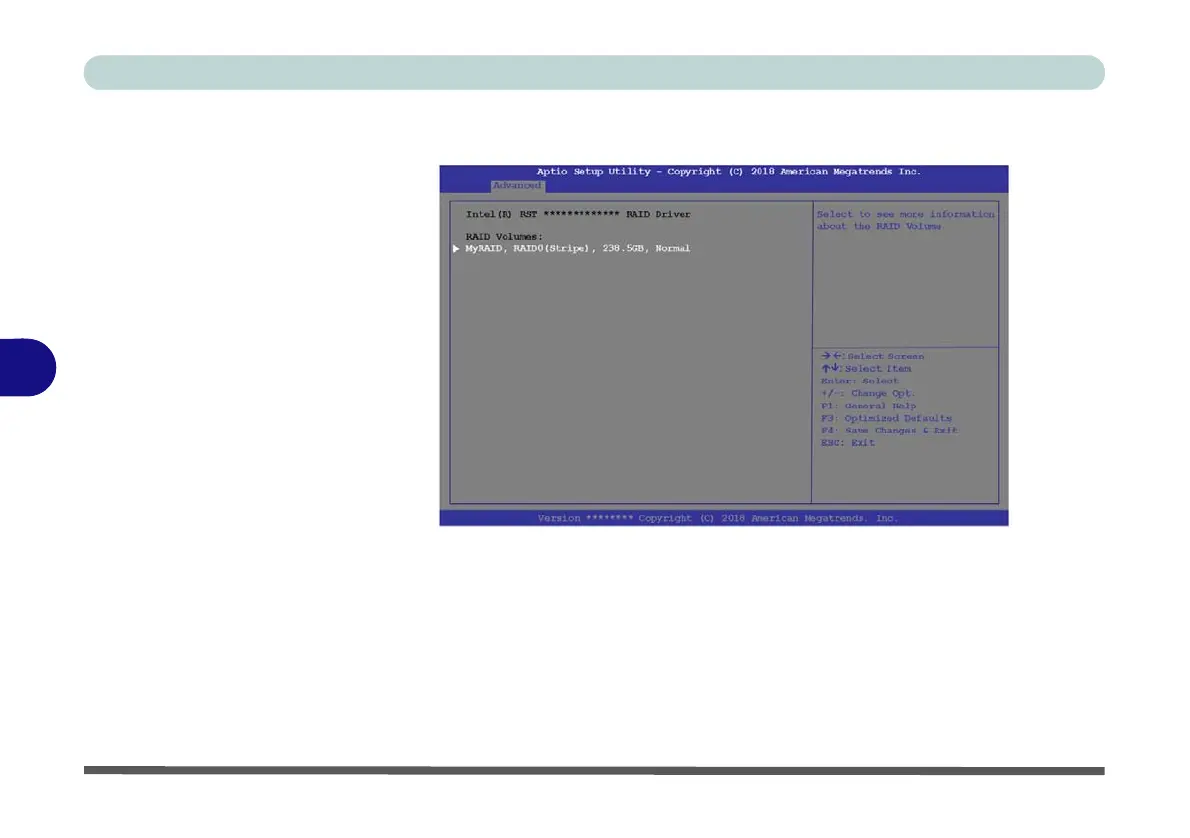Modules
6 - 16 Setting Up SATA RAID, Optane™ or AHCI Mode
6
23. The RAID volume will then be created and the RAID information will be displayed
under Intel(R) Rapid Storage Technology (in the Advanced menu).
24. Press <Esc> to exit the menu.
25. Press <F4> and <Yes> to “Save Changes and Reset”, however ensure that the
condition in the bulleted points below are met before doing so.
• Make sure the Windows 10 OS DVD is in the attached DVD drive, as the com-
puter starts up it will automatically boot from the Windows 10 OS DVD (you
will be prompted to press a key to boot from the DVD).
• Make sure your USB Flash drive is attached to one of the computer’s USB ports.
26. Press <F7> as the computer starts up to bring up the boot device menu.
Figure 6 - 8
Created RAID
Information
(Advanced > Intel(R)
Rapid Storage
Technology)