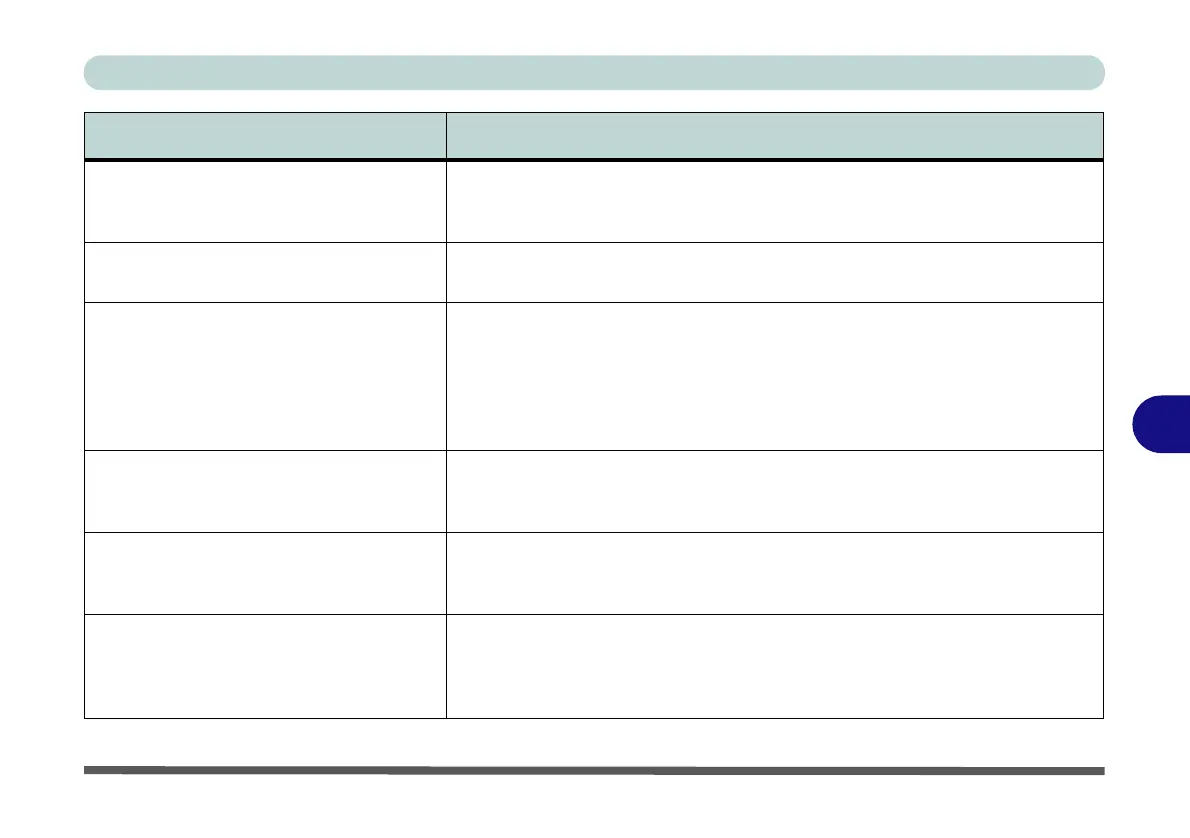Troubleshooting
Problems and Possible Solutions 7 - 9
7
The Thunderbolt Port doesn’t appear to
work.
The Thunderbolt Port must be enabled in the BIOS. You will need to enable
Thunderbolt support in the BIOS “Intel(R) Thunderbolt Technology
(Advanced Menu > Intel(R) Thunderbolt)” on page 5 - 11.
An external display will not connect to the
Thunderbolt Port.
You have not set the Thunderbolt Port for display devices. See “DDI Control
(Advanced Menu > Advanced Chipset Control)” on page 5 - 10.
Activity (e.g. moving a mouse) on a
device attached to the USB 3.1 Gen 2
Port (Type C) / Thunderbolt™ 3 Combo
Port fails to wake the computer from a
sleep state.
As this is actually a Thunderbolt Port (which also functions as a USB 3.1 port) it
does not support the Wake on USB function associated with the computer’s
conventional USB ports. can enable/disable the Thunderbolt port in the BIOS
(see “Intel(R) Thunderbolt Technology (Advanced Menu > Intel(R)
Thunderbolt)” on page 5 - 11), and disabling the port will also disable its
functionality as a USB port.
One of the DisplayPorts doesn’t work. You have enabled the Thunderbolt port as Display only and this turns one of the
DisplayPorts off. See “DDI Control (Advanced Menu > Advanced Chipset
Control)” on page 5 - 10.
The Windows Key + P key combination
does not allow the configuration of
multiple displays.
If the system is set to Clone mode with 2 or 3 external displays connected, then
you must use the NVIDIA control panel to configure the displays.
The sound cannot be heard or the volume
is very low.
The volume might be set too low. Check the volume control in the Volume
Control Panel in the Windows notification area, or use the key combination Fn
+ F5 and F6 (see “Function Keys & Visual Indicators” on page 1 - 20) to
adjust.
Problem Possible Cause - Solution
