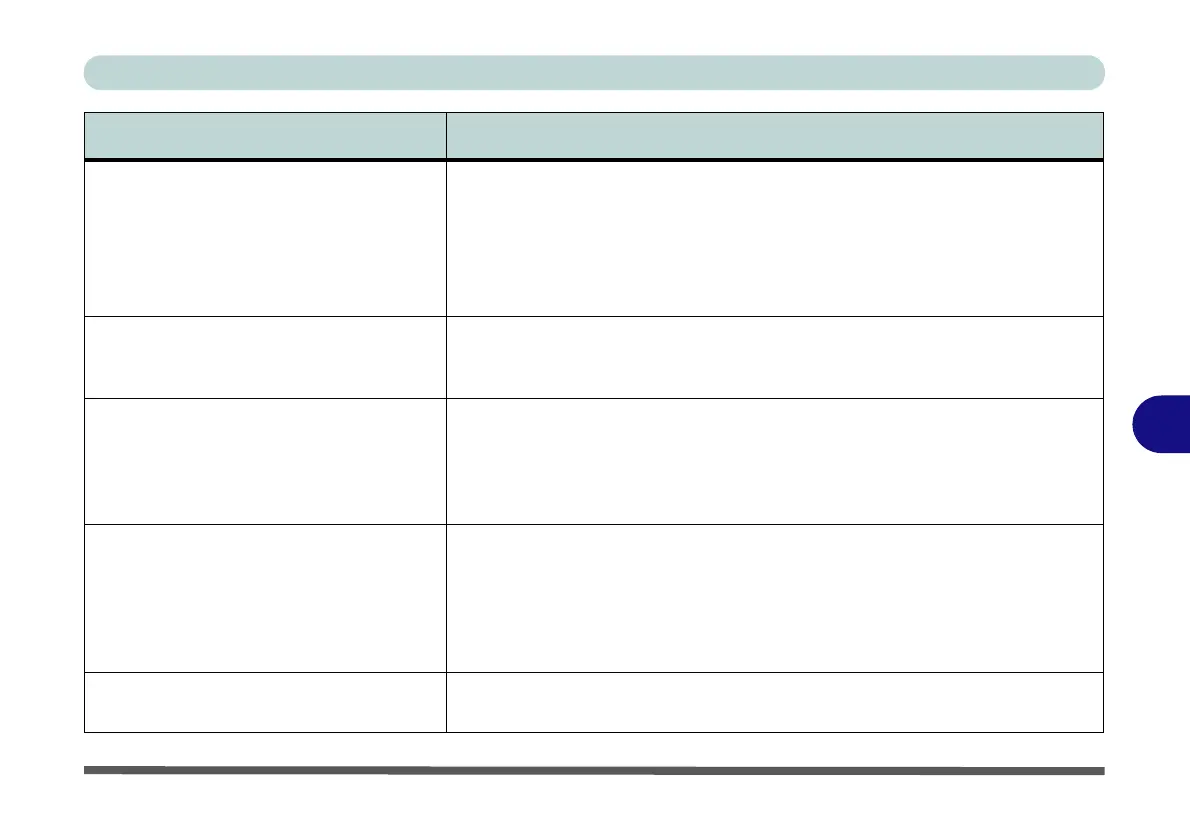Troubleshooting
Problems and Possible Solutions 7 - 13
7
I can’t change the speaker level or mute
the internal speaker or headphone
using the volume bar.
You need to install both the Audio and Creative Sound Blaster drivers to
enable audio configuration.
Make sure that after installing the Audio driver (see page 4 - 9) you also
install the Creative Sound Blaster Driver (see page 6 - 52). If you need to
uninstall the audio driver for any reason, and then reinstall it, make sure you
reinstall the Creative Sound Blaster driver.
The fingerprint reader has problems
scanning fingers.
When fingers are wet or sweaty the software application may have difficulty
reading a scanned finger. Make sure your fingers are clean and dry when
attempting to scan them across the sensor for detection.
When the system is set to RAID Level 1
the lower right corner of the screen will
display the message "Data on one or
more volumes is protected from a disk
failure" when entering Windows.
This is normal as the system is simply informing you that the RAID system
is protecting you from a disk failure, and if one disk dies your data will be still
be safe. If you wish to hide this message deselect “Show Storage System
Information” in the Intel Rapid Storage Technology control panel.
When the OS has been installed on a
SATA disk or SSD and you want to add 2
* M.2 2280 SSD cards configured as RAID
1 or RAID 0, while re-installing the OS on
the 2 * M.2 2280 SSD Cards, the system
fails to load the RAID driver.
You will need to remove all partitions on the SATA disk or SSD with the OS
installed, or clean the SATA disk or SSD with the OS installed first, before
re-installing OS. It will then load the RAID driver OK.
Gaming performance is slow. It is recommended that you use Maximum fan speed when playing games.
Use the Fn + 1 key combination to adjust the fan speed.
Problem Possible Cause - Solution