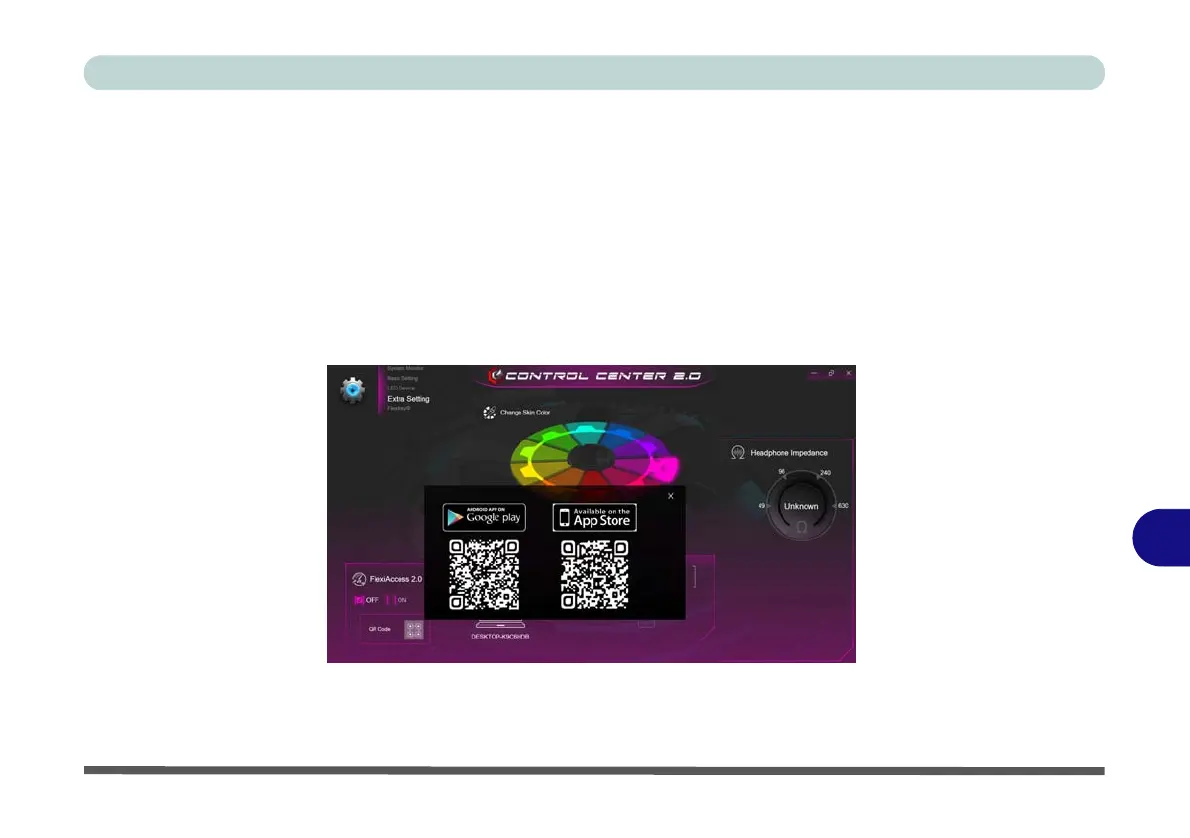Control Center
Extra Setting B - 11
B
FlexiAccess 2.0 Application
If you have an Android or iOS compatible device, you can download the FlexiAccess 2.0 application to use in
conjunction with your overclocked GPU. The application will allow you to adjust the GPU settings as follows:
• From your Android compatible device while connected by WiFi.
• From your iOS compatible device while connected by WiFi only.
1. Click Extra Setting in the Control Center and click to turn FlexiAccess ON.
2. Click on the QR Code icon in Extra Setting in the Control Center, and scan the QR Code on your Android/
iOS compatible device (or click the QR Code Icon) to download the FlexiAccess 2.0 App from the Google Play/
Apple store.
Figure B - 10 - FlexiAccess App QR Code
3. The App will then be installed on your Android/iOS compatible device.