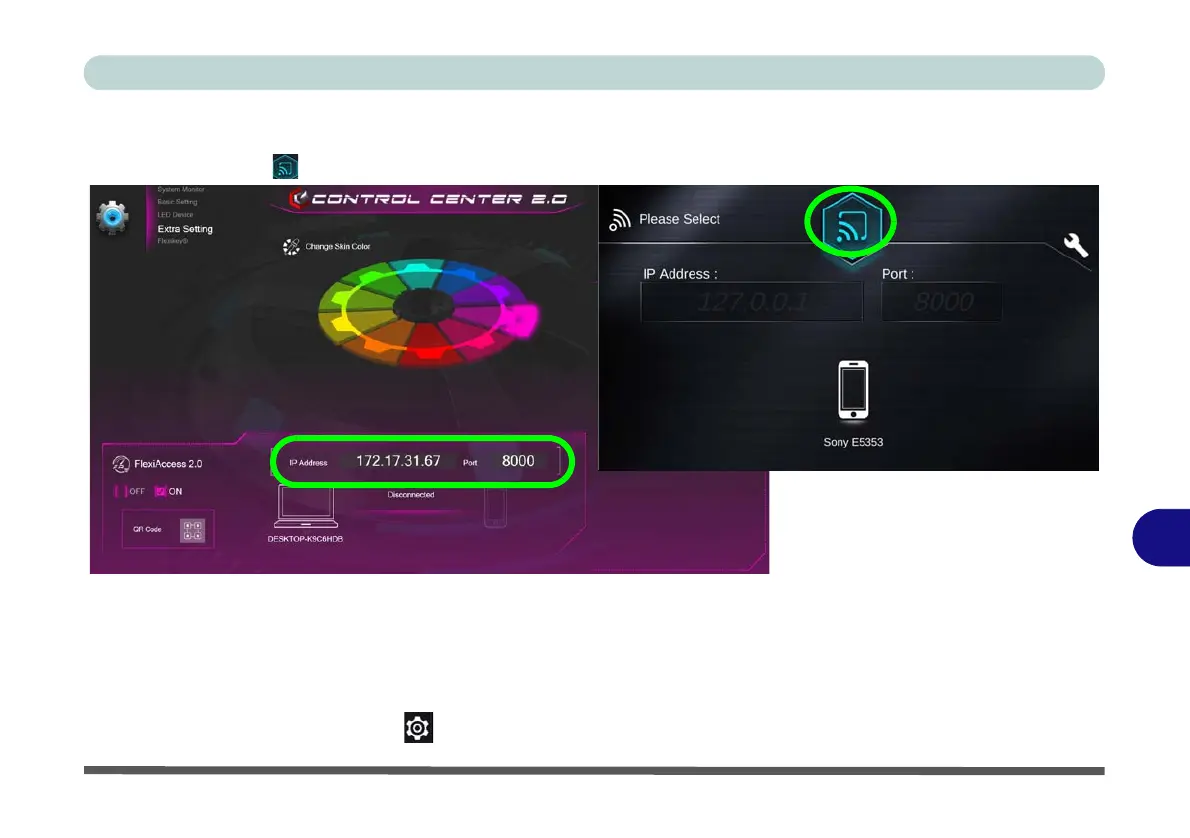Control Center
Extra Setting B - 13
B
4. Enter the IP Address shown at the bottom of the Control Center screen into the area provided in the App on
your phone (you can click the Setting Tool if you want to change the language interface).
5. Click on the icon to connect.
Figure B - 12 - Flexi Access 2.0 - WiFI Connection
6. As long as the computer and device share the same access point, and you have allowed Firewall access, the
system should now connect.
7. The initial screen will display the current status of the GPU.
8. Tap on the GPU Settings icon , and then click the On button to access the GPU controls.
IP Address
Connect
Setting
Tool
