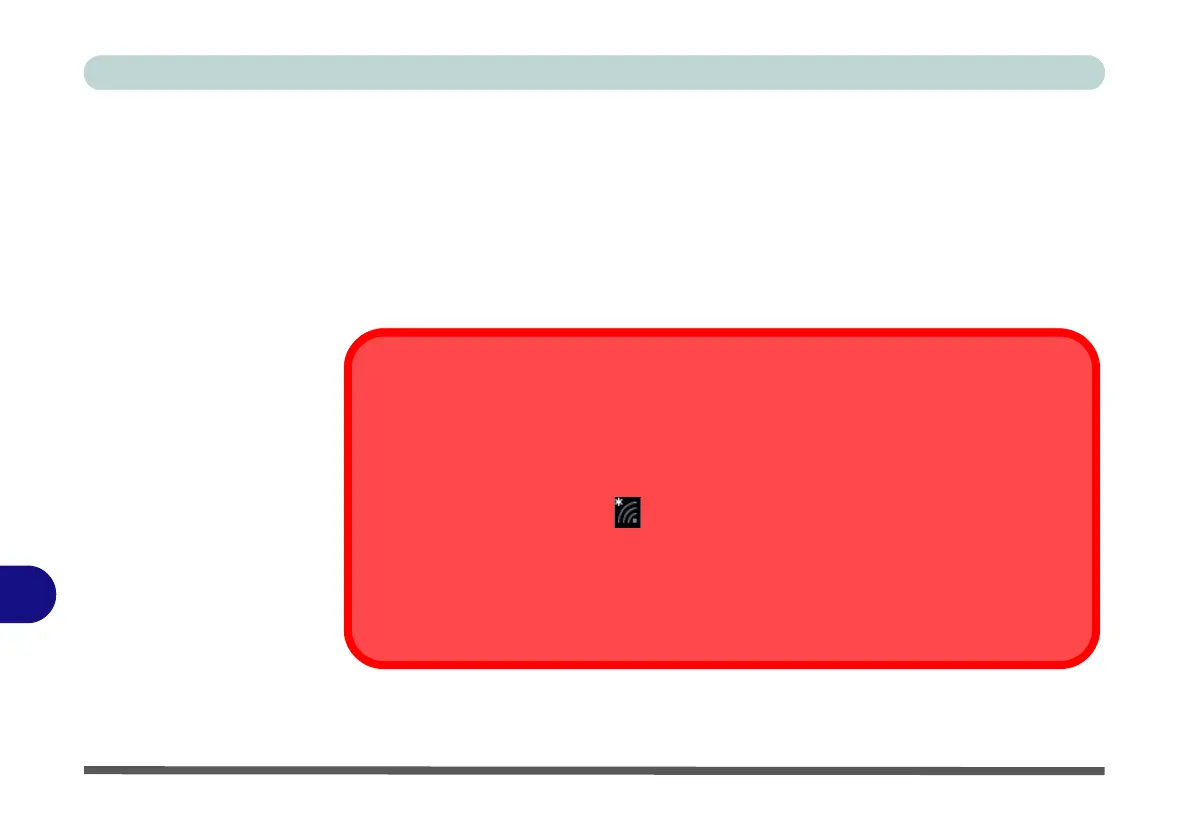NVIDIA Video Driver Controls
C - 10 Wireless Display Configuration
C
6. You may then need to input a pin number for the device to which you are
connecting and click Next.
7. The display will then connect (for specific settings for your display see the
documentation supplied with your compatible adapter/display for full details).
8. Go to the Project menu and click Disconnect to temporarily disconnect from the
wireless display.
9. To permanently disconnect from the display (you will need to go back through the
connection process again) you can select it in Devices and click Remove Device
> Yes.
AC/AD WLAN Module - Connect to a Wireless Display
When an AC/AD WLAN module is installed you may find that the “Connect to a wireless
display” item at the bottom of the Project screen does not appear. In this case you will need
to disable one of the wireless adapter items as follows:
1. Right-click the Wireless icon in the notification area of the taskbar.
2. Select “Open Network and Sharing Center.”
2. Click “Change adapter settings” in the menu on the left.
3. Right-click WiFi# - Qualcomm Atheros Sparrow 11ad Wireless Network Adapter.
4. Select Disable to turn off this adapter.
5. Return to the Project menu and click “Connect to a wireless display.”