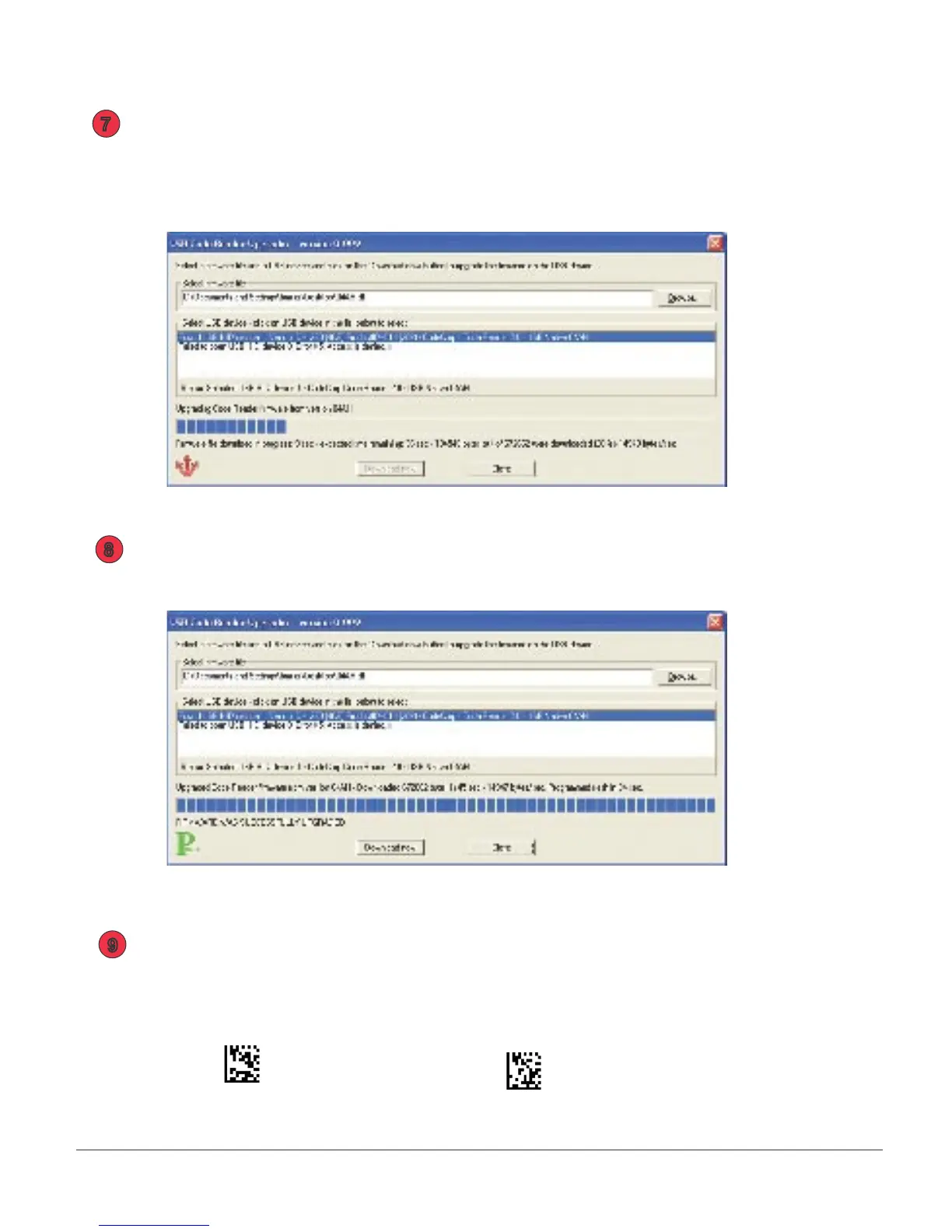CR2 User’s Manual Draft_022803_AS - 92
CR2 User’s Manual Draft_022803_AS - 93
Click on the Download Now button. Firmware will automatically be uploaded to
your CR2 unit (gure 4).
Note: DO NOT unplug the unit while upgrading rmware!
When done uploading, you will see a Pass Icon in the lower left corner and a note
saying FIRMWARE HAS BEEN SUCCESSFULLY UPGRADED (gure 4).
Power off your reader. Power the unit back up then scan the Reset to Factory Defaults
code then Save Settings code:
Reset to Factory Defaults Save Settings
7
8
9
gure 3
gure 4