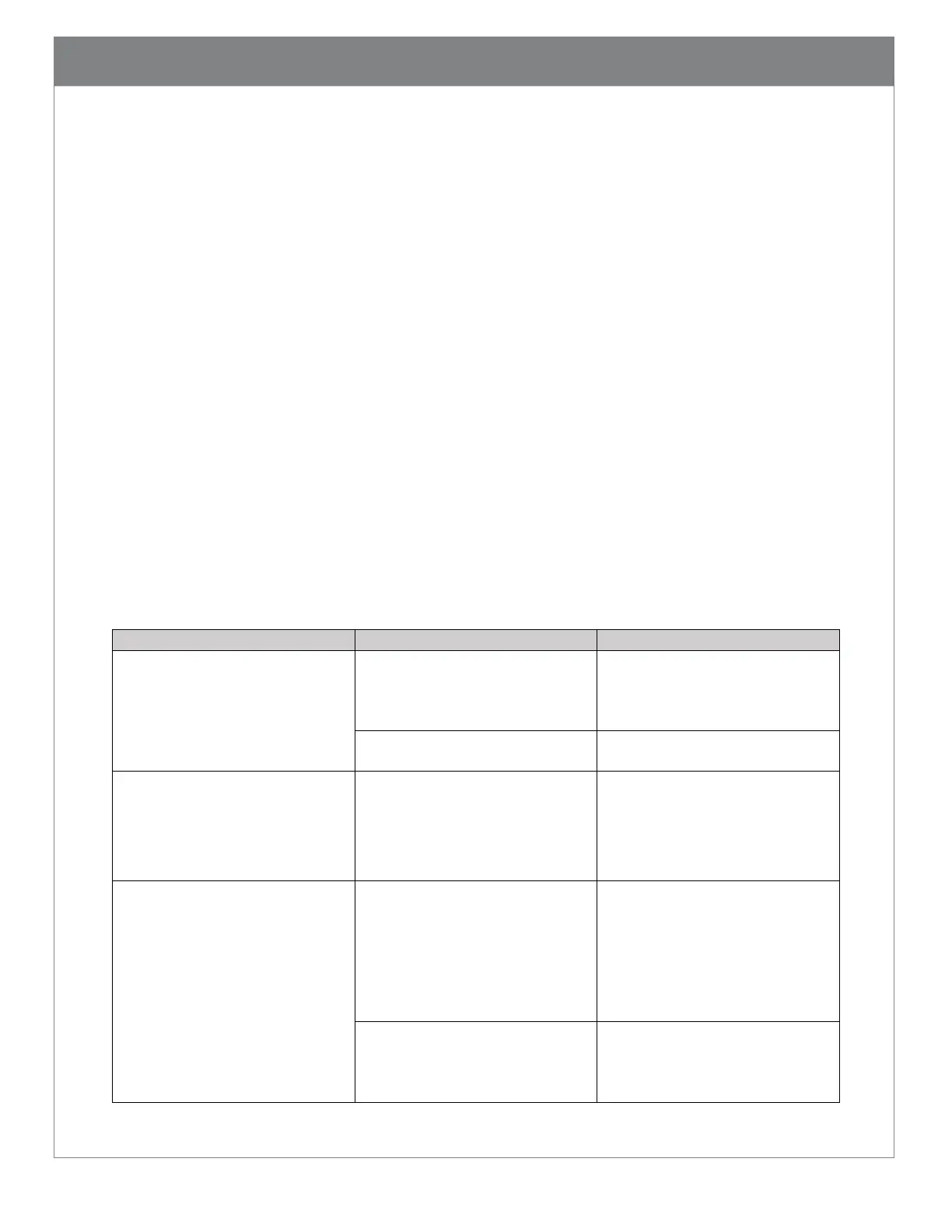14.2. Routine cleaning and disinfection
To maintain the highest performance of Code products, please follow the steps described
below for routine maintenance and cleaning. Failure to follow proper cleaning procedures
or using unapproved cleaners may result in the product warranty being voided.
Use only approved disinfectants and follow the instructions provided by the disinfectant
manufacturers to clean and disinfect the devices. To prevent electric shock, always
disconnect the charger from its power source before cleaning. Gently wipe plastic cases of
the reader with battery installed and charging station with approved disinfectants. Never
pour or spread liquid directly on the device. Do not remove the battery to clean the metal
contacts on the battery or inside the battery compartment.
A dirty scan window will impact scanning performance. Never use any abrasive material to
clean the window. Should the window become dirty, use a damp lint/dust free (or
microfiber) cloth to wipe the window clean and allow air dry before use. Never spray any
liquid directly on to the window. Never allow any liquid to pool around the window. Avoid
using any liquid which may leave a residue or streaks on the window as it may impact scan
performance.
14.3. Troubleshooting Guide
Illumination and/or targeting
does not appear when a scan
button or the trigger is pressed
Charge the battery or replace it
with a freshly charged one. When
charging, make sure LEDs on the
battery are blinking.
Hardware failure with the top
LED on the scanner blinking red
Illumination is on but the reader
does not scan the barcode
Some symbologies are enabled by
default, but some are not
Make sure the symbology you are
scanning is enabled. Symbologies
can be enabled or disabled using
configuration codes (M-Codes) on
Code’s website
The reader scans the barcode but
fails to transmit the data to the
host
Incorrect communication mode
Set the scanner to the correct
communication mode using
appropriate M-code available on
Code's website (Note: USB
Keyboard is the most common
mode)
CortexTools2 takes ownership of
the scanner, and data will be sent
only to CortexTools2. Close
CortexTools2.