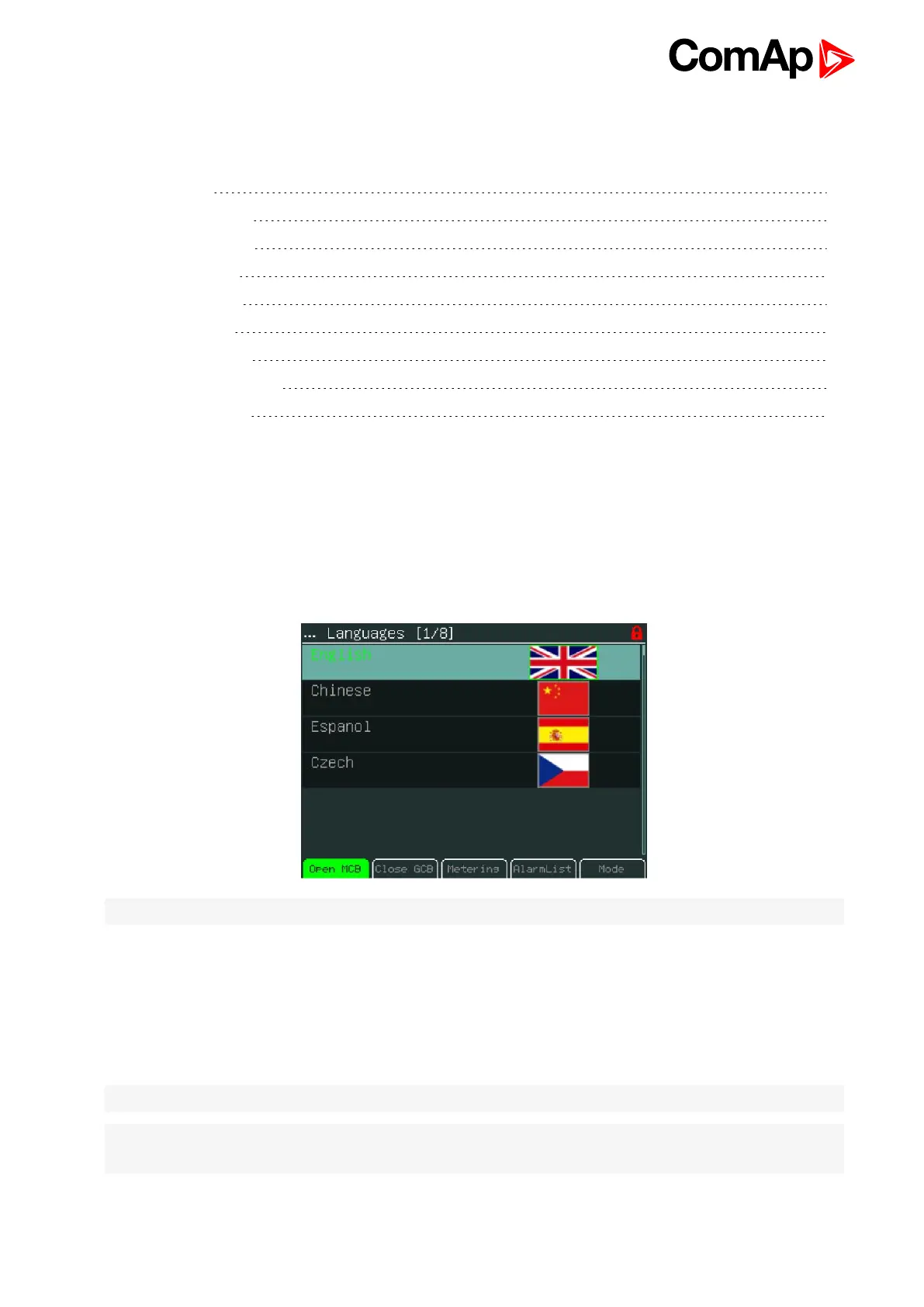InteliVision 5 - Global Guide
29
3.6 Help/Others Menu
Sub-menu Help/Others Contains Following Screens:
3.6.1 Language 29
3.6.2 User/Password 29
3.6.3 Communication 30
3.6.4 ControllerInfo 30
3.6.5 ECU Modules 31
3.6.6 Modules Info 31
3.6.7 InteliVision Info 31
3.6.8 InteliVision Settings 32
3.6.9 Service Screen 32
3.6.1 Language
1. Press Menu button.
2. Use ↑ or ↓ to choose Help/Others menu item and use Enter
3. Use ↑ or ↓ to choose Language and use Enter.
4. Use ↑ or ↓ to choose correct language and press Enter
Note: InteliVision 5 will reboot when the language is changed. This reboot does not affect control unit.
3.6.2 User/Password
When a user is signed into the controller he can choose a user from the list of users (every user has got certain
rights) and then password has to be used.
To see information how to enter passwords go to How to Enter a Password (page 40) and for information how
to change a password go to How to Change a Password (page 41).
Note: Users’ administration has to be done via PC SW InteliMonitor. The users’ level rights are defined
Note: InteliDrive controllers have different user management. See the respective controller manual for more
information.