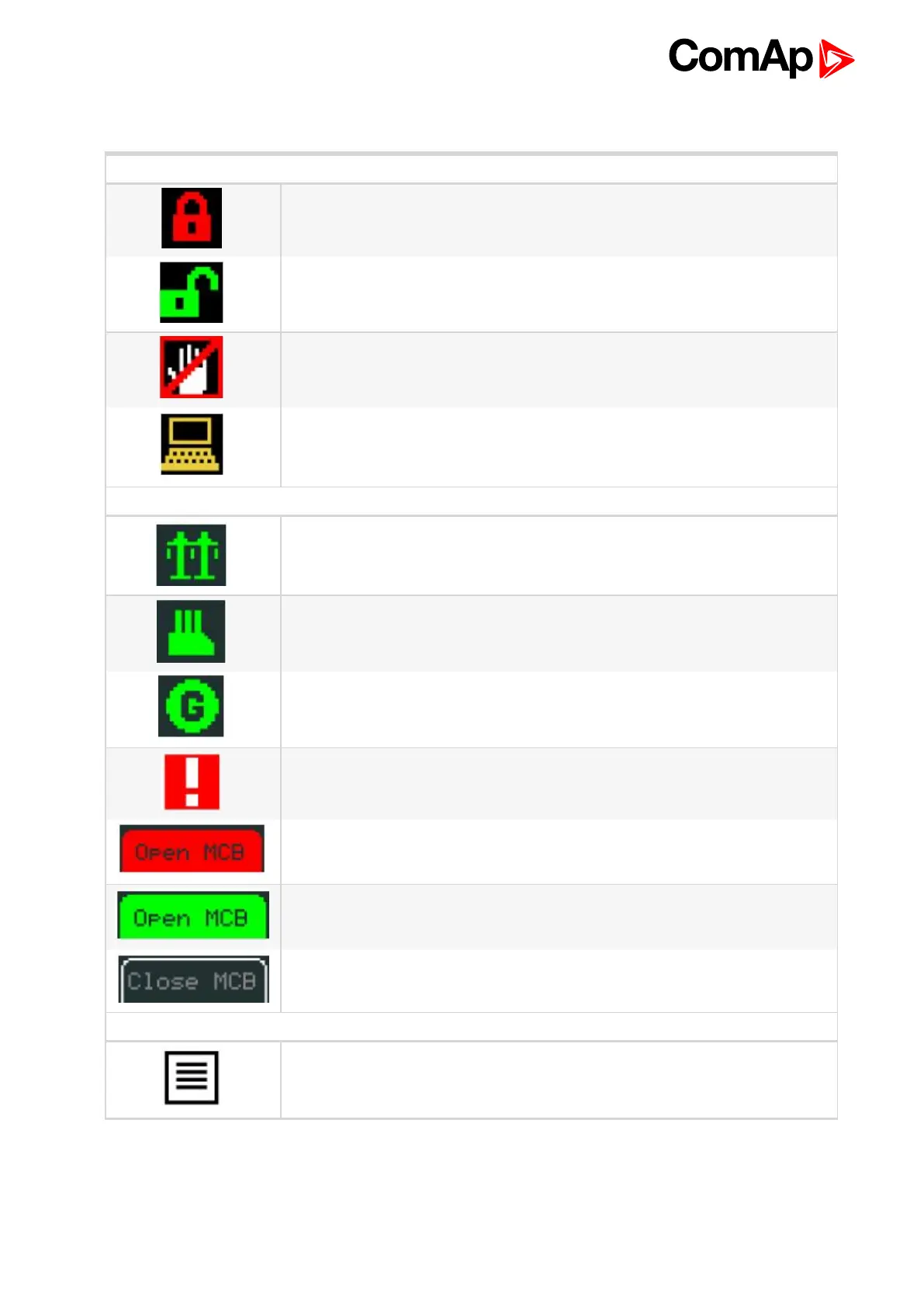InteliVision 5 - Global Guide
7
1.7 Symbols in this manual
Icons at the Top of InteliVision 5 Display
Terminal is locked; no user is logged in
Terminal is NOT locked; user is logged in
Access lock is active; display is locked for security reasons
Remote communication; when any remote connection to controller is active
Icons at the Bottom of InteliVision 5 Display
Mains icon; green/red = voltage, frequency are/are not in the limits
Load icon; green/grey = voltage, frequency are in the limits/no available power
source
Gen-set icon; green/grey = voltage, frequency are in the limits/out of the limits or
not started
Red exclamation mark; a new alarm occur in the alarm list
Red button; breaker failure MCB/GCB fail
Green button; closed breaker
Button contour; opened breaker
Icons Referring to Specific Screens
Menu screen